Batch 350: Advance Invoice
Background:
An"Advance Invoice" is a document containing the payment
information regarding item’s description, prices,
quantities of goods, etcetera based on the
advance amount agreed between customer and supplier. It is different from an ordinary invoice because there will be no VAT
liable for the Advance invoice. All item prices and amounts recorded in the
document are excluding VAT.
However, it is a practice for certain countries to send a substantiating tax document along with the advance invoice to customer for
the related tax information. The functionality is available only for the
Czech Republic and Hungary.
What has been changed:
In batch
350, users are able to create an advance invoice via
a sales
order. The process of the advance invoice (from creating the sales
order until matching & processing of the advance invoice)
will be done from sales order entry. Below
the advance Invoice workflow diagram.
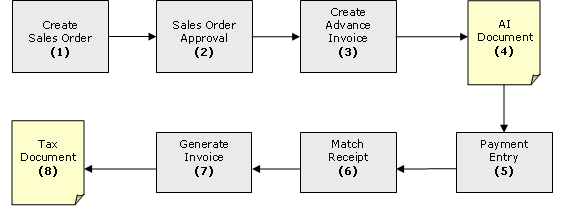
- Firstly, user will have to create a sales order before
they can generate advance invoice via the conditions screen.
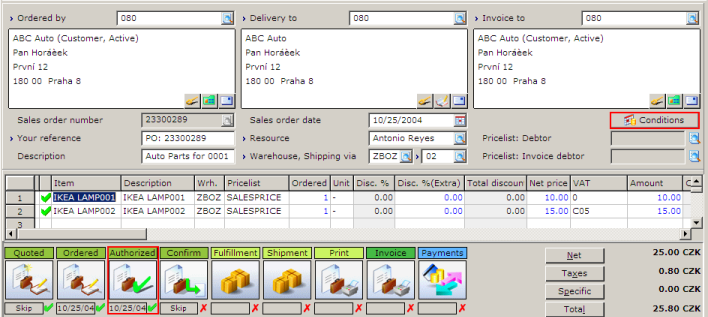
- The button "Advance invoice" will be enabled
only after the approval of the sales order.
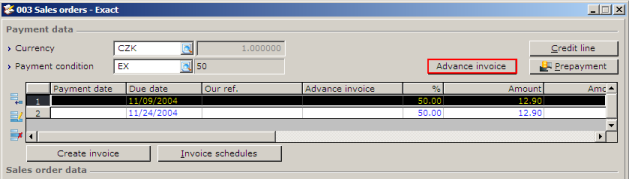
- By pressing the "Advance invoice"-button, a user can select the amount to be paid for the advance invoice.
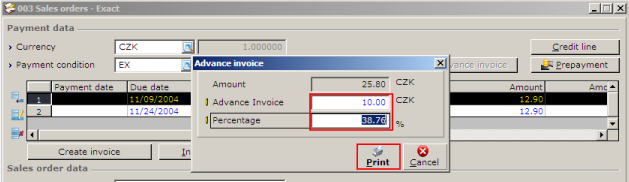
The Sales Order term will be split based on
this paid amount and a sequential advance invoice number will be assigned to
this advance invoice term. The advance invoice number can be defined by user
via the advance invoice: Number field in Number settings.
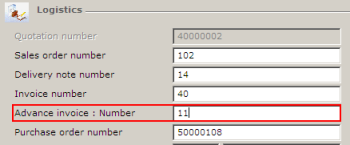
- The advance invoice
document can be printed based on sales order confirmation layout.
User has to customize the layout for advance invoice printing.
Specially for this purpose, two database fields “Advance Invoice number” and
“Advance Invoice amount” have been added to the layout definition.
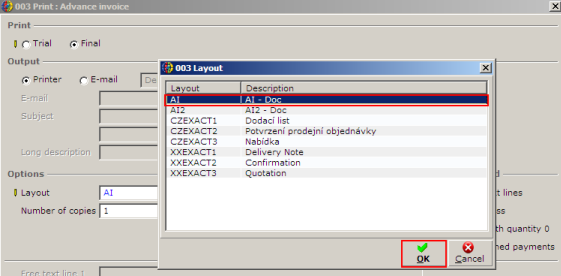
This document will be stored and linked to the
invoice debtor.
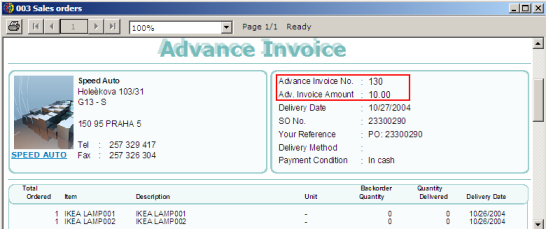
User is not allowed to edit the advance invoice
term manually. The icon button “Edit” will be disabled when user select the
Advance Invoice term.

- As long as the advance invoice terms have not been
matched, the sales order will be blocked for fulfillment and generate
invoices.
User can enter the payment for the
advance invoice via cash flow entry or financial
entry.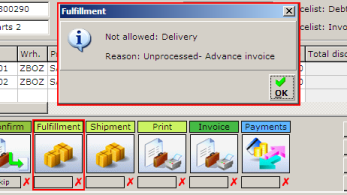
- After the payment is
entered, user can go back to the sales order to generate the TAX document for
the Advance invoice.
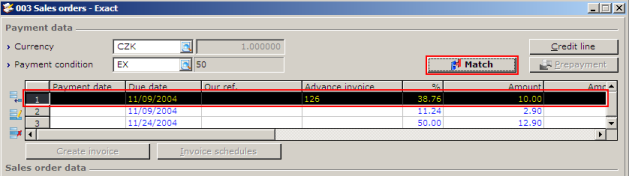
By selecting the "Match"-button from the condition screen, an invoice
window will prompt with a list of unmatched payment receipts (from the
invoice debtor). Select the correct cash/bank receipt to match to the
advance invoice and choose for 'Generate'. Be aware that cross currency
is not supported at the moment, which means that any payment entry
made with currency will not be listed here.
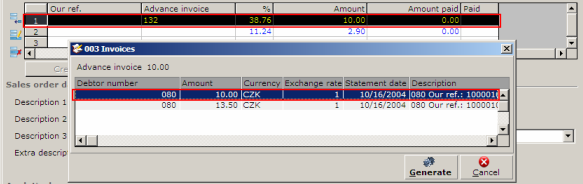
User is
allowed to select a payment receipt that is equal, less than or greater than the
advance invoice amount. The system will split the advance invoice terms
whenever is required to match with the amount from the payment.
- When user starts
'Generate', a window will be prompt to serve as an option for the user to
print the delivery note or custom layout. User may skip this process as it is
not mandatory process. After closing the "Print sales order window", a small
"Create invoice"-window will be prompt. User can select the invoice code and
resource to create the tax document based on the invoice amount. This
will use the phantom item “Project_Term” and the VAT codes from the order.
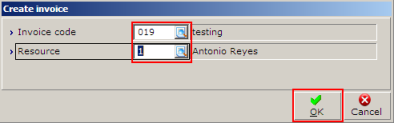
- The tax document can be
printed with a user defined the invoice layout type.
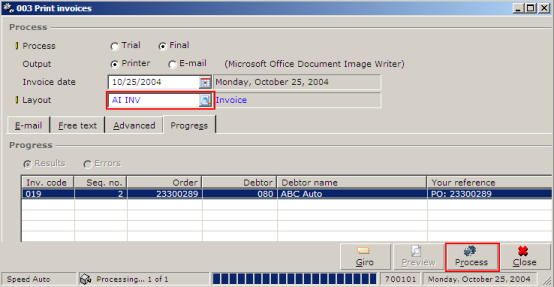
User can alternatively change the default description and General
Ledger Account for the phantom item “Project_Term” via menu path
[Orders/Items/Rules]. For instance, following image shows the printed tax
document with a line of phantom item “Project_Term”. The description has been
changed from “Term(Project)” to “Advance Invoice Term”.

After the matching process is done for the advance
invoice, the sales order will be unblocked for fulfillment process. The final
generated invoice will be printed with the remaining
amount which is still outstanding.
If the advance
invoice involves multiple payments, user is required to repeat the steps
to generate the tax document until all advance invoice terms from the order are
completely processed.
In case a user deletes a sales order that already has an advance invoice
document created before, the s ales
order and all linked advance invoice document will be deleted as well.
| Main Category: |
Support Product Know How |
Document Type: |
Release notes detail |
| Category: |
Release Notes |
Security level: |
All - 0 |
| Sub category: |
Details |
Document ID: |
08.614.378 |
| Assortment: |
Exact Globe
|
Date: |
10-05-2017 |
| Release: |
|
Attachment: |
|
| Disclaimer |