How-to: Activating and deactivating solutions for Exact Lightweight Integration Server (ELIS)
Introduction
Exact Lightweight Integration Server (ELIS) supports the installation of different types of solutions for data synchronization. To ensure the synchronization works in a particular solution, the solution must be registered and activated. The solution can be deactivated if synchronization is no longer required.
Scope
This document describes the following:
- Activating solutions
- Deactivating solutions
Prerequisites
- ELIS management console
- Endpoint installed (Exact Synergy Enterprise or Exact Globe Next)
- Solution installed
Activating solutions
To activate a solution, do the following:
- Select a solution under Solutions on the left panel in the Exact Lightweight Integration Server Management Console screen. The following screen will be displayed:
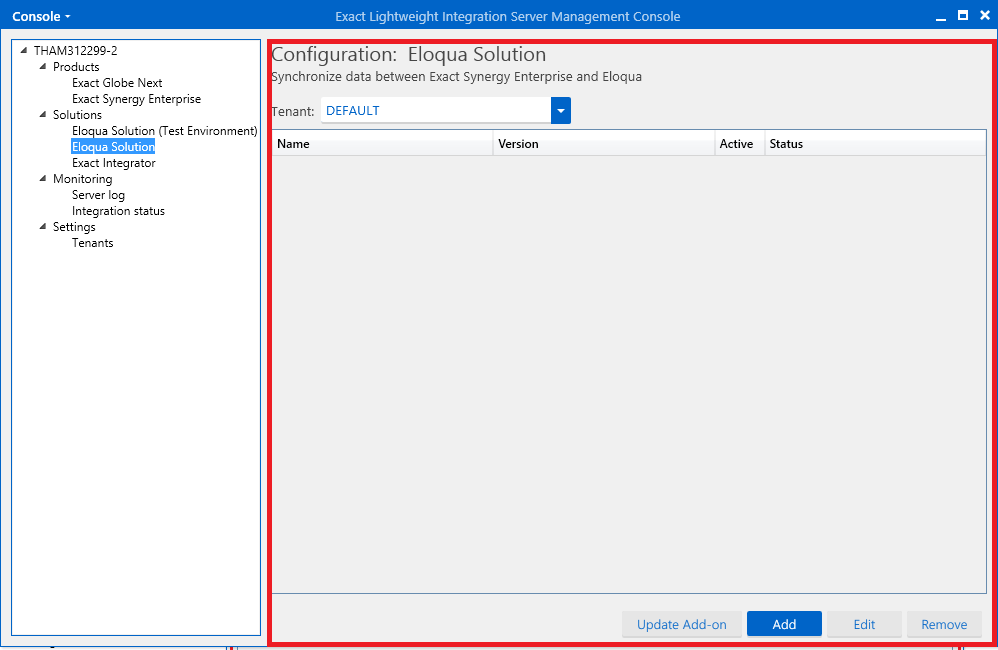
- Click Add. The following screen will be displayed:
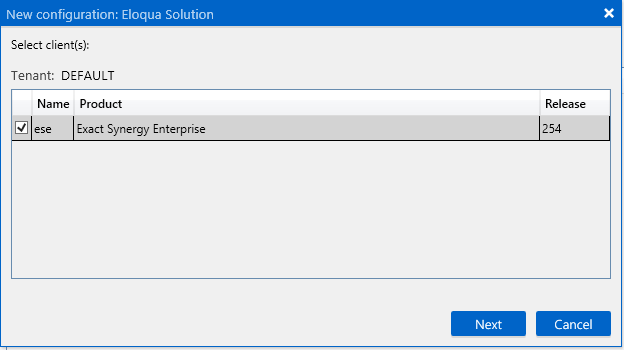
- Select the client(s) to be activated, and then click Next. The following screen will be displayed:
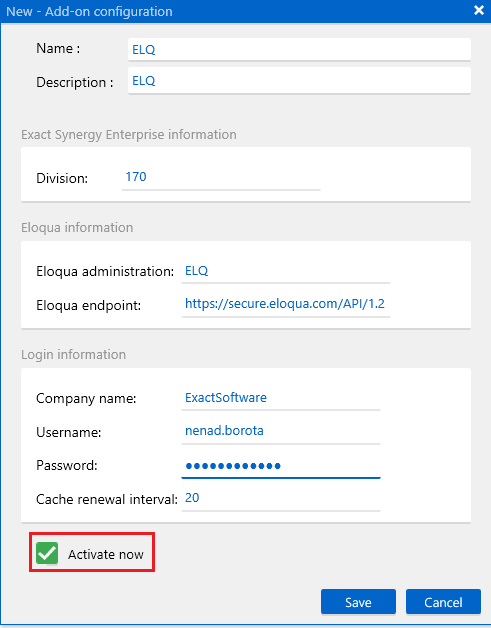
- Define the fields, select the Activate now check box, and then click Save. The added solution will be displayed in the main screen if the activation is successful.
Note: If the user's password has been changed for the Exact services, you have to delete and create the configurations so that the new password will be active for the configurations.
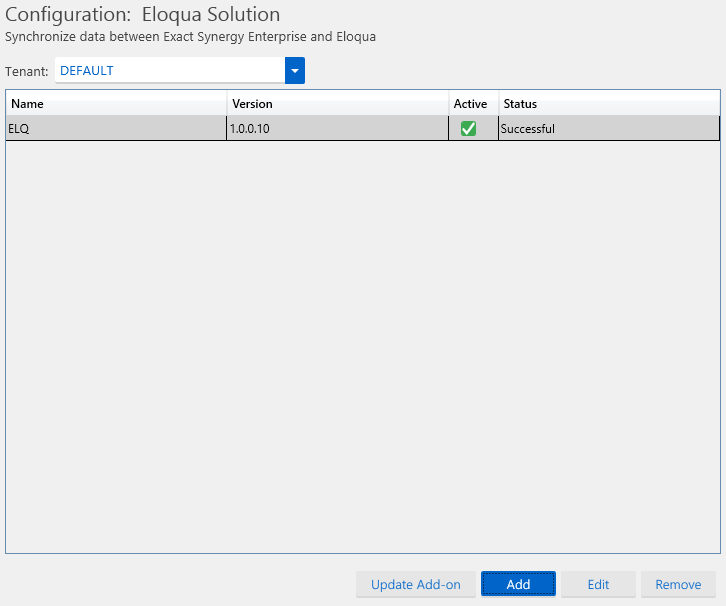
Note: The other method to deactivate the solution is through the Configuration screen.
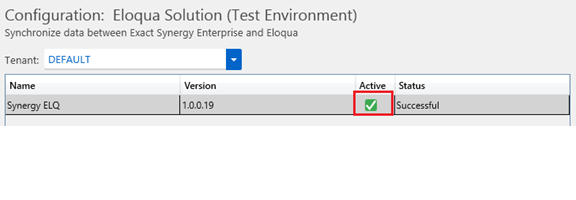
To check whether the activation is successful, manipulate the data on the client endpoint and check whether the synchronization is working. For example, if Exact Integrator is linked to the Exact Synergy Enterprise and Exact Globe Next client endpoints, modifying the data in one of the products will affect the other product.
Checking licenses
ELIS checks the licenses for the solutions when the solutions are activated to ensure the validity. For certain solutions besides the ELIS license, the licenses must also be available in Exact Globe Next where the solutions are activated on.
The following error message will be displayed if ELIS does not contain a valid license to activate the respective solution:
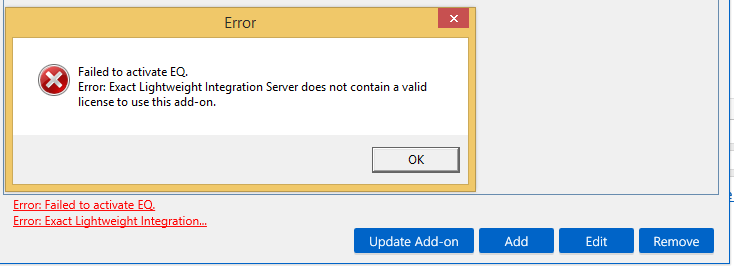
The following error message will be displayed if ELIS has a valid license but Exact Globe Next does not have a valid license:
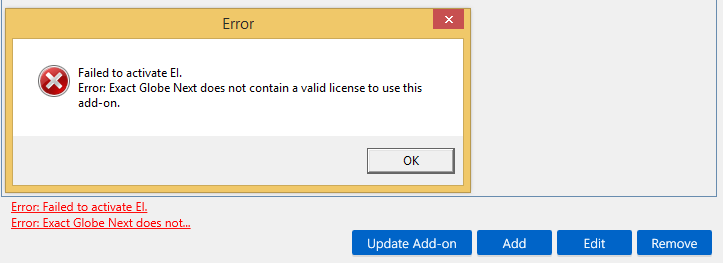
The following solutions are checked by the Exact Globe Next license:
- Exact Integrator
- Shop floor control
Deactivating solutions
To deactivate a solution, do the following:
- Select a solution under Solutions on the left panel in the Exact Lightweight Integration Server Management Console screen.
- Click Edit.The following screen will be displayed:
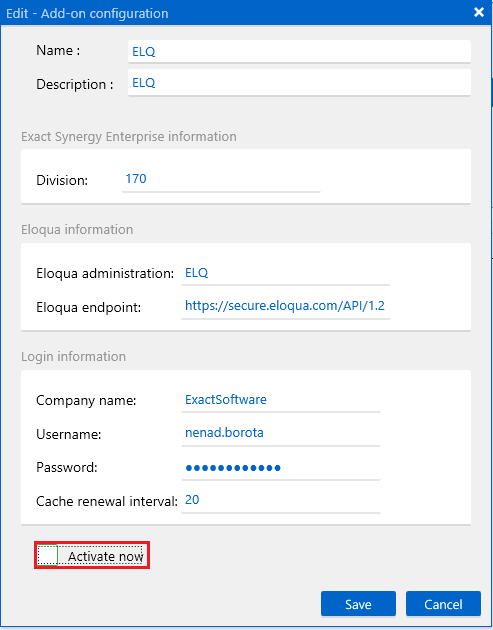
- Clear the Activate now check box.
- Click Save.
To check whether the deactivation is successful, manipulate the data on the client endpoint and ensure the synchronization does not work. For example, if Exact Integrator is linked to the Exact Synergy Enterprise and Exact Globe Next client endpoints, modifying the data in any one the products will affect the other product.
Related documents
| Main Category: |
Support Product Know How |
Document Type: |
Online help main |
| Category: |
On-line help files |
Security level: |
All - 0 |
| Sub category: |
Details |
Document ID: |
26.176.395 |
| Assortment: |
Exact Synergy Enterprise
|
Date: |
05-05-2017 |
| Release: |
254 |
Attachment: |
|
| Disclaimer |