|
|
How-to: Getting Dun & Bradstreet Account Validation and Risk Profile
Introduction
Dun & Bradstreet (D&B) provides credit information on corporations and businesses. You can now validate and retrieve the risk profile report with Exact Globe to help you perform a wide range of business analyses. The  Risk profile inquiry button is available at account receivable maintenance, account payable maintenance, and at Finance/Reports/Risk profile inquiry. When this button is clicked, a connection will be established with D&B and you can get the account validation and/or do a risk profile inquiry. Risk profile inquiry button is available at account receivable maintenance, account payable maintenance, and at Finance/Reports/Risk profile inquiry. When this button is clicked, a connection will be established with D&B and you can get the account validation and/or do a risk profile inquiry.
Description
Topics in this document:
- When you click
 Risk profile inquiry and the DUNS number is valid and the DUNS record exists in the DUNS table. Risk profile inquiry and the DUNS number is valid and the DUNS record exists in the DUNS table.
- When you click
 Risk profile inquiry and the DUNS number is valid but the DUNS record does not exists in the DUNS table. Risk profile inquiry and the DUNS number is valid but the DUNS record does not exists in the DUNS table.
If DUNS number is valid and DUNS record exists in DUNS table:
- The system will first check if the User ID and Password at D&B settings are valid. If it is not valid, the following error message will be displayed:
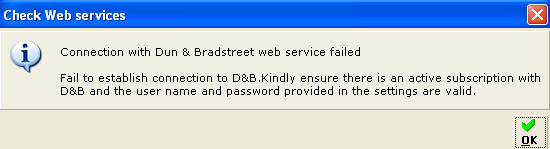
- If the User ID and Password at D&B settings are valid, a connection will be established with D&B and the following screen will be displayed. Click Yes to reuse the information. Click No if you do not want to reuse the information and want to select a new data integration product.
Note: The type and number of products listed under the Data Integration Products section depends on which products you have used for the selected account in the past. For example, if you have only used Financial Standing and Enterprise Management, then only these two will be listed.

Case 1
- If you only have the To include D&B Account validation function rights, the following screen will be displayed where the To inquire D&B Risk profile check box will be cleared and disabled.
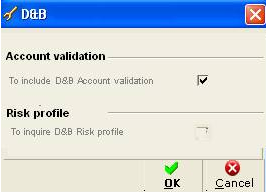
Note: The To include D&B Account validation check box is always selected and disabled.
- Once you click OK, the Business verification data integration product will be saved into the DUNS table and a message “Would you like to overwrite the account details with D&B data?” will be displayed.
Note: This is the minimum package that you can save.
- Click Yes to overwrite the existing address in the account maintenance with the D&B address. Click No if you do not want to overwrite the existing address.
Note: Exact Globe supports multiple address types such as visit, postal, delivery, and invoice. By default, the visit address is displayed at account maintenance. If you have changed the default address type during the D&B account validation and risk profile inquiry, the D&B address will overwrite the selected address type. When you reopen the account maintenance, the default address type Visit will have the old address (if you have saved an address before) or will be empty (if you have not saved a type Visit address).
Case 2
- If you have both the To inquire D&B Risk profile and To include D&B Account validation function rights, the following screen will be displayed where you can select a data integration product and run an account validation and risk profile inquiry:
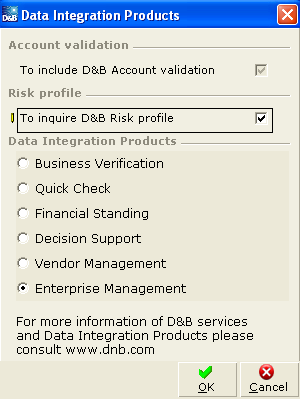
Note: The To include D&B Account validation check box will be selected and disabled. By default, the To inquire D&B Risk profile check box is not selected. When this check box is selected, the Data Integration Products section becomes available.
- If the data integration product selected is not valid for the account, a message “The selected <package name> data integration product is not valid!” will be displayed.
- Click OK to return to the previous screen and select the right data integration product.
- If the data integration product selected is valid for the account, a message “Would you like to overwrite the account details with D&B data?” will be displayed.
- Click Yes to overwrite the existing address in the account maintenance with the D&B address. Click No if you do not want to overwrite the existing address.
Case 3
- If you only have the To inquire D&B Risk profile function rights, the following screen will be displayed where you can select a data package and run the risk profile inquiry:
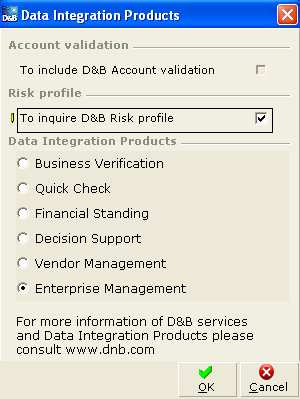
Note: The To include D&B Account validation check box will be cleared and disabled. By default, the To inquire D&B Risk profile check box is not selected. When this check box is selected, the Data Integration Products section becomes available.
- If the data package selected is not valid for the account, a message “The selected <package name> data integration product is not valid!” will be displayed.
- Click OK to return to the previous screen and select the right data integration product.
- If the data integration product selected is valid for the account, it will be saved into the DUNS table. If the DUNS number field in account maintenance is empty, saving the data integration product will also update the DUNS number into the account maintenance.
Note: If DUNS number is not valid but DUNS record exists in DUNS table, the same scenario as below will apply.
If DUNS number is valid but DUNS record does not exist in DUNS table:
- The system will first check if the User ID and Password at D&B settings are valid. If it is not valid, the following error message will be displayed:

- If the User ID and Password at D&B settings are valid, a connection will be established with D&B and the following screen will be displayed:

- Choose how you want to search for the relevant company. You can search based on Company name, DUNS number, or Phone.
- Type or select the relevant information at Country, Company name, State/Province, DUNS number, and Phone to search for the account.
- Select the required account to get the account validation and risk profile and then click Select.
- Continue with Case 1, Case 2, and Case 3 in the If DUNS number is valid and DUNS record exists in DUNS table section.
Related document
| Main Category: |
Support Product Know How |
Document Type: |
Online help main |
| Category: |
On-line help files |
Security level: |
All - 0 |
| Sub category: |
General |
Document ID: |
19.081.510 |
| Assortment: |
Exact Globe+
|
Date: |
26-09-2022 |
| Release: |
|
Attachment: |
|
| Disclaimer |
|
|