Menu path
Go to Invoice ➔ To be processed ➔ Sales commissions, and then click Display.
Introduction
This document provides the information on how to obtain a proposal for sales commissions to be paid and process the sales commissions. For more information, see Generating proposals for sales commissions.
Fields
Sales employee
This column displays the IDs of the sales employees linked in the sales transactions. This information cannot be edited.
Debtor
This column displays the codes and names of the debtors linked in the sales transactions. This information cannot be edited.
Inv. no.
This column displays the invoice numbers. This information cannot be edited.
Inv. date
This column displays the invoice dates. This information cannot be edited.
Net amount
This column displays the net amount of invoices. This information cannot be edited.
Invoice amount
This column displays the amount of invoices. The information will be displayed only when you expand the details. This information cannot be edited.
Cash receipt
This column displays the total cash received from the debtor to date. This information cannot be edited.
Comm. basis
This column displays the total amount of invoices that are eligible for sales commission calculation for the portion of the corresponding sales employee.
Comm. amount
This column displays the amount of commission for the portion of the corresponding sales employee. This information cannot be edited. The proposal is calculated based on the sales commission method selected at Commission method, in the Sales commissions section of Order settings. For more information, see Order settings. The formulas for calculating the commissions are tabulated below:
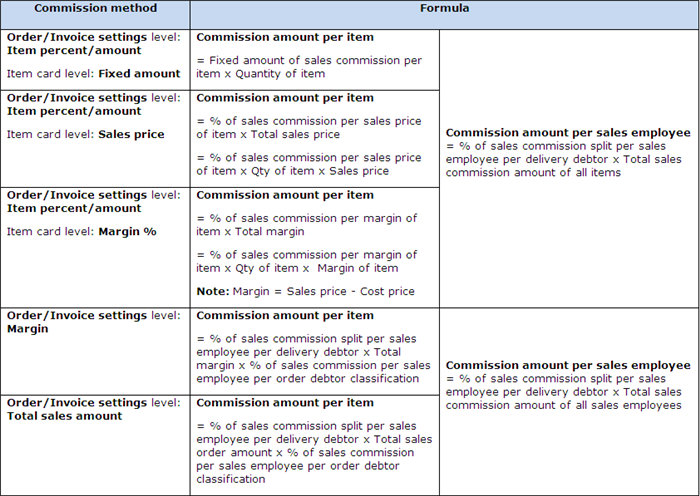
Comm. paid
This column displays the total amount of commission paid to the corresponding sales employee to date.
Balance
This column displays the difference between the amount of commission proposed per sales employee and the total amount of commission paid to the sales employee to date. This information cannot be edited. The formula is summarized as follows:
Balance = Commission Amount - Commission paid
Comm. due
This column displays the sales commission amount due for payment per sales employee. The calculation depends on the method to process sales commissions selected at Process commission method, in the Sales commissions section of Order settings. This information cannot be edited. The formulas for calculating the commissions due are tabulated below:

Comm. to pay
Type the commission amount to be paid to the corresponding sales employee whereby the amount must be the same or less than the amount displayed in the Comm. due column. By default, the amount displayed in the Comm. due column is displayed.
Adjustment (Invoice)
Type a positive or negative amount to adjust the proposed sales commission per sales employee at invoice level.
Adjustment (Commission)
Type a positive or negative amount to adjust the proposed sales commission per sales employee at sales employee level.
Total amount
This column displays the sum of commissions to be paid to the corresponding sales employee. This information cannot be edited.
Complete
Select the check box in this column to indicate that the corresponding sales commission proposal line is completed, whereby the sales commission earned from an invoice has been paid to the sales employee. The check box will be automatically selected if the commission amount is equal to the total sales commission paid. The formula is summarized as follows:
Comm. amount = Comm. paid
Note: The completed sales commission proposal line will be hidden the next time you generate the proposal for sales commissions. However, the sales commission proposal line linked to other employees in the same invoice will still be displayed.
Select
Select the check box in this column to indicate that you want to process the payment of sales commission in the corresponding sales commission proposal line.
Note
Type a note for the corresponding sales commission proposal line.
Note: This column can be edited only if you have typed a value in the corresponding Adjustment (Commission) column.
Buttons
Export
Click this to export the sales commission proposal to Microsoft Excel.
Invoice
Click this to view or maintain the invoice entry screen of the selected line.
Select all / Deselect all
Click Select all to select all invoices at once. Once selected, the check boxes in the Select column are selected.
Click Deselect all to clear the selection for all invoices at once. Once selected, the check boxes in the Select column are cleared.
Process
Click this to process the selected sales commission proposal line. Once processed, the commission due is deducted with the commission amount paid and the corresponding line will be hidden.
Note: This button is enabled only when at least one invoice is selected.
Close
Click this to exit.
Related documents