WMS Item Information / Stock Browser Button
Introduction
This document describes the functionality of the ASP stock browser button, which is available from product update 400.
Description
history
The CAB version of WMS (Pick-IT) offered a 'stock browser' button in the processes 'Transfers', 'Counts' and 'Sales order fulfillment':

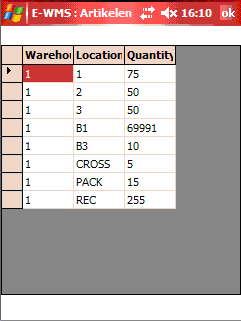
In WMS ASP, at some points in a picking process a
(location- or item) stock browser is available but the stock information is 'context sensitive', it will show the stock on a specific location when only a location was selected, for example.
To offer a more independent stock browser which would show stock (per location) for a specific item, the ASP screen 'item info' offers a new stock browser button, available from product update 400.
using the stock button
In any WMS ASP process, once an item has been selected (or advised in 'guided' transactions), the item code on the picking screen can be 'clicked' like an Internet URL.
In the new WMS client (release 404) you can click on the screen area with item
code and description.


This will show a screen with item info, and the picture you configured in 'item maintenance'.


Following information was added to this screen as of product update 400:
- Stock = total shelf stock in the transaction warehouse, as per 'today', in standard sales units of the item
- Main loc = the default location of this item, in the selected warehouse
- Stock button = shows a new screen with stock info (also see 'settings' below)

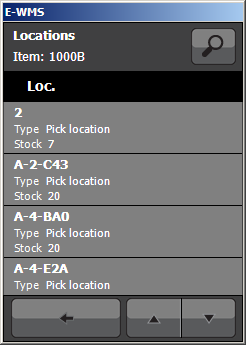
The stock list shows the shelf stock in the transaction warehouse, with these columns:
- location code
- location type: (P)ick or (B)ulk (location type 'None' is regarded as 'Pick')
- shelf stock in standard sales units, as per 'today'
Divisible items
When the item is a 'divisible' item, and stock positions have 'decimals', then the stock is shown rounded up to 3 decimals. Stock positions below or equal to 0.0005 are regarded as zero, and are not shown. These kind of stock positions can be created when using material issuing with divisible items in E-Production.

Filter and search
When your location list is rather extensive you can search or filter locations by typing part of the location code in the top input box, or you can skip to the 'next' or 'previous' screen with the buttons that will be available when the list does not fit on one screen.



Settings
The availability of the stock browser button depends on the scanner setting 'RF: browse stock'. When enabled, the stock browser button is available. When disabled, the button will not be visible.
This setting is available in all settings per WMS module in System, E-WMS, Scanners except for E-Mobile Sales and Purchase Transactions. In these modules, this stock browser button will always be available.
Rules and preconditions
- Negative stock positions are also shown, to indicate you may have a problem on that location, and to explain any difference in the total shelf stock and the total of the stock list.
- Zero stock positions are not shown, stock is considered 'zero' when the total stock per location is below or equal to 0.0005.
- The total stock and the stock in the list are always shelf stock as per 'now' available in Globe. This 'now' (current date and time) is determined on the SQL server.
- When not using warehouse locations the stock button is not available because there is no further detail level to show besides the total stock on the main item info screen. So in that case, only the total shelf stock is shown.
| Main Category: |
Attachments & notes |
Document Type: |
Support - On-line help |
| Category: |
|
Security level: |
All - 0 |
| Sub category: |
|
Document ID: |
21.491.146 |
| Assortment: |
E-WMS
|
Date: |
11-12-2020 |
| Release: |
|
Attachment: |
|
| Disclaimer |