Product Update 417: E-invoicing via PEPPOL introduced
Note: The E-invoicing via PEPPOL solution is currently available only to the controlled release participants for the solution.
To bring users closer to a real-time invoicing experience, the access to the PEPPOL network has been enabled via the E-invoicing via PEPPOL solution in this product update. The solution allows customers to send and receive sales and purchase invoices via the PEPPOL network. The network provides buyers and suppliers with defined procedures in the sharing of common business information.
To support the new solution, the following enhancements have been made in Exact Globe Next and will be available when the SE1073 - Electronic invoicing (PEPPOL) module is available in your license:
Debtor maintenance screen
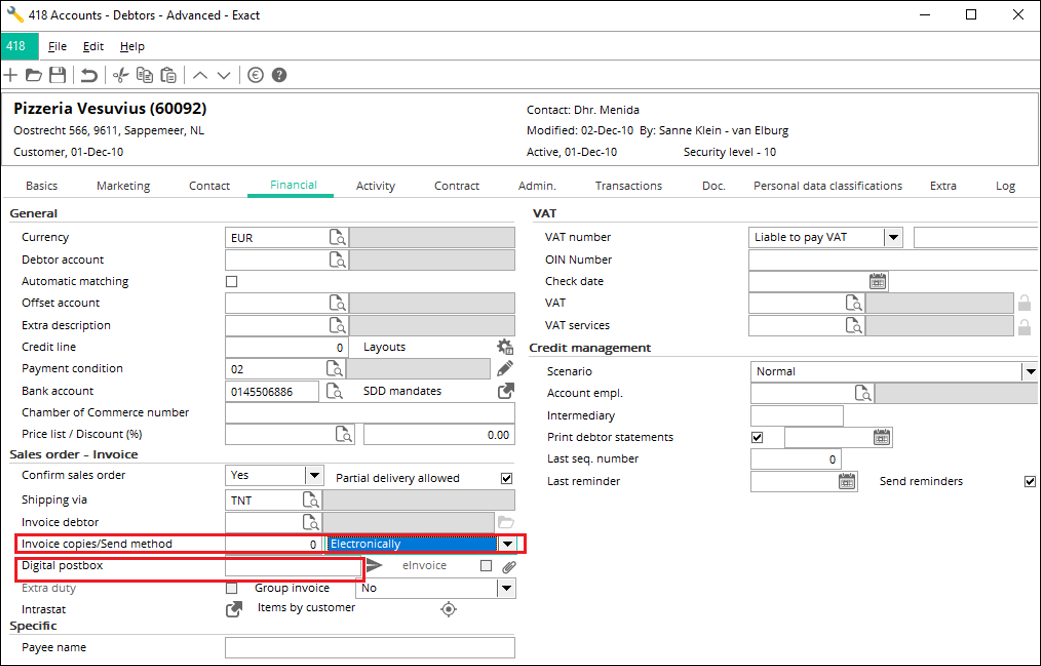
In the debtor maintenance screen, the Send method field will be enabled under the Sales order – Invoice section in the Financial tab. However, the Digital post box and Send invitaton fields will be disabled.
Additional validation
Before the invoices can be sent via the solution, additional validation will be performed on the following areas:
|
Validation
|
Description
|
|
Electronic invoice format
|
The validation will be performed on the invoice file
format to ensure that the UBL 2.1 format is used for the delivery of the
invoices.
|
|
Sender validation
|
The validation will be performed on the participants
to allow only registered senders to access the gateway.
|
|
Receiver validation
|
The validation will be done on the participants of
the PEPPOL network to allow only valid or registered participants on the
network.
|
New field added in purchase entry overview screen
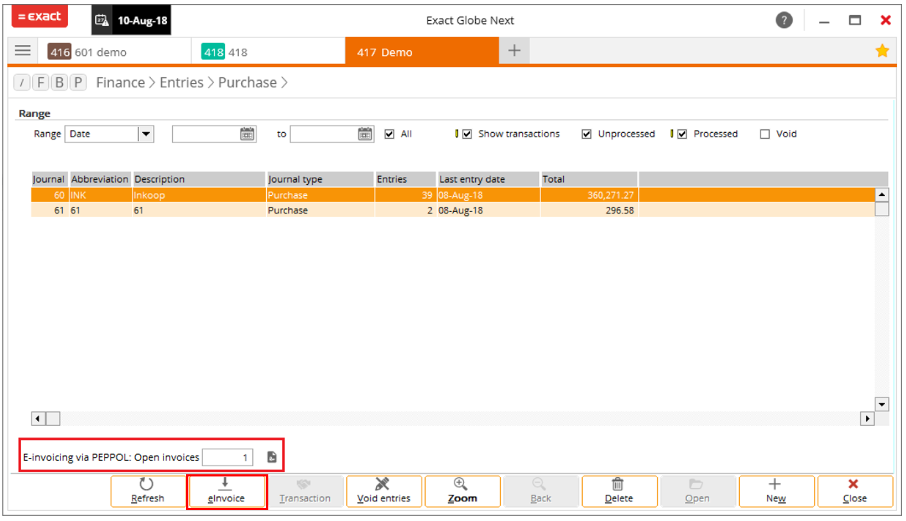
In the purchase entry overview screen (accessed via Finance ? Entries ? Purchase), the E-invoicing via PEPPOL: Open invoices field has been added. The field can be defined to display the number of open invoices to be processed. Upon clicking the eInvoice button, the details of the electronic invoices will be displayed in the following screen:
Received tab
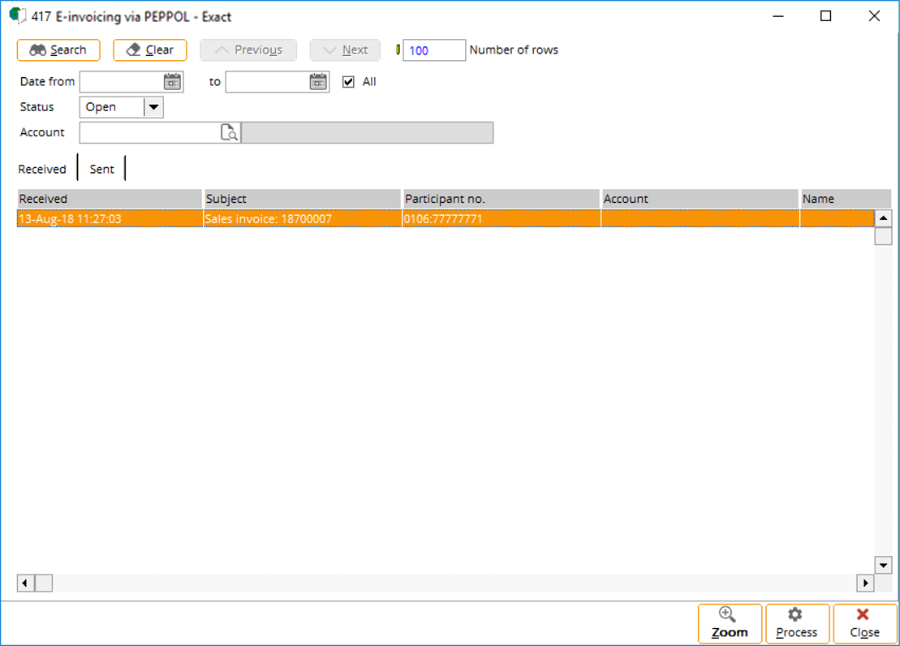
Sent tab
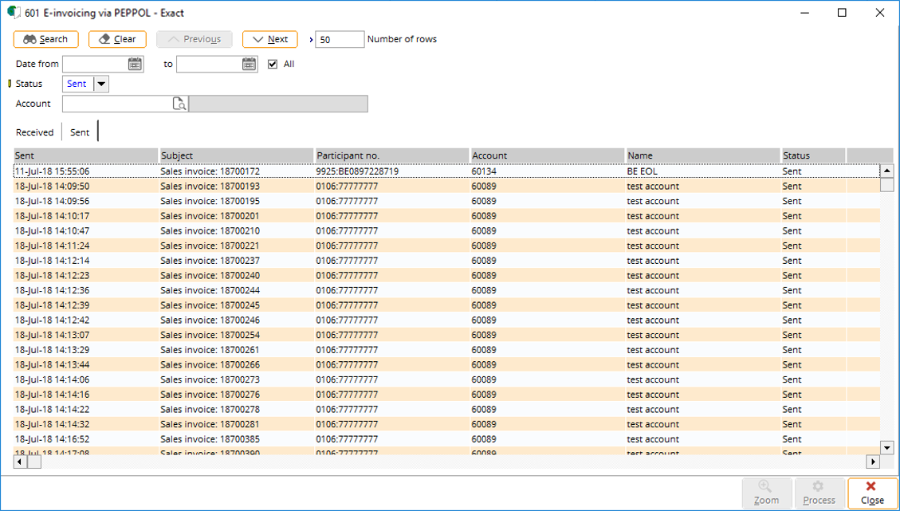
There are two tabs in the screen, namely the Received and Sent tabs. The Received tab displays the incoming invoices from the customers, while the Sent tab displays the outgoing invoices from the companies. By default, the Received tab will be displayed in the screen.
The invoices can be processed by selecting the invoices, and then clicking the Process button. After the invoices have been processed, the screen will be refreshed with the latest information. You can continue to process the latest invoices that will be displayed in the screen. The details of the invoices can be displayed by selecting the invoices, and then clicking the Zoom button.
The details of the invoices will be displayed in the Document screen as follows:
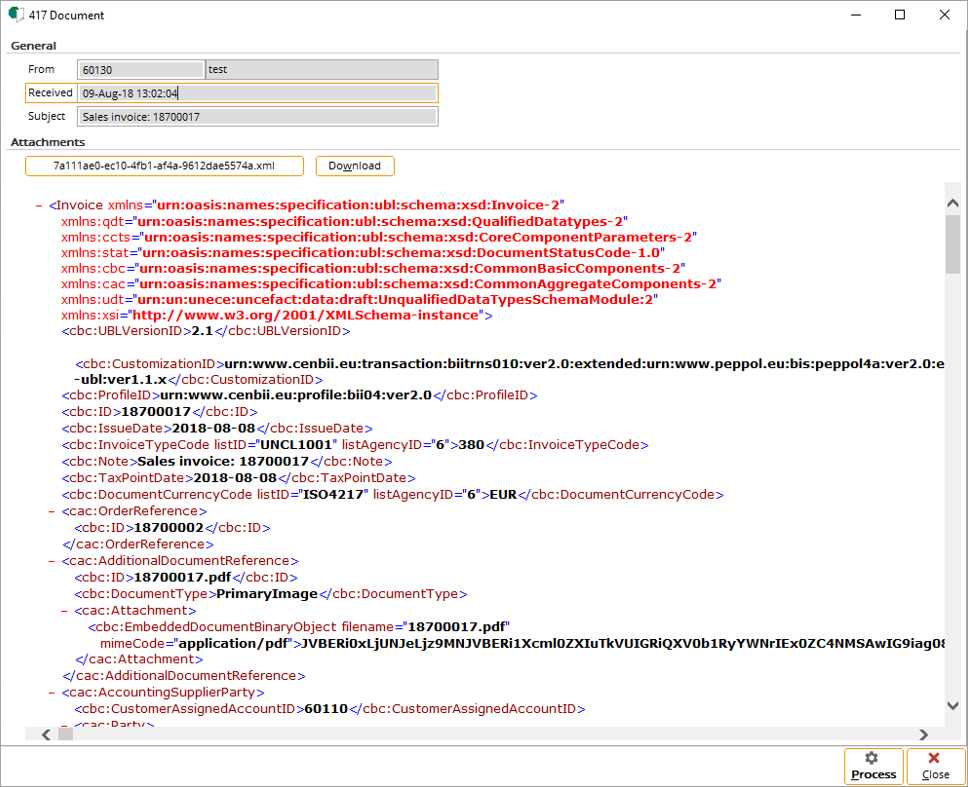
Any attachment that is linked to an invoice can be displayed by clicking on the selected attachment that is listed under the Attachments section. Only one attachment can be displayed at a time in the document viewer area.
By clicking the Process button in the Document screen, the Process: Purchase invoices screen will be displayed:
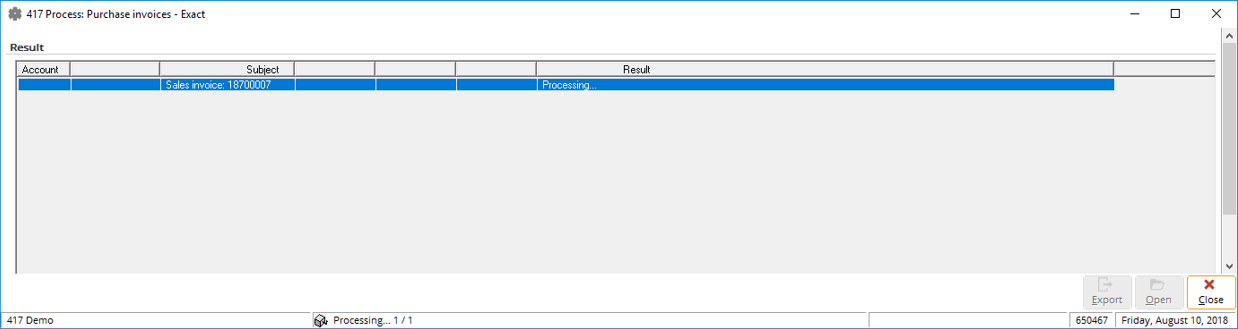
In this screen, you can export the results of the processed purchase entries to the Microsoft Excel format, open the imported purchase entries, as well as process multiple purchase entries to the Exact Globe Next administration. The import mechanism of the purchase invoices follows the existing logic that has been implemented for the Digital post box functionality. For more information, see the Digital postbox process section, at Product Update 395: Improving Efficiency by Sending and Receiving Invoices Electronically (Dutch and Belgian Legislations).
E-Invoicing via PEPPOL add-on solution in ELIS
The E-Invoicing via PEPPOL add-on solution has been made available in Exact Lightweight Integration Server (ELIS) to facilitate users in importing and processing the incoming purchase invoices. The add-on solution can only be activated for users with the SE1073 - Electronic invoicing (PEPPOL) module in their licenses. For more information, see How-to: Installing E-Invoicing via PEPPOL in Exact Lightweight Integration Server (ELIS) and configuring the scheduler.
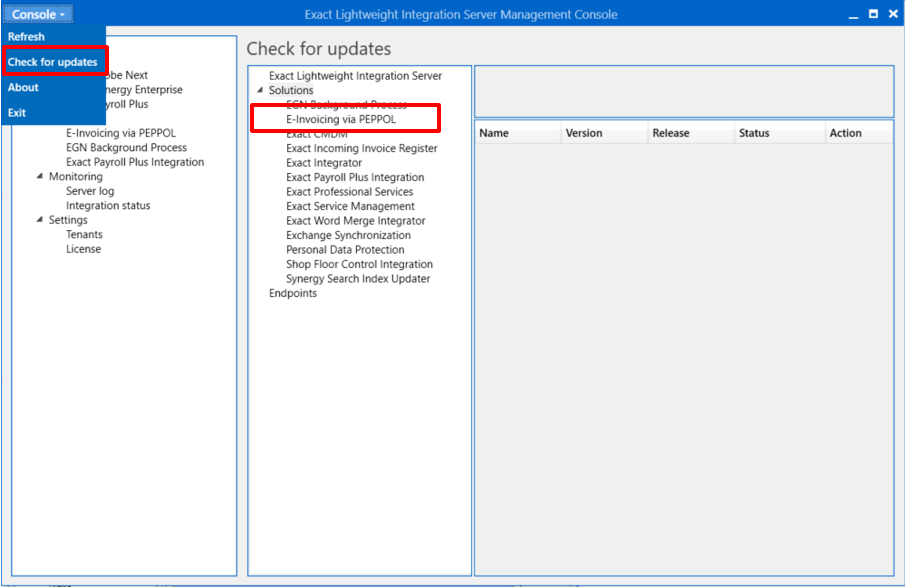
Electronic invoicing option for purchase journal enabled in general ledger settings
The Purchase journal (Electronic invoicing) field has been enabled under the Journal section in the General ledger settings screen (accessed via System ? General ? Settings ? General ledger settings). The field allows users to define the specific purchase journal code that will be used for the electronic invoicing process.
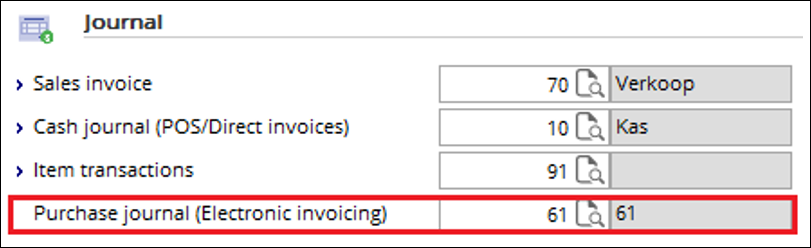
Enhanced UBL 2.1 format
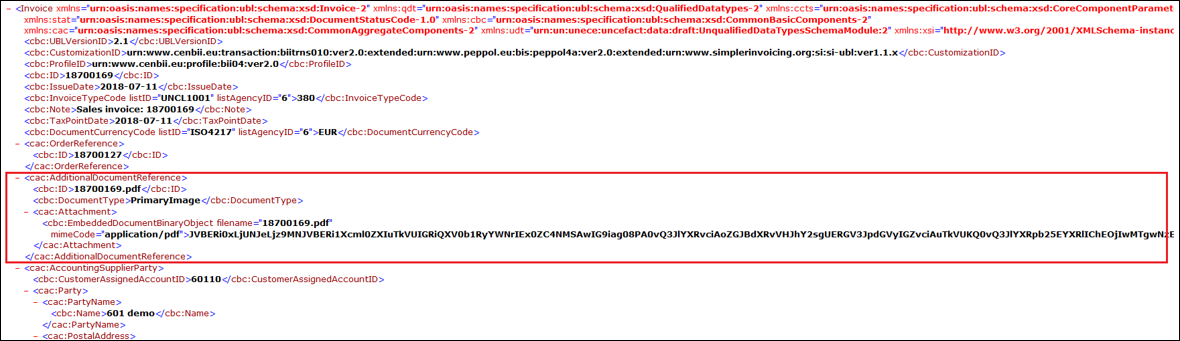
The UBL 2.1 format for the Dutch and Belgian legislations has been enhanced to include the embedded PDF file for electronic invoice processing. This information will be reflected at the <AdditionalDocumentReference> tag. The new format is applicable only when it is used for the Exact Invoice Gateway solution.
In addition, the import engine of the UBL 2.1 format has been enhanced to import files with the PDF file embedded. The PDF file that has been embedded will be included as a document in the purchase invoice entries.
Digital post box functionality disabled
The Digital post box functionality will be disabled in Exact Globe Next when the SE1073 - Electronic invoicing (PEPPOL) module is available in your license. The disabling of the functionality will affect the following:
- the menu paths to the Digital post box functionality will be disabled (accessed via CRM ? Entries ? Digital post box and System ? Finance ? Digital post box),
- in the print overview screen for reminders (accessed via Finance ? Accounts receivable ? Reminders ? Print), the Electronically option will be removed from the Send method field under the Debtor selection section,
- when selecting to print the finalized reminders with the output that is based on the accounts, the option to send the reminders electronically will be excluded. This will result in the output of the processed reminders to default to Printer, and
- in the purchase overview screen (accessed via Finance ? Entries ? Purchase), the functionality to process invoices electronically from the digital post box will be disabled, although you can still process the invoices by clicking the eInvoice button.
Return to top
Setting up information
Before the delivery of the invoices can be done via the solution, the setting up of the following must be done in advance:
- Registering an EOL account
-
Acquiring the EOL authorization credentials
-
Subscribing to the gateway as a participant
-
Defining the company data settings
-
Defining the debtor maintenance information
Registering an EOL account
Firstly, an Exact Online account must be registered via the Exact Online portal or Exact Globe Next.
The registration in Exact Globe Next can be done by accessing System ? General ? Settings ? Company data settings, and then clicking the icon at the Register field, under the Electronic services registration section.
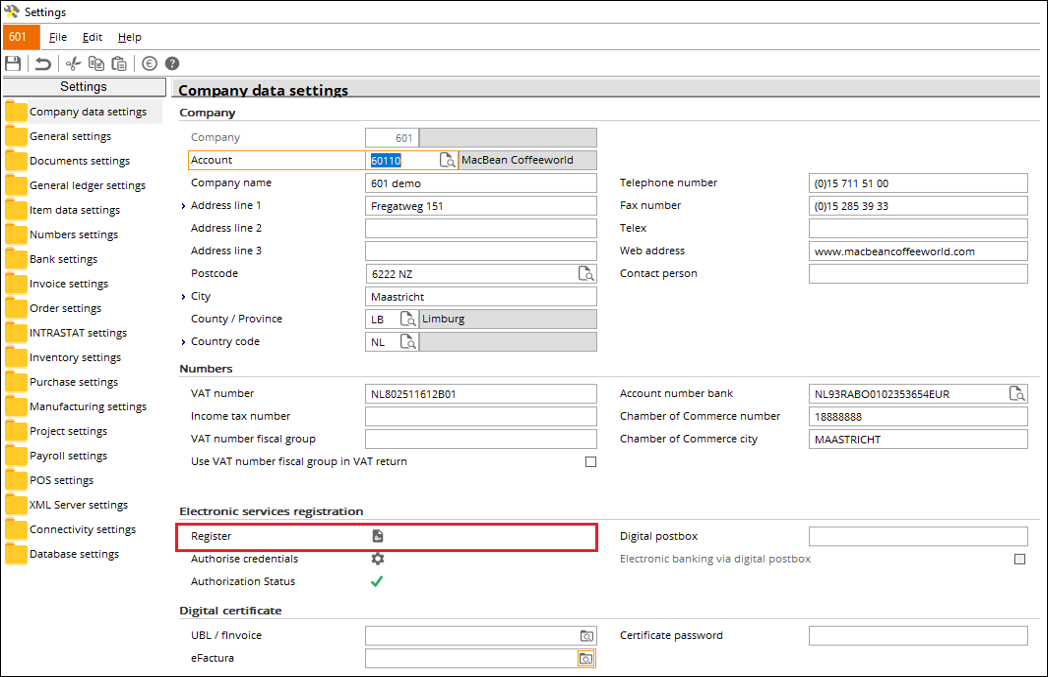
Acquiring the EOL authorization credentials
Once the registration has been completed, the user credentials must be authorized by logging on to Exact Online. This can be done by clicking the icon at the Authorise credentials field under the Electronic services registration section.
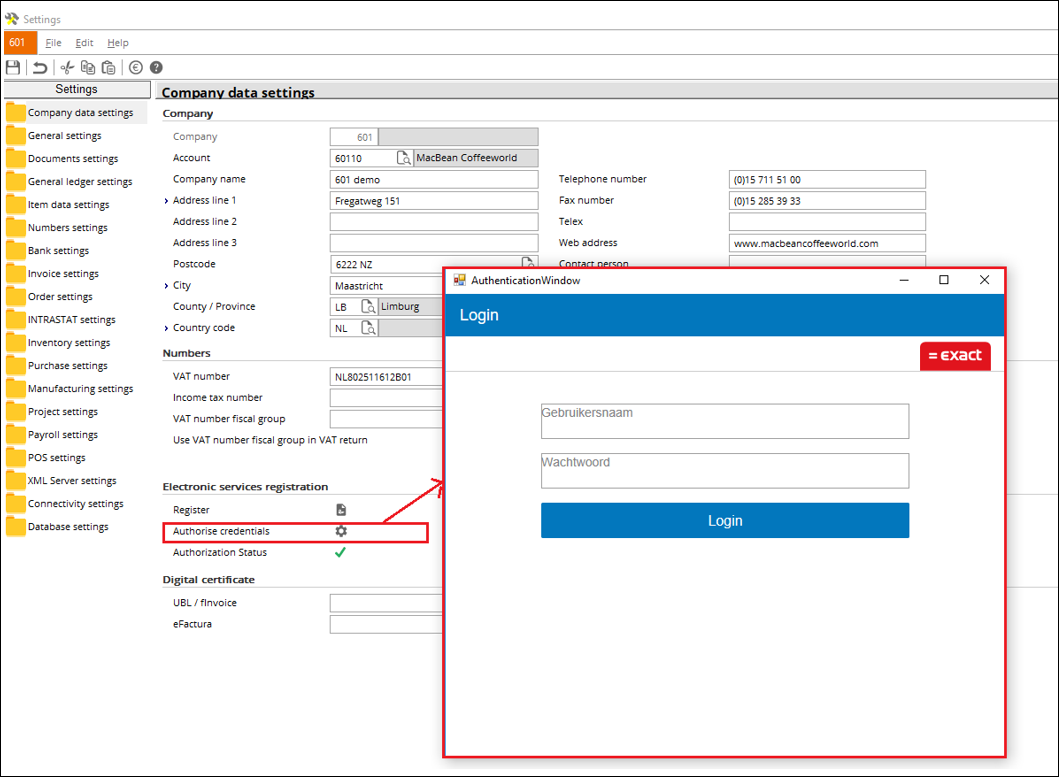
Subscribing to the solution as a participant
To subscribe to the solution as an active participant and to be able to send and receive invoices via the solution, the following information must be registered manually with Exact:
|
Information
|
Netherlands
|
Belgium
|
|
EOL user name
|
Mandatory
|
Mandatory
|
|
EOL account division
|
Mandatory
|
Mandatory
|
|
Company Chamber of Commerce number
|
Mandatory
|
Optional
|
|
Company VAT number
|
Optional
|
Mandatory
|
|
Company country
|
Mandatory
|
Mandatory
|
|
Company name
|
Mandatory
|
Mandatory
|
|
Company e-mail
|
Mandatory
|
Mandatory
|
|
Company main bank account
|
Mandatory
|
Mandatory
|
Defining the company data settings
The company data settings must be defined correctly in Exact Globe Next for the participant validation of the sales invoices to be successful.
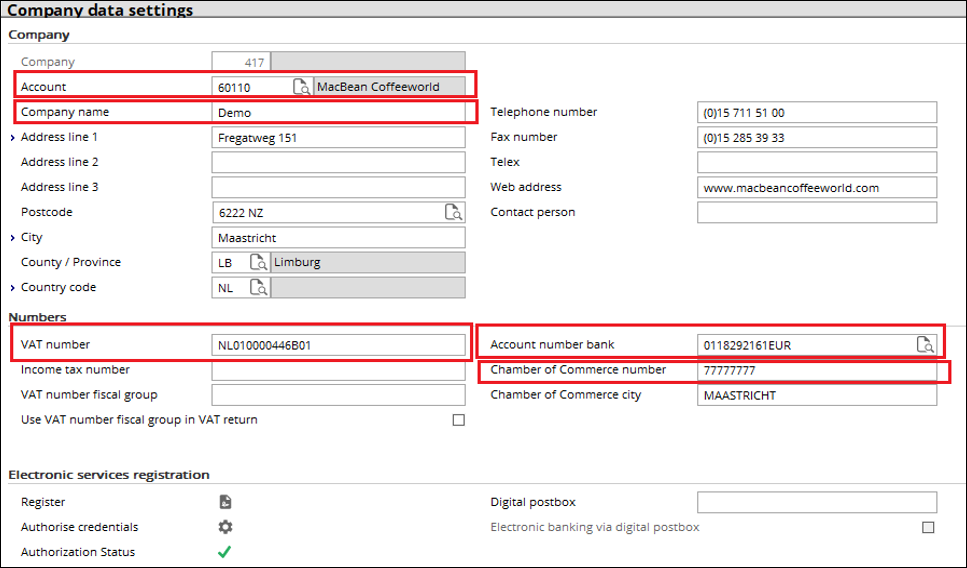
The following fields are required to be defined in the Company data settings screen:
-
Account
-
Company name
-
VAT number (mandatory for the Belgian legislation only)
-
Account number bank
-
Chamber of Commerce number
The participant validation will be done for each country as follows:
|
Information
|
Netherlands
|
Belgium
|
|
Company Chamber of Commerce number
|

|

|
|
Company VAT number
|

|

|
|
Company country
|

|

|
|
Company name
|

|

|
|
Company e-mail
|

|

|
|
Company main bank account
|

|

|
The e-mail address of the main contact person will also be retrieved from the main contact person’s card for the validation to be completed.
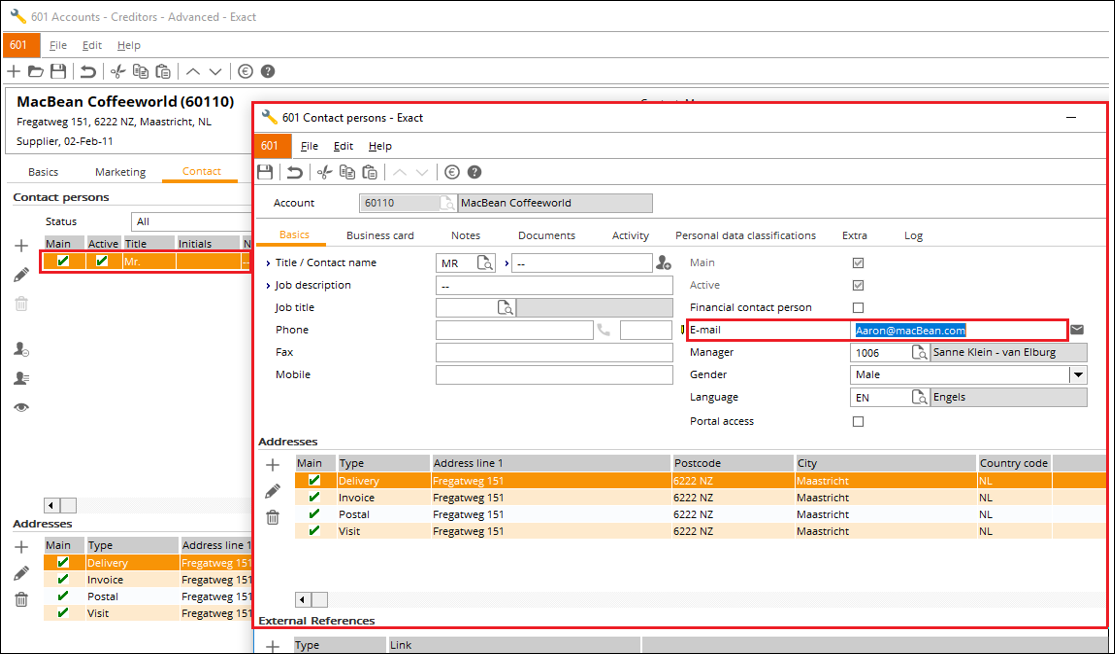
The IBAN account from the cash instrument maintenance screen will also be validated as part of the participant validation.
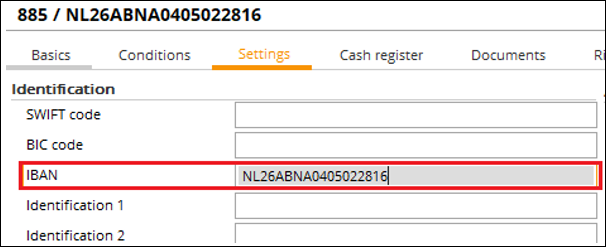
Defining the debtor maintenance information
To ensure that the sales invoices will be successfully delivered to the invoice debtors, the following information must be defined correctly:
|
Information
|
Country of invoice debtors
|
|
Netherlands
|
Belgium
|
|
Company Chamber of Commerce number
|

|

|
|
VAT number
|

|

|
|
Send method
|
Electronically
|
|
eInvoice format
|
UBL 2.1
|
The following are the fields that must be defined in the debtor maintenance screen as well as in the selection screen for the electronic invoice format:
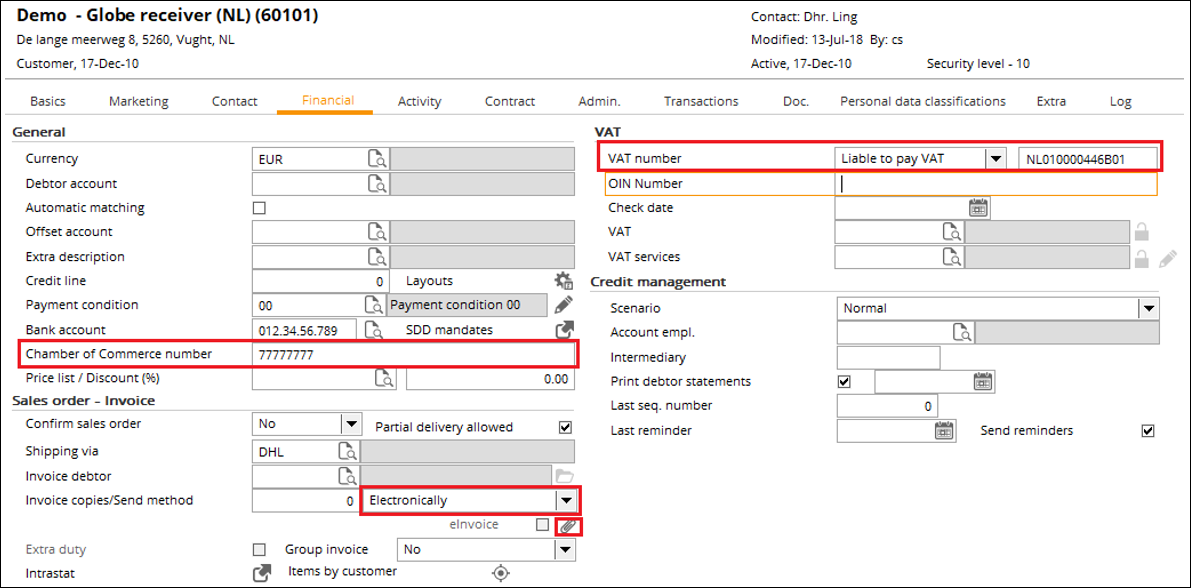
By clicking  at the eInvoice field, the selection screen for the electronic invoice format will be displayed:
at the eInvoice field, the selection screen for the electronic invoice format will be displayed:
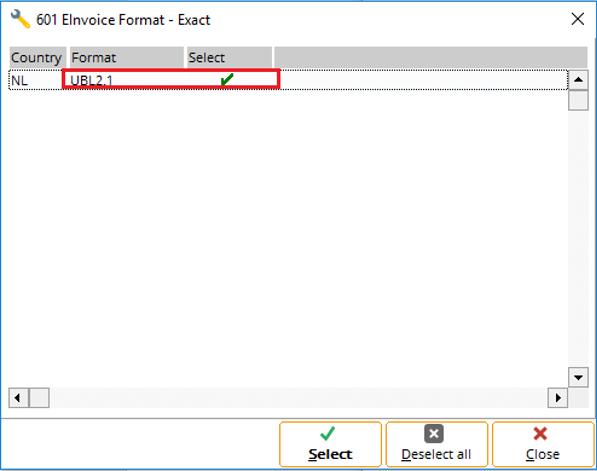
Return to top
Processing the sales invoices
Once the required information has been defined correctly, the sales invoices can be sent via the solution. The sales invoices that can be sent via the solution must be the final sales invoices and the output of the invoices must be based on the accounts.
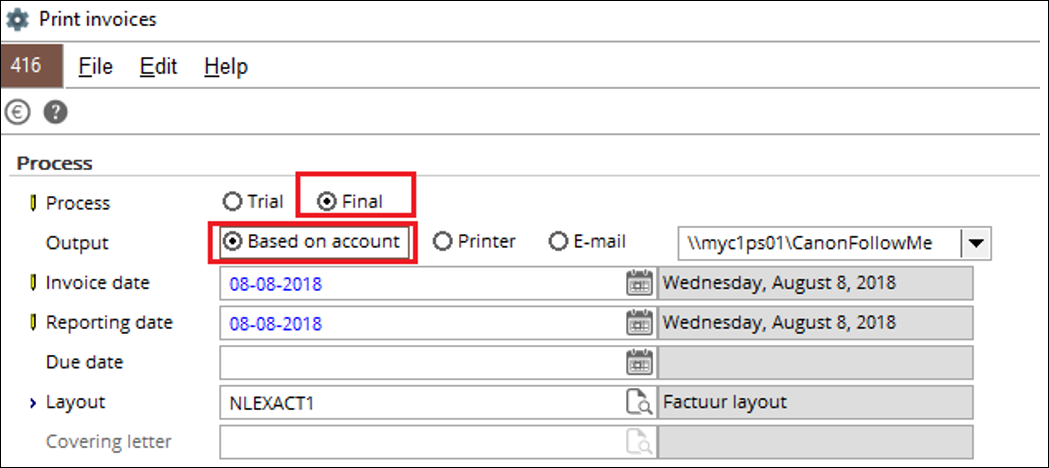
Additional validation will also be performed during the processing of the invoices. For more information, see the Additional validation section.
Processing the purchase invoices
The purchase invoices can be received in Exact Globe Next using the following options:
- The purchase entry menu path: This option allows customers to view and import the purchase invoices manually.
- E-Invoicing via PEPPOL add-on solution: This option allows customers to import purchase invoices automatically with a predefined schedule. For more information, see the E-Invoicing via PEPPOL add-on solution in ELIS section.
Return to top
| Main Category: |
Support Product Know How |
Document Type: |
Release notes detail |
| Category: |
Release Notes |
Security level: |
All - 0 |
| Sub category: |
Details |
Document ID: |
28.638.623 |
| Assortment: |
Exact Globe
|
Date: |
04-03-2019 |
| Release: |
|
Attachment: |
|
| Disclaimer |