Introduction
You can create cash instruments to be used by your company. This will then be used to make payments.
Menu path
Go to Cash flow/Setup/General/Cash instruments, define the relevant criteria and click Show. Next, click the required cash instrument.
Roles & rights
To create and modify cash instruments, function right 436 – Maintain cash instruments is required. Users with the General Manager and Controller roles have this function right.
For more details on what you can do with function rights or levels, go to System/Setup/Security/Function rights, select the required module, and then click on the relevant ID. To find out the functions you can perform with a particular role, go to System/Setup/Security/Roles, type in the description, click Refresh, and then click the required link under the Role column.
Button
Save
Click this to save the cash instrument.
Save + New
Click this to save the cash instrument and create another cash instrument.
Note: This button is available only if you are creating a cash instrument.
Delete
Click this to delete the cash instrument
Note: This button is available only if you are modifying a cash instrument.
Recode
Click this to change the cash instrument number.
Note: This button is available only if you are modifying a cash instrument.
Close
Click this to exit.
Description
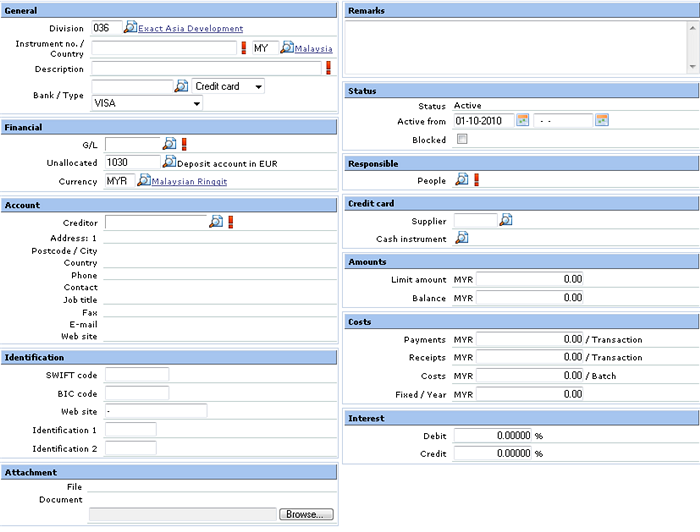
General section
Division
Type or select a division for the cash instrument. This is mandatory. For more information, see Creating and Modifying Divisions.
Bank account / Country
Type a bank account number or instrument number for the cash instrument you want to create. Bank account changes to Instrument no. and vice versa depending on your selection at Type. This is mandatory.
At Country, type or select a country where the cash instrument is located in. The selected country influences the list of supported banks at Bank.
Description
Type a description of the cash instrument you want to create. This is mandatory.
Bank / Type
Type or select a bank. This is available only if you select Bank, or Credit card at Type.
At Type, select the type of cash instrument. You can choose from Bank, Cash, Cash register, or Credit card.
Note: If you select Credit card at Type, you will see an additional field where you can select the type of credit card. You can choose from American Express, Diners Club, Discover, EuroCard–MasterCard, MasterCard, or VISA.
Financial section
G/L
Type or select a general ledger account number. This is mandatory. If a non-existing general ledger account number is filled in here and you save the changes, it will be generated automatically.
Unallocated
Type or select the offset general ledger account number that is used when cash flow transactions are entered but not allocated to a debtor or creditor.
Currency
Type or select the currency for the cash instrument you want to create. This is mandatory. For more information, see Modifying Currency.
Account section
Creditor
Select the relevant creditor for the cash instrument. This is mandatory. Other creditor details such as the address, phone, fax, job title, and others will then be filled in automatically. However, you first need to create the creditor details. For more information, see Creating and Modifying Accounts.
Identification section
SWIFT code
Type the bank’s unique SWIFT code. The SWIFT code refers to the Society for Worldwide Interbank Financial Transaction code. SWIFT is the registration authority for the assignment of BICs and for the publication of BICs in the BIC Directory.
BIC code
Type the bank’s unique Bank Identifier Code (BIC). SWIFT developed the BIC to ensure the identification of parties in automated systems were free from errors. The BIC is a unique address which identifies the financial institutions involved in financial transactions. BICs have 8 or 11 characters and can be found in account statements. These codes are necessary when transferring money between banks, especially international transfers.
Web site
Type the website address of the bank.
Identification 1
Type the bank code of the bank. This field is used for certain export formats.
Identification 2
Type the branch code of the bank. This field is used for certain export formats.
Attachment section
Upload
Type the location of a document you want to attach or click Browse and select the attachment. This can be used to attach bank files.
Remarks section
Type remarks or notes about the cash instrument under this section.
Status section
Status Active
This is automatically set by the system. It displays the status of the cash instrument you are creating.
Active from
Type or select the date or range of dates for which the cash instrument can be used. Cash instruments outside this range will be inactive.
Blocked
Select the check box to temporarily block this cash instrument. When this is done, you will see Blocked at Status when you save the cash instrument.
Responsible section
People
Select the person responsible for this cash instrument. This is mandatory.
Note: This section is available only if you select Cash, Cash register, or Credit card at Type.
Credit card section
Supplier
Select the relevant supplier for the cash instrument. However, you first need to create the supplier details. For more information, see Creating and Modifying Accounts.
Cash instrument
Select the cash instrument for the credit card you want to create.
Note: This section is available only if you select Credit card at Type.
Amounts section
Limit amount
Type the amount limited to the cash instrument. The cash instrument cannot be used for amounts above the limit.
Balance
Type the balance amount of the cash instrument.
Costs section
Payments
Type the cost of payment per transaction.
Receipts
Type the cost of receipts per transaction.
Costs
Type the cost per batch.
Fixed / Year
Type the fixed cost per year.
Interest section
Debit
Type the percentage of the agreed debit interest for the cash instrument.
Credit
Type the percentage of the agreed credit interest for the cash instrument.
Authorization section
This section displays the cash instrument approver and the restricted amount. The cash instrument approver cannot approve payments (cash out) made from this cash instrument that is more than the restricted amount.
Add
Click this to add a cash instrument approver. For more information, see Creating and Modifying Cash Instrument Approver.
Note: This section is available only if you are modifying a cash instrument.
Related document