Viewing Stock Control Graph
Introduction
The stock control graph displays the graph of the selected item that is planned and realized. You can view the daily or weekly status of the stock. The daily stock control graph displays the stock status 21 days before and 7 days after the defined date whereas the weekly stock control graph displays the stock status 4 weeks before and 1 week after the defined date.
Menu path
- Go to Logistics/Reports/Search/Items, define the search criteria, and then click Show. In the Search: Items screen, select an item, and then click Stock controlled under the Attributes section.
- Type the item code or item name in
 Items on the left menu bar and then click
Items on the left menu bar and then click  . In the Search: Items screen, select an item, and then click Stock controlled under the Attributes section.
. In the Search: Items screen, select an item, and then click Stock controlled under the Attributes section.
Roles & rights
All users can view the stock control report.
For more details on what you can do with function rights or levels, go to System/Setup/Security/Function rights, select the required module, and then click on the relevant ID. To find out the functions you can perform with a particular role, go to System/Setup/Security/Roles, type in the description, click Refresh and then click the required link under the Role column.
Button
Close
Click this to exit.
Description
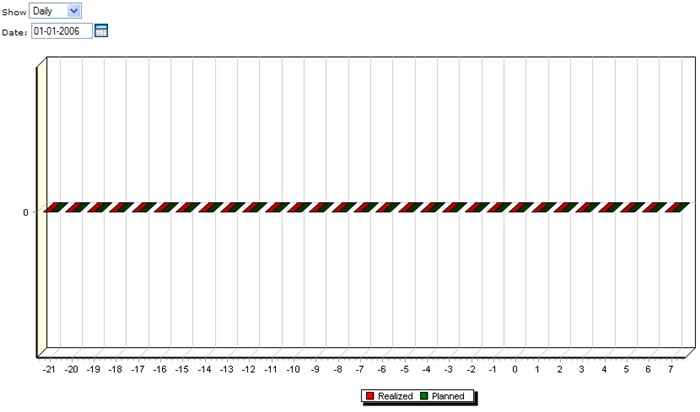
Show
Select Daily to view the daily report or Weekly to view the weekly report. By default, Daily is selected.
Date
Type or select a date to display the daily or weekly report based on the selected date. By default, the current date is displayed.
Related document
| Main Category: |
Support Product Know How |
Document Type: |
Online help main |
| Category: |
On-line help files |
Security level: |
All - 0 |
| Sub category: |
General |
Document ID: |
18.925.013 |
| Assortment: |
Exact Synergy Enterprise
|
Date: |
27-09-2010 |
| Release: |
|
Attachment: |
|
| Disclaimer |