Pre-Conditions - Windows 2000
Server
After the windows 2000 OS has been installed on the
server some configuration settings need to be checked. Assumed is that the
server is already connected to the network, has the correct computer name and, if
desired, has been added to the domain.
Minimal installation of the
server
The server Operating System is intended for usage of commonly used
applications and data by users on the network. Servers should be dedicated for the
purpose they were intended for and no other applications should be installed. This
already starts with the installation of the OS. During the installation
one can choose which windows components should be installed, normally the
options are left as default. In order to fine-tune the server all obsolete
components should be removed. This can be done through the following functionality:
[Start, Settings, Control Panel, Add/Remove Programs, Add Remove Windows
Components]
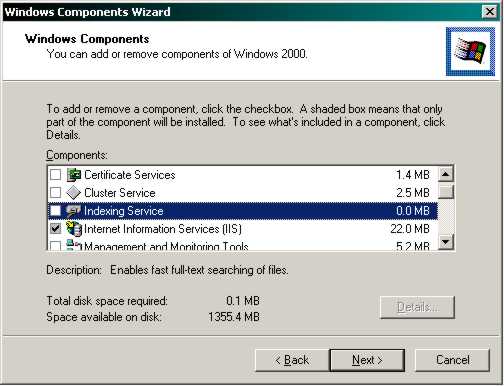
For the Web server only select the option Internet
Information Services (IIS), the sub components will be discussed in detail
later.
For the database server deselect all.
Note: If one of these servers should perform some other
specific tasks that can be installed through this functionality the required
components should be installed. The configuration mentioned above is mend for a
dedicated Synergy environment.
Application Log Settings
<P> The Windows 2000 OS logs a lot of information regarding
the system, security (not turned on by default) and applications. These
log files can be found either through the stand-alone application 'Event Viewer'
or the multi purpose 'Computer Management' tool. To prevent the log files from
flooding up the system partition, some configuration settings need to be set.
Both applications can be found at the following location: [Start, Settings,
Control Panel, Administrative Tools]
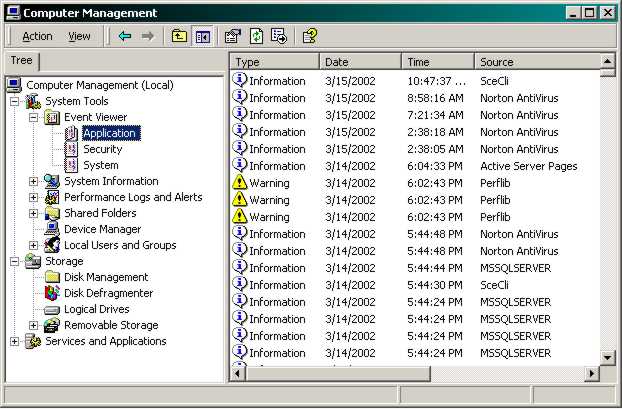
Start one of the applications, right click on the
Application log and go to Properties.
Set the maximum Log Size to 1024kb and mark the option
"Overwrite events as needed"
Do the same for the System and Security log
Disk Management
For any server it is good policy to divide the available
disk capacity into several logical units. This to maintain an overview and in
case of a system crash not to lose vulnerable information (off course a good
backup policy is a necessity as well).
Normally three logical units are defined:
- System partition, contains the installation of the OS (2-3 GB)
- Prog partition, contains the applications this server runs (1 GB)
- Data partition, contains the data (depends on the
estimated growth of the database)
For the Synergy Web server only the first two partitions
need to be defined, for the database server all three partitions should be
defined. Partitions can be created in the tool 'Computer Management', Storage,
Disk Management.
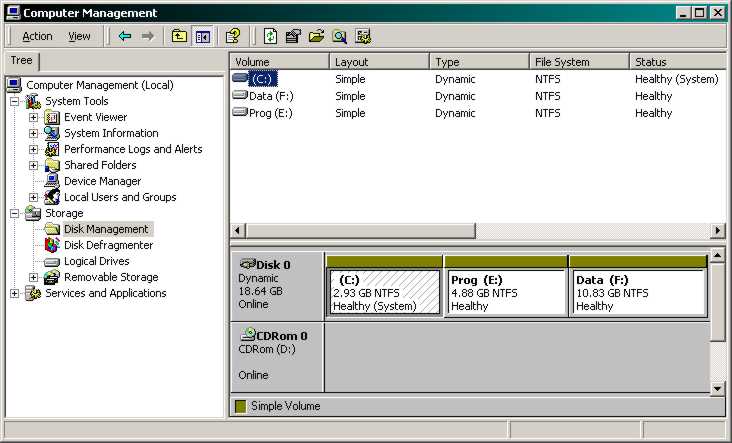
SQL Server settings
It is advisable to check the settings of the model database. If the 'recovery
model' is not set to 'simple', the LDF might take up excessive amounts of space.
For almost all implementations the 'simple' settings is sufficient.
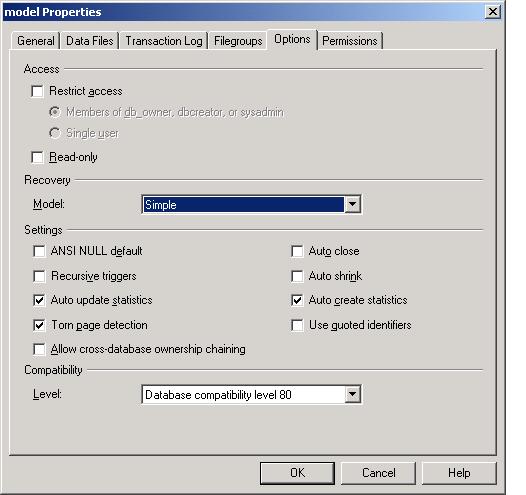
Related Topics
| Main Category: |
Support Product Know How |
Document Type: |
Online help main |
| Category: |
On-line help files |
Security level: |
All - 0 |
| Sub category: |
Details |
Document ID: |
01.130.110 |
| Assortment: |
Exact Synergy
|
Date: |
19-05-2018 |
| Release: |
|
Attachment: |
|
| Disclaimer |
|