Product Updates 422, 421, and 420: National Tax and Custom Administration (NAV) online invoicing system version 3.0 introduced (Hungarian legislation)
Effective April 2021, the latest the National
Tax and Custom Administration (NAV) online invoicing system, version 3.0, will replace the
previous version. With this, all connections that are older than version 3.0
will no longer be supported.
The changes for the latest version include the version
upgrade for the connection and the schema for the invoice submission,
especially for the intracommunity invoice submission.
The following changes have been implemented in Exact Globe Next:
Settings screen
The latest version number is now displayed at the menu
header in the Settings screen.
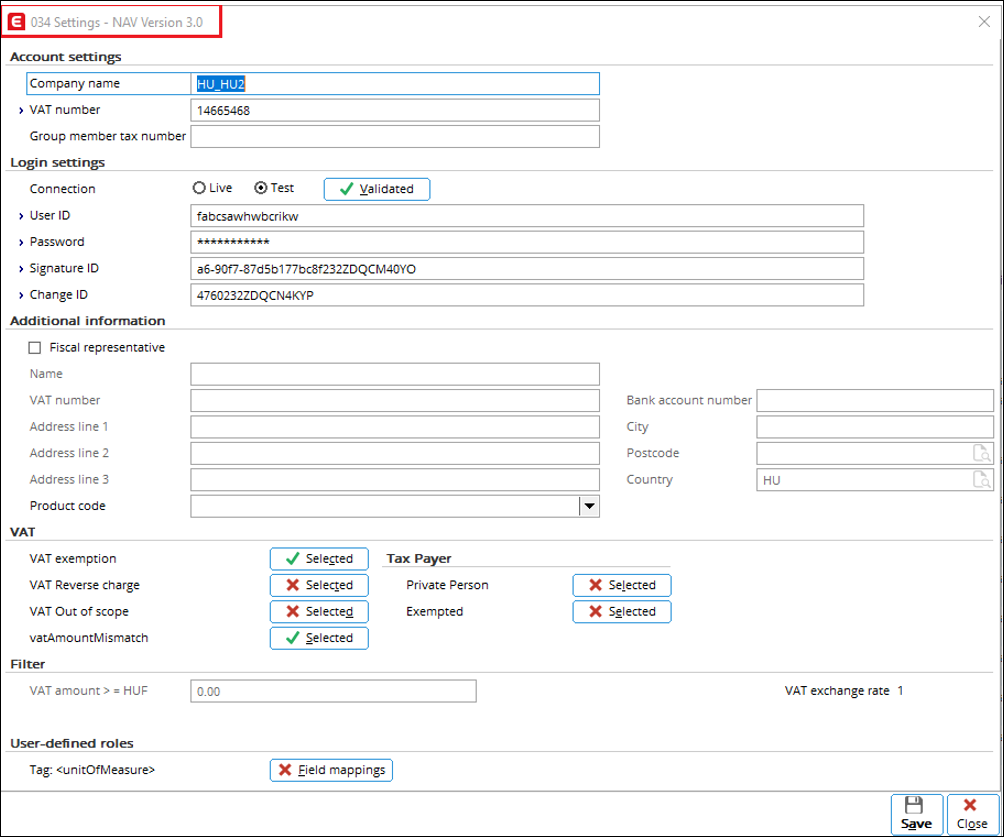
Connection validation via Company data settings
Your credential information that is used to log in to the
NAV invoicing system can now be validated via Company data settings.
This can be done by defining your information under the Login settings
section, and then clicking the Validated button. A green check mark will
be displayed when the correct information has been defined.

Otherwise a red cross mark will be displayed, and the
following error message will be displayed:
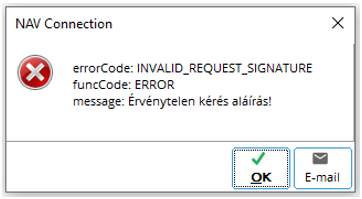
Selecting multiple VAT codes for vatAmountMismatch
element
You can now select multiple VAT codes for the vatAmountMismatch
element, which will display all VAT codes with the zero percentage. Like VAT
exemption, reverse and out of scope functionalities, the listed VAT codes
exclude the VAT codes that have been selected for the said VAT types.
You can make the selection by clicking the Selected
button at the vatAmountMismatch field under the VAT section in Settings.
A green check mark will be displayed to indicate that there are VAT codes that
have been selected for the element.
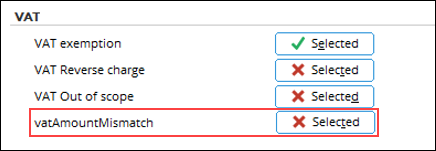
Next, the following screen will be displayed. You can then
make the necessary selection.
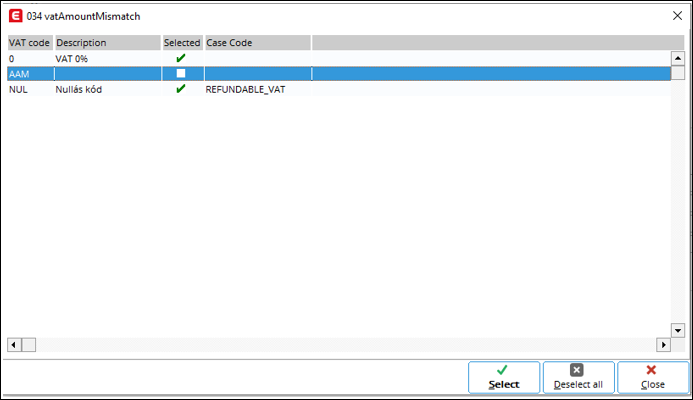
Selecting reason and case codes for VAT exemption and VAT out of scope
You can now select the reason and case codes in a newly
added screen for the VAT exemption and VAT out of scope functionalities
(accessible under the VAT section in Settings).
To select the reason and case codes, click Selected
at either VAT exemption or VAT out of scope, and then
select the relevant VAT codes. Next, click Select or double click on the
selected VAT codes. The following screen will then be displayed, and you will
be able to select the reason and case codes for the specific VAT codes with the
zero percentage.

Note: Keep in mind that that after running the latest
product update, you must configure the set up for each selected VAT code in
this setting by providing the correct reason and case codes. Leaving the data
unchanged will lead to the incorrect content in the XML invoice, which will
cause the rejection of the invoice by the NAV invoicing system.
Selecting case code and VAT % description for vatAmountMismatch
The case code and VAT % description can also be selected for
the vatAmountMismatch element. The following screen will be displayed
when the VAT codes have been selected and you have clicked Selected, or
double clicked on the selected VAT codes:
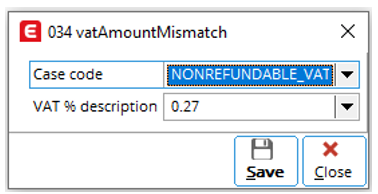
Group member tax number extended to 20 characters
You can now enter up to 20 characters for the group member
tax number, with both numerical and alphabetical characters.
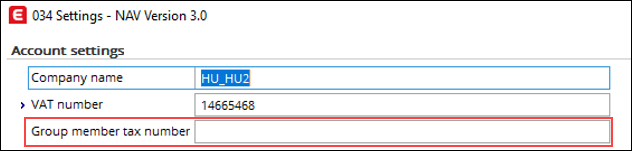
This is also applicable in Company data settings,
under the Numbers section:
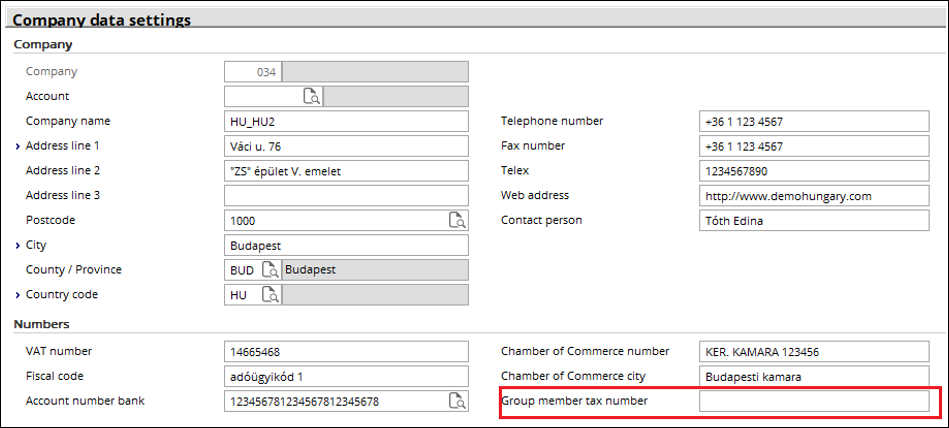
EU Tax number
You can now define the EU tax number for the VAT submission
at the EU Tax number field under the Numbers section in Company
data settings.

Private person as tax payer
Debtors who fall under the private person category can now
be defined for the VAT submission. Multiple selections are allowed for the VAT
submission, and the selected debtors will determine the submission type that
will be sent to the invoicing system.
You can select the debtors by clicking Selected at
the Private Person field, under the Tax Payer subsection of the VAT
section in the Settings screen. The Tax Payer: Private Person
screen will then be displayed.
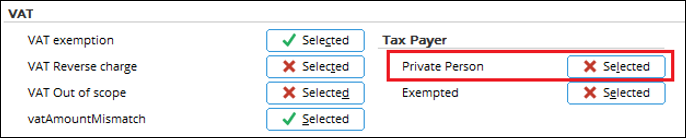

Exempted debtors
Debtors who are exempted from the VAT submission can also be
selected under the same section, by clicking Selected at the Exempted
field. The Tax Payer: Exempted screen will then be displayed.
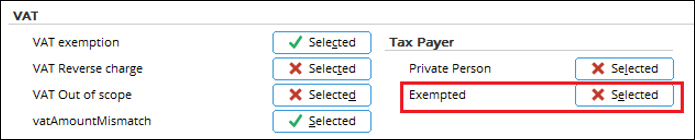

Multiple selections are allowed for the VAT submission, and
the selected debtors will determine the submission type that will be sent to
the invoicing system.
Layout printing
For version 3.0, only the PDF format is supported as the
layout output. This is due to the encryption SHA3-512 that is used in the
latest version and only the PDF format is supported for the encryption. To
ensure successful layout printing, please select PDF as the attachment type
under the General section in Document settings:
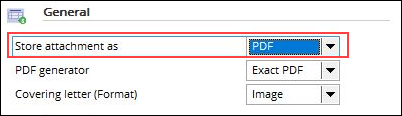
| Main Category: |
Attachments & notes |
Document Type: |
Release notes detail |
| Category: |
|
Security level: |
All - 0 |
| Sub category: |
|
Document ID: |
30.002.798 |
| Assortment: |
Exact Globe
|
Date: |
08-03-2021 |
| Release: |
|
Attachment: |
|
| Disclaimer |