How-to: Installing and Configuring Entity Windows Service
Introduction
Before you can view the logistics reports of Exact Globe directly from Exact Synergy Enterprise and perform hour entries, you are required to install and configure the Windows entity services.
Menu path
Not applicable.
Roles & rights
You need to be an Administrator of the server or machine where Exact Globe is installed in order to perform the installation of the Windows entity services.
For more details on what you can do with function rights or levels, go to System/Setup/Security/Function rights, select the required module, and then click on the relevant ID. To find out the functions you can perform with a particular role, go to System/Setup/Security/Roles, type in the description, click Refresh, and then click the required link under the Role column.
Description
Step 1: Installing Windows services
- Go to the Exact Globe installation folder. For example, C:\Program Files\Exact Globe.
- Select the Services subfolder and locate the file called InstallExactEntityService.bat.
- Double-click the InstallExactEntityService.bat file.
- Windows service should be installed successfully as shown in the following screen:
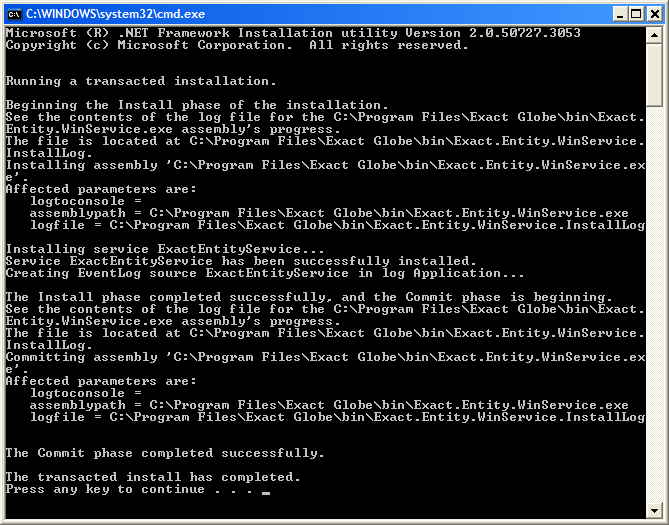
Step 2: Verifying Installation
- From the Windows Start menu, select Control Panel, follow by Administrative Tools and Services.
- Look for the service called Exact Entity Service. It should start automatically.

- From the Windows Start menu, select Control Panel/Administrative Tools/Event Viewer.
- Look in the Application section for a log entry with source "Exact Entity Service" and double-click on it. A new dialog box is shown with the message "Service started successfully" displayed in the Description box.

Step 3: Verifying Network Connectivity
- To check if the service is accessible, launch Internet Explorer and type http://localhost:8000/services/Exact.Entity.EG in the Address bar.
- This test can also be done using another machine within the network. Assume the Windows service server name is called "SupportVPC". Type:
http://SupportVPC:8000/services/Exact.Entity.EG. - If the service can be accessed, then an information page should be shown.
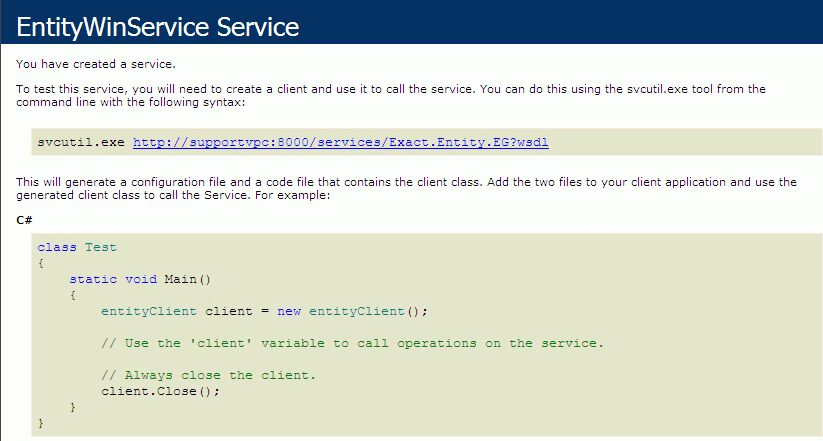
Changing Service Port
It is required that firewall should allow TCP connection on the configured port number. A configuration file called Exact.WindowsService.config can be found in the XMD subfolder of the Exact Globe installation folder. For example, C:\Program Files\Exact Globe\XMD.
Open it with NotePad or other text editor and change the port number as highlighted in the following screen:
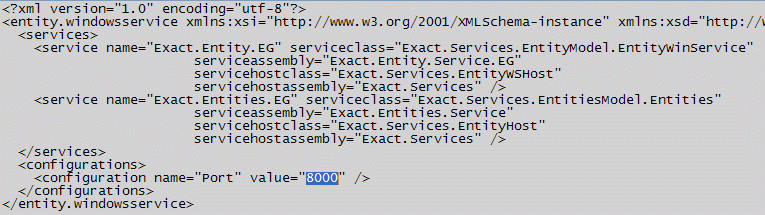
Related document
| Main Category: |
Support Product Know How |
Document Type: |
Online help main |
| Category: |
On-line help files |
Security level: |
All - 0 |
| Sub category: |
Details |
Document ID: |
19.405.254 |
| Assortment: |
Exact Synergy Enterprise
|
Date: |
14-03-2011 |
| Release: |
|
Attachment: |
|
| Disclaimer |