|
|
How do I access Pick-IT files on the terminal
|
|
|
Connect to the scanner using Activesync. In ActiveSync, press the "Explorer" (Verkenner) key, it will show the contents of the device (may take some time). The Pick-IT files are in the folder \Program Files\PickIT. The Pick-IT 'cold boot' (setup) files are in the folder \System\Pickit (LXE) or in \Application\Pickit (Symbol). |
|
|
|
You can 'drag and drop' files from the Activesync Explorer to your desktop, edit this file with Notepad and drag it back to the Explorer. |
|
|
|
|
|
Config.dat |
|
main configuration file, first read when starting Pick-IT. Determines if the scanner will use RF or batch communication, for example |
|
|
|
Settings.dat |
|
Contains the scanner specific settings for each Pick-IT module. Is not used when your are using RF, then the settings are read directly from the SQL database |
|
|
|
CSettings.dat |
|
Additional settings to Settings.dat. These settings are quite new and are not included in the Globe HT-settings menu's yet. Be careful when using an old Csettings.dat, it might conflict with settings in Settings.dat or in the RF settings tables. Settings in Csettings.dat have priority over the default HT settings, if you would use a standard setting in Csettings.dat. |
|
Using Wordpad
It is also possible to use Wordpad on the scanner to edit these DAT files.
Go to start Start/Programs/Microsoft Wordpad
Choose File/Open, Type="All documents" and browse to the folder \Program files\Pick-IT using the  key. key.
Open the file (CONFIG.DAT) and answer "Yes".
 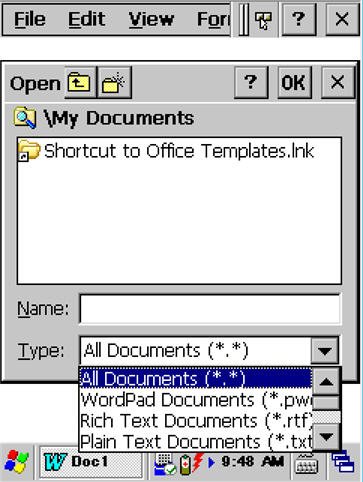
 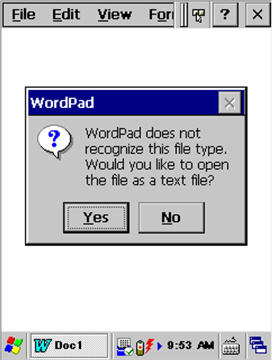
You can now edit and save the file.
Remember to copy changed DAT files also to the cold boot folder (\System\Pick-IT or \Application\Pick-IT).
|
|
| Main Category: |
Support Product Know How |
Document Type: |
Support - On-line help |
| Category: |
On-line help files |
Security level: |
All - 0 |
| Sub category: |
temporary |
Document ID: |
17.643.622 |
| Assortment: |
E-WMS
|
Date: |
28-08-2009 |
| Release: |
|
Attachment: |
|
| Disclaimer |
|
|