Displaying Financial/Income Statement by Division and Period
Introduction
There are two types of statements which you can view in this report. One is the profit and loss statement while the other is the balance sheet statement. The report is grouped by division and each defined period displays the total amount of profit and loss or balance sheet statement.
Menu path
Financial/Reports/Balance/P&L/Division: Period
Roles & rights
To display the financial/income statement, function right 128 - View budget totals by division is required. Users with the General manager and Controller roles have this function right.
For more details on what you can do with function rights or levels, go to System/Setup/Security/Function rights, select the required module, and then click on the relevant ID. To find out the functions you can perform with a particular role, go to System/Setup/Security/Roles, type in the description, click Refresh and then click the required link under the Role column.
Button
Show
Click this to display the results according to the defined criteria.
Note: Once you have clicked this button, the name of the button will change to Refresh.
Refresh
Click this to update the results according to the defined criteria.
Close
Click this to exit.
Description
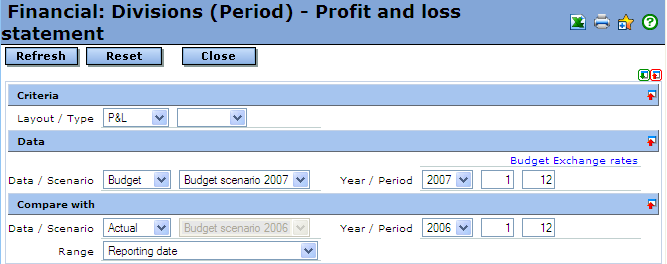
Criteria section
Layout / Type
Select one of the following options to determine which financial/income statement is displayed when you click Show:
At Type, select Standard or Fiscal to determine the type of transaction that you want to display for the financial/income statement. Leave this option blank if you wish to display all the transaction types.
Data section
Select one of the following options to determine the type of data you want to display:
Scenario is enabled when you select Budget or Forecast. Select the available budget scenario listed if you want to display a budgeted or forecasted financial/income statement. For more information on how to create budget scenarios, see Creating Budget Scenario.
Note: The budget scenario displayed is based on the year that you select at Year.
Year / Period Year / Period (Actual + Budget)
At Year and Period, select a year and then type a period or range of periods that you want to display for the financial/income statement. Another set of period boxes which shows the actual and budgeted financial transaction results is displayed when you select Forecast at Data.
Range
Select Date or Reporting date to display the financial/income statement.
Note: This is available only when you select Actual at Data / Scenario.
Budget Exchange rates
Select this to display the budgeted or forecasted exchange rates.
Note: This is displayed only when you select Budget or Forecast at Data. The available exchange rates is displayed if you have defined the budget exchange rates. For more information, see Modifying Currency. At the same time, you also have to make sure that the budget scenario is created and the budgets are allocated accordingly. For more information, see Creating Budget Scenario and Creating Budget Entries.
Compare with section
Under this section, select the following criteria if you wish to compare the financial/income statement with another data and period.
Data / Scenario
Select one of the following options to determine the type of data you want to display:
Scenario is enabled when you select Budget or Forecast. Select the available budget scenario displayed if you want to display a budgeted or forecasted financial/income statement. For more information on how to create budget scenarios, see Creating Budget Scenario.
Note: The budget scenario displayed is based on the year that you select at Year.
Year / Period Year / Period (Actual + Budget)
At Year and Period, select a year and then type a period or range of periods that you want to display for the financial/income statement. Another set of period boxes which shows the actual and budgeted financial transaction results is displayed when you select Forecast at Data.
Range
Select Date or Reporting date to display the financial/income statement.
Note: This is available only when you select Actual at Data / Scenario.
Budget Exchange rates
Select this to display the budgeted or forecasted exchange rates.
Note: This is displayed only when you select Budget or Forecast at Data. The available exchange rates is displayed if you have defined the budget exchange rates. For more information, see Modifying Currency. At the same time, you also have to make sure that the budget scenario is created and the budgets are allocated accordingly. For more information, see Creating Budget Scenario and Creating Budget Entries.
Related document
| Main Category: |
Support Product Know How |
Document Type: |
Online help main |
| Category: |
On-line help files |
Security level: |
All - 0 |
| Sub category: |
Details |
Document ID: |
15.496.449 |
| Assortment: |
Exact Synergy Enterprise
|
Date: |
10-12-2010 |
| Release: |
|
Attachment: |
|
| Disclaimer |