Overview of Parent or Child Projects per Project
Introduction
At this page, you can obtain an overview of the planned and actual period of a project registered in a project card, together with the related projects such as the parent or child projects.
Menu path
Click Relation under the Monitor section of a project card.
Roles & rights
All users can access this page.
For more details on what you can do with function rights or levels, go to System/Setup/Security/Function rights, select the required module, and then click on the relevant ID. To find out the functions you can perform with a particular role, go to System/Setup/Security/Roles, type in the description, click Refresh, and then click the required link under the Role column.
Button
Show
Click this to display the overview according to the defined criteria.
Note: Once you have clicked this button, the name of the button will change to Refresh.
Refresh
Click this to refresh the overview based on the latest criteria defined.
Reset
Click this to clear the defined criteria so that you can define a new overview.
Close
Click this to exit.
Description
Criteria section
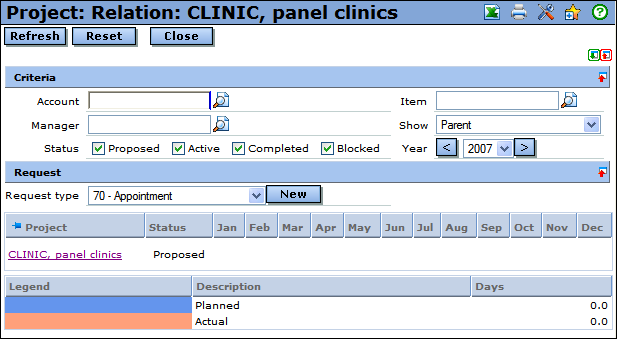
Account
Type or select an account to display projects linked to this account. Leave this blank to display projects linked to any account.
Manager
Type or select a project manager to display projects linked to this project manager. Leave this blank to display projects linked to any project manager.
Status
Select the Proposed, Active, Completed, and/or Blocked check boxes to display projects with the corresponding status. Clear all the check boxes to display projects with any status.
Item
Type or select an item to display projects linked to this item. Leave this blank to display projects linked to any item.
Show
Type or select Parent or Child to display the parent or child projects of the projects registered in the corresponding project card.
Year
Type or select a year to display projects planned within this year.
Request section
Select a request type to create a new request using this request type. Then click New. By default, the request is linked to one of the projects listed in the overview. However, you can type or select a different project.
Note: This section is available only if the project is in Proposed or Active status. It will be displayed after clicking Show.
Result section
After you click Show or Refresh, the overview will display the following information:
- Project – This column displays the project code and description. Click the hyperlinks to display the corresponding project cards.
- Status – This column displays the project status.
- January to December – These columns display the planned (blue) or actual (orange) period. The values in the cells indicate the number of planned or actual days registered for the project. However, you will only see this value for the parent or child projects.
Summary section
This section displays the summary of the overview, as described below:
- Legend – This column displays the legend used in the overview. Blue cells indicate the planned period of the project while orange cells indicate the actual period.
- Description – This column displays the description of the legend namely planned and actual.
- Days – This column displays the number of planned or actual days registered for the project.
Customize
Click  Customize at the title bar to customize the fields or sections. You can add or remove existing criteria based on your preferences by selecting or clearing the relevant check boxes. Click Save to save the settings, Default to restore the default settings, or Close to exit without saving.
Customize at the title bar to customize the fields or sections. You can add or remove existing criteria based on your preferences by selecting or clearing the relevant check boxes. Click Save to save the settings, Default to restore the default settings, or Close to exit without saving.
Related document
| Main Category: |
Support Product Know How |
Document Type: |
Online help main |
| Category: |
On-line help files |
Security level: |
All - 0 |
| Sub category: |
Details |
Document ID: |
15.636.983 |
| Assortment: |
Exact Synergy Enterprise
|
Date: |
29-09-2010 |
| Release: |
|
Attachment: |
|
| Disclaimer |