Tools & applications for using e-Synergy to host customers' databases (ASP model)
There are 3 basic high-level scenarios in which
e-Synergy can be used:
- A situation where there's one central
company-wide e-Synergy database, and every division has its own Globe 2000 database. Data
is replicated (with XML) between the central e-Synergy database and the local
Globe 2000 databases. This is called the Consolidated scenario.
- There is one Globe 2000 database, that is simultaneously accessed from Exact Globe 2000
and from an e-Synergy environment. In
principle, this database contains only a single division. This is the
Integrated scenario (a.k.a. the "Deltabike" scenario).
- There is one company-wide e-Synergy database, and for one or more
customers defined in this e-Synergy database, the administration is hosted in
a separate database. This is called the Active Service Provider (ASP)
scenario.
This document gives an overview of the applications and tools in e-Synergy
that were especially developed for use in the third scenario, the ASP model.
1. Creation of a customer database
A new database for a specific customer, can be created directly from the account card
in e-Synergy, by going to edit mode, and pressing the "New" link in the database
section. This will lead to the "New database" screen (see below), with some
customer-specific data for the new database filled in.
Important: When the
customer database has been created, the e-Synergy web site for this database
must still be created by hand in the Internet Services Manager. Of course, this
only needs to be done, if the customer needs to have direct access to his own
database over the Internet.
When a customer database has been created
already, in some other way, the server, database and Web site, can be entered
afterwards in the customer card in e-Synergy. It is important that all this
information is correct, because all other e-Synergy applications for the ASP
model rely on this information.
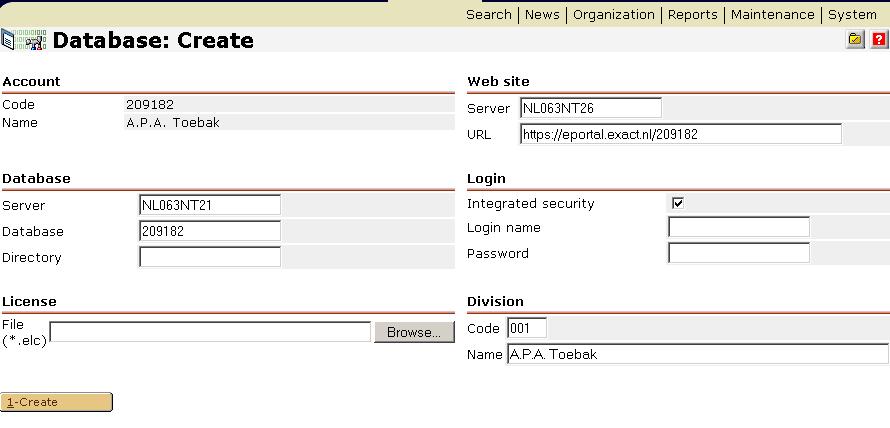
2. Starting Globe 2000 on a customer's database, directly from
e-Synergy
When the database and server name for a customer has been entered in e-Synergy, Globe 2000 can be started on
this database directly from e-Synergy, by pressing the hyperlink on
the database name in the customer's card in e-Synergy. This will only work,
if the user has a local installation of Exact Globe 2000 on his own machine, and
has access over the local network to the specified database and server.
3. Updating all customer databases
When the e-Synergy software is updated, first the central database needs to
be updated, by going into this database using e-Synergy, and pressing the Update
button in the Update screen that you will see. After that, all the customers'
databases need to be updated. This can be done by going into the Synergy
environments for all these database,s or starting Globe 2000 on these databases,
and updating them one by one. Another option is to use the
UpdateAccountDatabases tool. This tool will do the following:
- Go through all accounts in e-Synergy CRM, in
the central database, that have their own database defined, in
order of their account code.
- Compare the versions of these databases with the version of the installed
e-Synergy software, and update the database if necessary.
It can be started in the following way:
d:\synergy\bin\UpdateAccountDatabases.exe
/S:CentralServer
/D:CentralDatabase [/AC1:AccountCodeFrom] [/AC2:AccountCodeTo]
[/LIC:LicenseFile]
It should be started from the installed e-Synergy environment. If it is
started from another location, the /I parameter should be added, pointing to the
e-Synergy environment, for example:
c:\UpdateAccountDatabases.exe /S:CentralServer /D:CentralDatabase
/I:d:\synergy
The AC1 and AC2 parameter can be used to select a range of account codes to
update, for example to run multiple instances of UpdateAccountDatabases.exe
simultaneously, each on a separate range.
- If you leave out both AC1 and AC2, all account with
their own database are updated.
- If you only use AC1, all accounts with an account code
greater than or equal to the supplied value are updated.
- If you only use AC2, all accounts with an account code
smaller than or equal to the supplied value are updated.
- If you use both AC1 and AC2, all accounts with an account code between the
2 supplied values are updated, including the border values.
Example:
c:\UpdateAccountDatabases.exe /S:CentralServer /D:CentralDatabase
/I:d:\synergy /AC1:1000 /AC2:2000
You should not run 2 (or more) instances of UpdateAccountDatabases
simultaneously on the same, opr overlapping, range of account codes.
To automatically update the licenses in all customer databases, you can also
supply the license file. After a customer's database has been updated, the new
license file will be applied to the database. Example:
c:\UpdateAccountDatabases.exe /S:CentralServer /D:CentralDatabase
/I:d:\synergy /LIC:d:\data\license.elc
Of course, if all database are already at the correct batch, you can use this
to simply update the license in all databases, without any batch
update.
4. Running e-Synergy background processes on customer
databases
e-Synergy contains many background processes that perform important tasks in
the e-Synergy database, such as creating full-text indexes, updating user
accounts, updating projects, etc. Usually, for every database and
every process a seperate Scheduled Task in Windows, or job in SQL Server is
created, to run this process on a regular basis. However, if you have a lot of
customer databases, you would have to create a lot of tasks or jobs to schedule
all processes for all databases. To solve this problem, we have created a
so-called meta-job, that can run any process you want, for all customer
databases. This meta-process is called AccountJobs, and can be scheduled with a
command-line like the following:
d:\synergy\bin\AccountJobs.exe /S:CentralServer /D:CentralDatabase
/P:ExactFullText.exe
where the /P parameter contains the EXE name of the process that should be
run for all customer databases. The AccountJobs process will then start the
specified process on every customer database, one by one. This will be
done sequentially, i.e. the AccountJobs will wait until the process for one
customer has finfished, until starting the process for another customer. This is
to avoid server overload, which might happen if thousands of processes would be
launched simultaneously.
5. XML replication to a customer database
The e-Synergy background process XMLReplicator can replicate data to any
customer's database. Any data that is defined as one of the e-Synergy XML
"topics" can be replicated. These XMl topics can be seen in e-Synergy in "System
| XML | Topics".
To set up the replication, first, you must first define a replication
"source", where the data comes from. In many cases this will be the central
e-Synergy database itself, but this can also be a separate "model" database. You
define this source in e-Synergy in "System | XML | Replication - Sources". The
source database must have it's own web site.
After this, you can define which topic is replicated to which customer, in
"System | XML | Replication - Targets". Important: Both the replication source
and target definitions must be made in the central e-Synergy database.
Finally, you must schedule the XMLReplicator process to run at regular times
(or you can, of course, run this process from the command line). It has the
following command line:
d:\synergy\bin\XMLReplicator.exe /S:CentralServer /D:CentralDatabase
[/TOPIC:TopicName] [/ACCOUNTCODE:AccountCode]
The TOPIC and ACCOUNTCODE are non-mandatory arguments which you can use if
only specific topics, or specific customers should be
replicated.
| Main Category: |
Support Product Know How |
Document Type: |
Online help main |
| Category: |
On-line help files |
Security level: |
All - 0 |
| Sub category: |
Details |
Document ID: |
01.071.044 |
| Assortment: |
Exact Synergy
|
Date: |
19-05-2018 |
| Release: |
|
Attachment: |
|
| Disclaimer |