Overview of production orders
Menu path
Manufacturing ➔ Entries ➔ Production orders
Introduction
Production orders are requests to manufacture a product that is linked to a Bill of Material (BOM). In this screen, all the created production orders are displayed. From this overview, you can:
- create and edit notes
- view attachments of the selected production order
- view production orders that are linked to the warehouse
- view parent projects, child projects, split production orders, or production orders with several compound items
- view status of the production orders
- view sales order that is linked to the production order
- view the MRP overview
- view the project card of the selected production order
- create and modify production orders
- create a disassembly order, or
- create a kanban order.
What version are you using?
The information in this document is applicable to product update 409 and higher. If you have versions lower than this, certain features explained here will not be applicable.
How do I view the production order?
- In the Production orders screen, define the search criteria.
- Click Search.
How do I create or view notes for the production order?
- In the Production orders screen, define the search criteria.
- Click Search.
- Select the required production order.
- Click Note. For more information, see Creating and maintaining notes.
How do I attach or view an attachment for the production order?
- In the Production orders screen, define the search criteria.
- Click Search.
- Select the required production order.
- Click Attachment.
How do I view the sales order that is linked to the selected production order?
- In the Production orders screen, define the search criteria.
- Click Search.
- Select the required production order.
- Click Sales order. For more information, see Creating and maintaining sales orders.
How do I view the Material Requirements Planning (MRP) for the production order?
- In the Production orders screen, define the search criteria.
- Click Search.
- Select the required production order.
- Click MRP. For more information, see Overview of MRP.
How do I view the project card of the selected production order?
- In the Production orders screen, define the search criteria.
- Click Search.
- Select the required production order.
- Click Project. For more information, see Creating and maintaining projects.
How do I copy the data of the selected production order to a new production order?
- In the Production orders screen, define the search criteria.
- Click Search.
- Select the required production order.
- Click Copy. For more information, see Copying production and disassembly orders.
How do I delete the production order?
- In the Production orders screen, define the search criteria.
- Click Search.
- Select the required production order.
- Click Delete.
Keep in mind: You can delete only unauthorized production orders. For more information, see Authorizing sales orders and Return to Merchant Authorization (RMA) orders.
How do I edit the production order?
- In the Production orders screen, define the search criteria.
- Click Search.
- Select the required production order.
- Click Open. For more information, see Creating and maintaining production orders.
How do I create a disassembly order for the production order?
- In the Production orders screen, define the search criteria.
- Click Search.
- Select the required production order.
- Click Disassemble. For more information, see Disassembling items.
How do I create a production order?
- In the Production orders screen, define the search criteria.
- Click Search.
- Select the required production order.
- Click New. For more information, see Creating and maintaining production orders.
How do I create a kanban order?
- Click Kanban.
- In the Kanban order screen, define the required fields.
- Click Generate. For more information, see Creating kanban orders in Exact Globe Next.
Tips and tricks
When you want to delete a production order that is linked to a journal entry, an additional checking will be performed.
a) If the general ledger account used for the journal entry requires the project code information to be mandatory, then the production order cannot be deleted. The project analytical is required for the general ledger account if the Project check box in the Analytical Required section of the G/L account card at Finance ➔ General ledger ➔ Chart of G/L’s is selected.
b) If the general ledger account used for the journal entry does not require the project code information to be mandatory, then the production order can be deleted. Also, the project code of the production order filled under the Project code column of the journal entry will be automatically removed.
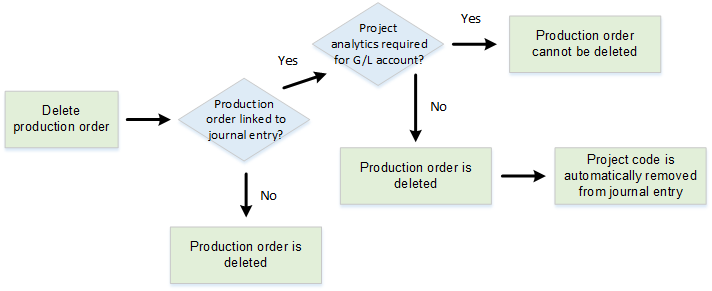
Fields
You can filter the production orders that you want to display. To search for production orders, you need to define one or more of the following criteria and click Search. The production orders that match the search criteria you have defined are then displayed.
Search
Click this to search for production orders based on the defined criteria.
Clear
Click this to clear the defined criteria.
Number of rows
Type the number of rows to be displayed for each list of results. If you have set the default number of rows to 10, then 10 rows will be displayed. Therefore, if you have more than 10 rows listed, the Previous and Next buttons become available.
Previous
Click this to return to the previous list of results.
Next
Click this to go to the next list of results.
Filter
Click the required option to filter the search that starts with or contains a certain letter or word.
Warehouse
Select a warehouse to search for all production orders that are linked to the warehouse. Select All to display production orders for all warehouses.
Start date
Type or select a start date or a range of start dates to display all production orders with start dates that fall within the selected start date. Select the All check box to display the production orders with any start date.
End date
Type or select the end date or a range of end dates to display all production orders with end dates that fall within the selected end date. Select the All check box to display the production orders with any end date.
Production order
Type or select a production order to search for a specific production order number.
Parent project
Type or select a parent project, under which any suborders, split production orders, or production orders with several compound items are listed.
Order type
Select either Production order or Production order: Disassemble to display the respective type of production orders.
Item
Type or select the item code of a finished product to display its production order(s).
Description
Type a full or partial description to search for the production order(s) that matches the description.
Show
Click the required option to display the respective search results:
- Parent project – Selecting Parent project will display a list of parent projects, regardless of whether the parent projects are the main orders or suborders (linked to its own suborders). You can access the respective child projects (suborders) by opening a parent project.
- All – Select this option to display all production orders, including child projects.
Sales order
Type or select the sales order number to display the production order that was created to meet the demand of that particular sales order.
Status section
Status
Select the status to display production orders with the selected status type. The following statuses are available: Open, Authorized, Rejected, Released, and Printed. You can select more than one.
After defining the search criteria, click Search to display the search results. You can also customize the columns to display the information you require.
Note: It is possible that not all columns in this example are displayed. You can add or delete columns as required. See Inserting and deleting columns.
Buttons
Note
Click this to add a new note, view, or edit an existing note for the selected production order and its related BOM. You can add a new note or view existing notes for the production order or BOM by clicking the Note icon. Type or edit a note, click Save, and then Close to exit. For more information, see Creating and maintaining notes.
Attachment
Click this to attach or view an attachment. You can attach a document to a production order or its related BOM by clicking the Attachment icon. Type or select a file you want to attach, and then type a description for the attachment. Click Save, and then Close to exit.
Sales order
Click this to view the sales order that is linked to the selected production order. For more information, see Creating and maintaining sales orders.
Note: This button is enabled when the selected production order is generated from a sales order demand.
MRP
Click this to view the Material Requirements Planning (MRP) overview. For more information, see Overview of MRP.
Project
Click this to view the project card of the selected production order. For more information, see Creating and maintaining projects.
Note: This button is available only if you have the E-Project module.
Copy
Click this to copy the data of the selected production order to a new production order. For more information, see Copying production and disassembly orders.
Delete
Click this to delete the selected production order. You may delete only unauthorized production orders.
Note:
- To delete an authorized production order, you will need to remove the authorization of the sales order linked to the selected production order prior to deleting it. For details, see Authorizing sales order and Return to Merchant Authorization (RMA) orders.
- To delete a production order that is linked to a journal entry, ensure that the general ledger account used for that journal entry does not require the project analytical. For more information, see the Tips and Tricks section.
Open
Click this to view or modify the selected production order. The production order can be accessed by multiple users simultaneously. When you access a production order which is being used by another person, a message "The following data is in use: Production order (XXX) Edit: Read only" is displayed. You will be able to access the production order in the read-only mode.
Disassemble
Click this to create a disassembly order.
Disassembly is the process of decomposing an end product to its component items. It usually occurs when the component part of an end product is needed by another request (Production order/Sales order/Internal use request) with a higher priority or urgency.
After you click Disassembly, you will see the Production orders: Disassemble screen. The planned quantity column will only display end items of negative quantity. The standard part items in the BOM explosion will also be in negative quantity. The negative quantity indicates that stock will be placed back into the warehouse. By-products, extra charges, labor hours, machine hours will not be displayed in the BOM explosion for the production order. However, these items can be manually added to the production order if necessary.
You cannot generate suborders for a disassembly order. Instead, you can create another disassembly order for the suborder (subassembly item of the main item) and link it to the main disassembly order using the same project code. For more information, see Disassembling items.
Note: An hour item is always a positive quantity. Furthermore, the Disassembly button does not support the following:
- Returns – Returns are not allowed for disassembled production orders.
- Routing – Routing is not needed for the disassembly process. Unlike the process of producing an item, the disassembly process is usually an ad-hoc scenario and does not go through a regular series of steps and processes.
- Start time and end time – There is no fixed processing interval because the disassembly process is usually an ad-hoc scenario and does not go through a regular series of steps and processes.
- Transfers and suborders – The Transfer, Suborders, and Generate suborders buttons will be disabled.
Kanban
Click this to create a kanban order. For more information, see Creating kanban orders in Exact Globe Next.
Note: When this button is clicked, a validation is performed to ensure that the production general ledger fields are defined under the General ledger section at System ? General ? Settings ? General ledger settings. Once this is validated, the Kanban order screen will be displayed. If the validation does not pass, a warning message will be displayed. For more information on the production general ledger fields, see General ledger settings.
New
Click this to create a production order. For more information, see Creating and maintaining production orders.
Close
Click this to exit.
Related documents
| Main Category: |
Attachments & notes |
Document Type: |
Online help main |
| Category: |
|
Security level: |
All - 0 |
| Sub category: |
|
Document ID: |
12.017.091 |
| Assortment: |
Exact Globe+
|
Date: |
26-09-2022 |
| Release: |
403 |
Attachment: |
|
| Disclaimer |