E-WMS - how to configure Symbol/Motorola devices for GS1-128 barcodes: prefix, suffix and code identifier
E-WMS
Introduction
This document describes how to enable and configure use of a prefix,
suffix, group separator and code identifier on Symbol or
Motorola hand terminals, to enable optimal GS1-128 (EAN128) bar code
scanning in E-WMS.
Description
When using GS1-128 bar codes with E-WMS, it is
necessary to configure the scanner and E-WMS to use a group separator. When you want to prevent
GS1-128 decoding to
start on non-GS1-128 bar codes, also configure the prefix, suffix
and code identifier.
This document contains following sections:
Prerequisites
-
This procedure only applies to supported Symbol and Motorola devices
(see:
E-WMS System Requirements, mobile devices)
-
The
functionality of 'code identifier' is supported from E-WMS product
update 399, the 'AIM' code identifier from release 406
-
The sample screens are from a Windows Mobile device, the same procedure applies
to Windows CE devices
-
Datawedge 3 needs to be installed on the device. Datawedge is an
external tool to activate the scanner head and offer extra scanner settings
for Symbol and Motorola devices, and can be downloaded from
Symbol support or from
Scansource
Configure prefix and suffix
On the main screen (Today screen), click on the Datawedge symbol right below
in the task bar. This configuration can be done on the terminal (as described
below), or on your PC were Datawedge 3 is installed, using Datawedge 'remote
configuration'.
 |
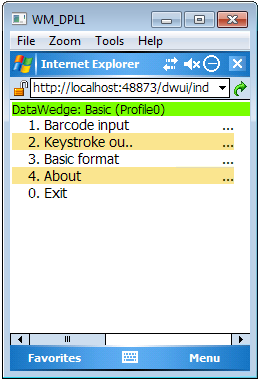 |
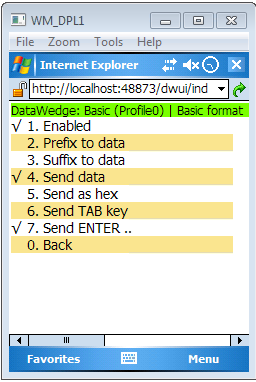 |
|
|
Select Basic Configuration. |
Select 3.Basic Format |
Select 2. Prefix to data |
|
| |
|
|
|
| |
|
|
|
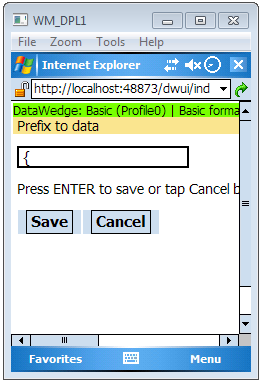 |
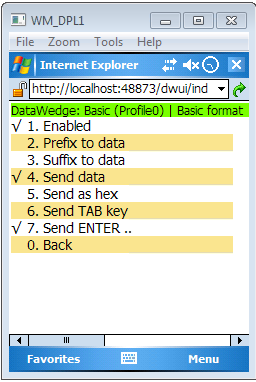 |
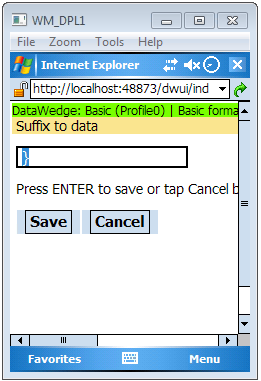 |
|
|
Enter the prefix character and |
Select 3. Suffix to data |
Enter the suffix character and
press Save (*1) |
|
|
press Save
(*1) |
|
|
|
| |
|
|
|
|
(*1) Enter the same prefix and suffix character as
entered in E-WMS settings: System, E-WMS, Scanners, General Scanner
Settings. |
Configure group separator
The group separator is needed to translate a
non-visible separator
character in
GS1-128 bar codes, which defines where data fields with variable length end,
and the next data field (Application Identifier) starts. This would be the case
for a
batch code or for quantity. Without group separator, GS1-128 cannot be used properly.
Use the same group separator as configured in E-WMS settings System, E-WMS,
Scanners, General Scanner Settings.
On the main screen (Today screen), click on the Datawedge symbol right below
in the task bar.
 |
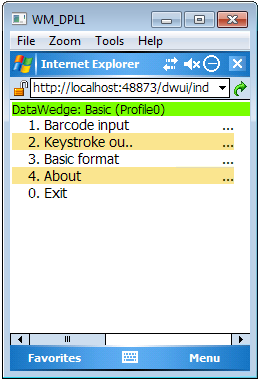 |
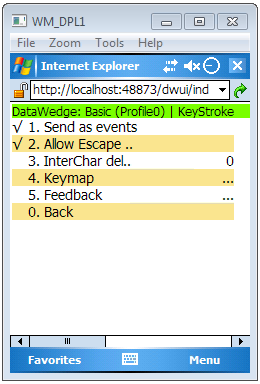 |
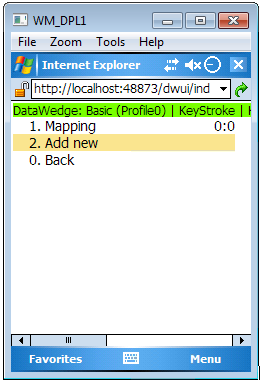 |
|
Select Basic Configuration. |
Select 2. Keystroke Output |
select 4. Keymap |
Select 1. Mapping
The first time you choose this menu you
may have to select '1 Add new' first |
| |
|
|
|
| |
|
|
|
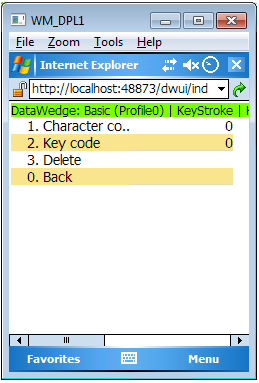 |
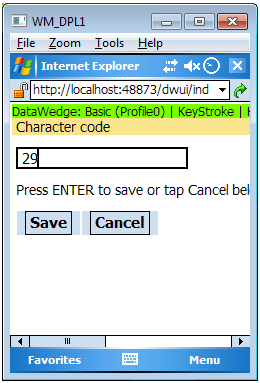 |
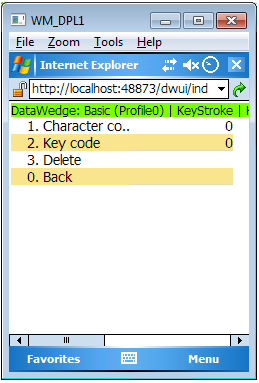 |
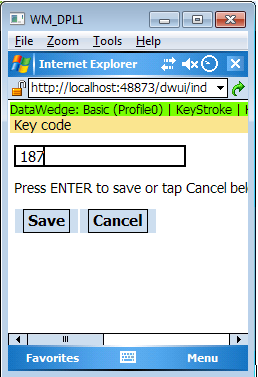 |
|
select 1. Character code |
The group separator or data termination an EAN128 bar code to be replaced,
has code 029. Fill in: 29 and press
Save. |
select 2. Key code |
Now enter the character you want to
use as replacing character (see *1):
"$" = 036
"=" = 187
Press Save. |
| |
|
*1 : for a list of Datawedge 'key code' values, see
appendix A-2 (page 84) in
Datawedge 3 Advanced Configuration Guide |
| |
Press Back twice, Exit and save changes.
Now, when scanning a GS1-128 bar code in WordPad or Word Mobile,
the prefix and suffix will be added. When the barcode also contains a data
terminator then also the replacing 'group separator' character will be visible:
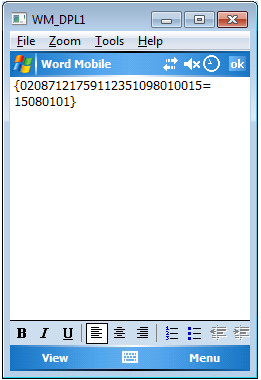
Configure Code ID
If you are using multiple types of bar codes in your warehouse, and you want
to prevent non-GS1-128 barcodes to be treated as GS1-128 by E-WMS, you can
enable 'code identifier' (see:
E-WMS - Code Identifier). Enable the code identifier in Globe as described
in this document.
Configuration on the device: on the main screen (Today screen), click on the Datawedge symbol right below
in the task bar.
 |
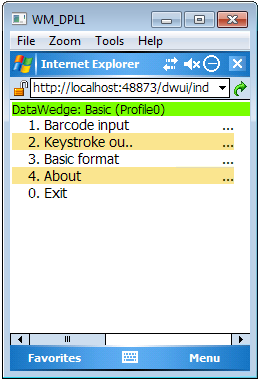 |
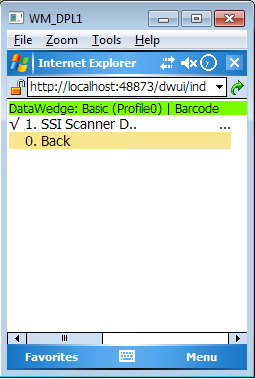 |
|
|
Select Basic Configuration. |
Select 1. Barcode input |
Select 1. SSI Scanner
(this may be named differently on
different devices, choose '1') |
|
| |
|
|
|
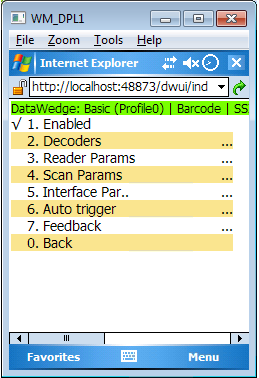 |
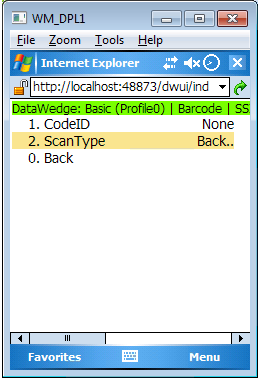 |
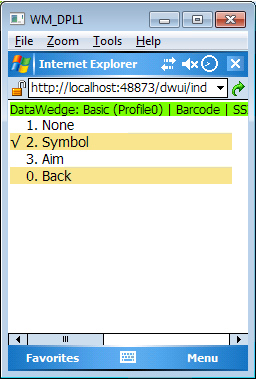 |
|
|
Select 4. Scan Params |
Select 1. CodeID |
Select 2. Symbol or 3. Aim |
|
| |
|
Both are supported by E-WMS. |
|
|
|
|
Now select Back (to menu) until the main
menu, and select Exit. |
Now, when scanning a barcode in WordPad, an extra character will be added
between the prefix and the data. This character will be recognized and stripped
if 'Code ID' is set 'Symbol' in the E-WMS settings.
Related documents
| Main Category: |
Support Product Know How |
Document Type: |
Support - On-line help |
| Category: |
On-line help files |
Security level: |
All - 0 |
| Sub category: |
Details |
Document ID: |
21.340.026 |
| Assortment: |
E-WMS
|
Date: |
10-06-2014 |
| Release: |
|
Attachment: |
|
| Disclaimer |