Introduction
Tasks for e-Synergy can
be scheduled in two ways by using the Windows 2000 task scheduler or by
using the SQL agent. It is preferred by Exact Software that
the windows task scheduler is used.
The Windows
2000 task scheduler can be used by anyone that is a known user within
e-Synergy. The security for these processes is inbuilt into
the role system within e-Synergy. In order to run some scheduled tasks successfully
you need to have certain function points within e-HR, the requirements are
written in the specific background process documents.
Setup
To access the task scheduler go to the
Start > Settings > Control Panel. Click on the icon Scheduled
Tasks. This opens a new screen. Click on icon Add Scheduled Task.
The wizard will help you create the new task.
Always choose 'Comand Prompt' as your preferred
application.
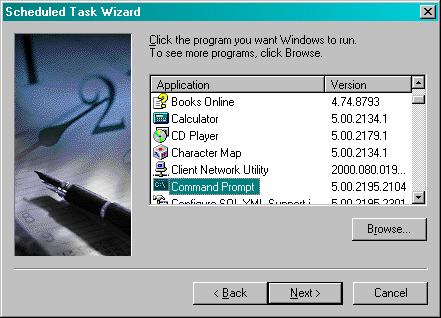
Create a name for the task and choose how often you
want to run the task.
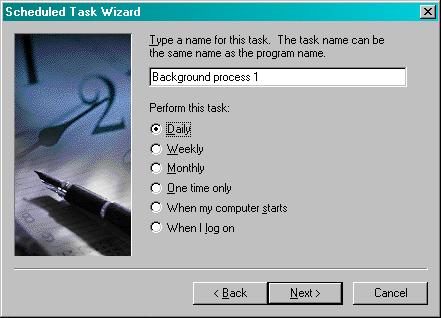
Pressing
Next you can enter more specific entry data about the exact times and frequency you want the process to run
at.
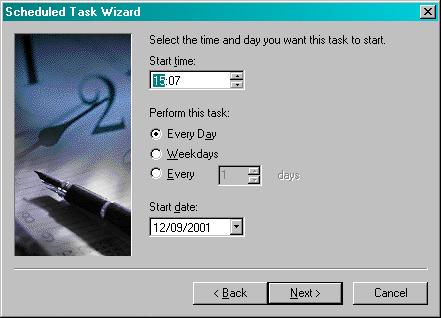
Enter an
NT-name and
password.

When the task has been created, open the properties
and in the command line Run: choose what task you want to run and for what
parameters.
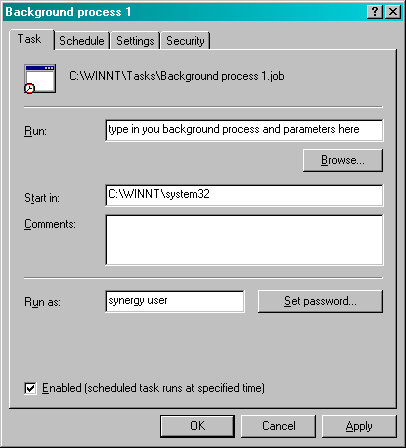
Please note that the parameter names are
case-sensitive, so they must be entered in uppercase.
Accessing Scheduled tasks remotely
You can access the scheduled tasks remotely if you
have Administrator access to the server on which the scheduled tasks
are created. When you log on to the server you will see a directory
'Scheduled Tasks', this directory contains all the tasks that have been
created. (e.g., \\[Servername]\Scheduled tasks )
Note 1: To temporarily disable the scheduled task, all you
need to do is to disable the checkbox 'Enabled (scheduled task runs at a
specified time)' at the end of the properties page.
Note 2: Most
questions can be answered by
using the Windows Scheduler HELP
function.