How to simulate EAN128 scanning in Pick-IT
Recognizing scanning
Scanning a barcode is basically no more than filling the 'keyboard buffer', the scan head of a scanning device just translates a barcode. A EAN128 barcode looks like a complicated barcode, but it just a row of digits (and some hidden separator signs). Only the meaning and format of the digits is decided by international rules (GS1).
This presented a problem to Pick-IT: how could the software recognize if something was scanned, or typed in manually ? Because for software like Pick-IT, there is no way to tell the difference. That is why Pick-IT needs 'prefix' and 'suffix' configured. When enabled on a scanner, all scans are preceded by this prefix sign, and followed by the suffix sign. So when configured in Pick-IT, Pick-IT now knows when to start EAN128 decoding: when prefix and suffix are used in the input field.
A sample:
when this is entered in an 'item code' field, Pick-IT will just search for this scan code or item code, and not start EAN128 decoding:
0212345678901234
when this is entered in an 'item code' field, Pick-IT will start EAN128 decoding:
(0212345678901234)
Simulating
This means you can simply simulate EAN128 barcode scanning when testing Pick-IT on your PC in Internet Explorer. A few steps to follow:
- set up Pick-IT to use prefix, suffix and group separator:
19.405.574 - How to activate EAN128 barcode scanning in Pick-IT ASP
- link a (unique) EAN13 scan code to one or more of your items. It does not have to be a 'valid' EAN13, just use 14 figures.
Go to item maintenance and use the Pick-IT button to add a scan code.
- set up some basic EAN128 barcodes in a document (Notepad or Word), so you can use the same barcodes again
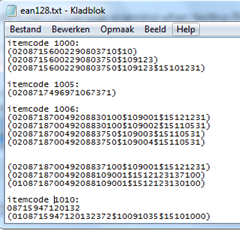
Keep in mind the AI's supported by Pick-IT:
18.940.418 - Which EAN128 application identifiers are supported by Pick-IT ?
always use this syntax:
"("
+ "02"
+ EAN13 code (always 14 digits)
+ "10" + batch code + "$" (for batch items)
+ "21" + serial nr + "$" (for serial items)
+ "37" + quantity + "$"
+ "15" + end date format YYMMDD (for S/B items)
+ ")"
$=group separator, because batch code, serial number or quantity have no fixed length.
The "$" is not needed when the AI is the last AI in the barcode.
the order of the AI's after '02' should not matter, so these would be valid EAN128 barcodes:
batch item
(02087156002290803750$109123)
(0208715600229080109123$3750)
(0208715600229080109123$3750$15111231)
serial item
(0208717496971089211000)
(0208717496971089211000$15110501)
(02087174969710891511050121AE1235A)
- Now just copy and paste these "EAN128 codes" in the Pick-IT simulator:

and Pick-IT will start decoding the EAN128, and validating the master data found.
| Main Category: |
Attachments & notes |
Document Type: |
Support - On-line help |
| Category: |
|
Security level: |
All - 0 |
| Sub category: |
|
Document ID: |
19.674.789 |
| Assortment: |
E-WMS
|
Date: |
12-12-2020 |
| Release: |
|
Attachment: |
|
| Disclaimer |