Introduction
This documents describes the functionality of E-WMS Directed Put Away,
as per release 412.
Description
Directed Put Away (DPA) is introduced in product update 402 and offers
the possibility to get a calculated advice where stock can be stored in the
warehouse, in WMS transfers.
This document contains following sections:
Availability
DPA is available from product update 402, in WMS ASP transfers menu 'Transfer from'. From product update 405, the
maintenance screen for Location types changed to reflect the DPA logic.
Requirements
Following is required to use DPA:
- License E-Warehouse Location (SE1312)
- License E-WMS II (SE1381)
- or: Pick-IT Replenishment (SE5711), but then you cannot use SKU
Management
- Usage of E-WMS communication method 'Scanner - ASP'
- Configuration of WMS location types
Rules
Following rules are applied when working with DPA:
- DPA can be used for SKU and non-SKU items. When using SKU items,
dimensions can be used to calculate available space. For non-SKU items
('sales units' stock), only the maximum quantity per location can be used.
- Configuration of
location types
is mandatory for DPA; enable the location type option 'DPA target location' and link this location type to your locations
intended as DPA target location.
- For SKU DPA, dimensions must be configured. Enabling the location type
setting 'Dimensions: unlimited' is not specific, it states that anything
could be stored here.
- DPA will work only optimal for locations configured as 'variable item/batch/end
date' or 'fixed item' (bulk) locations. Locations allowing 'multiple item
codes' could be advised
but without stock or dimension checks, and are therefore not specific.
- Locations already having stock of a specific item and also having space for
additional stock, have no preference when calculating a DPA advice
for that item. This applies to DPA and Replenishment.
- The DPA location is not recalculated when you press the BACK button on
the hand terminal and changing for example 'item code' or 'quantity'. You have
to press STOP and return to input of 'item code' (or 'location').
- 'Unit type' in maintenance of Location Types, is to be considered as: unit
type per item. Using 'unit type=variable unit type' is applied as:
one specific SKU type for one specific item.
- Two different items can only be stored by DPA on one location, when
there is no restriction configured on 'variable' stock (item, batch or end
date) or on fixed- or variable unit type, or when a fixed SKU type is
configured without further restrictions. However, configuring a location
type as 'multiple items' is not very specific and will probably end up in all
transfers being advised there.
- DPA is possible within the same warehouse or between different
warehouses. When transferring from warehouse 1 to 2, the warehouse employee
just has to enter '2' as target warehouse, and location types have to be
linked to locations within warehouse 2. Then DPA can calculate a suitable
target location in warehouse 2.
- Usage of
items per location type or
WMS item locations is
technically not mandatory for DPA of sales units (no SKU); but when
doing so, you can define maximum quantities for the target locations which
will be required for practical use.
- Configuring 'items per location type' or 'item locations' for an item
does not limit the DPA advice to locations only linked to that item.
DPA will (at the moment) still advise all DPA locations for all items. DPA only uses
the configured maximum level from the item-location links. Limiting the DPA
advice to only the configured item-location combinations, may be a
future addition to DPA logic.
For the calculation of candidate target locations following rules are used:
- When scanning a receipt or transfer of a SKU: the availability of storage space (or dimension
calculation) on a location applies following rules:
- Dimensions of the location type
are compared versus dimensions of the SKU item configuration
- The location type setting 'Dimensions: unlimited' is not used for SKU
DPA based on dimensions. In that case, SKU quantities are compared
with location maximum quantities
- Dimensions will only be calculated when the location is linked to a
location type configured as 'Unit type'='Variable SKU/item
configuration' and when the location is in effect of type
'variable/fixed' item.
This is because dimensions are calculated based on the item/SKU
configuration to be transferred, so we can only assume that the same item is
already stored on that location (when location allows multiple SKUs). - 'Stackable' property of the location
(from 407)
- 'Stackable' property of the SKU item configuration (from
407)
- When a location does not allow 'stacking' but still offers room for more
than 1 SKU then the number of SKUs on that location are calculated, and
should at least allow room for 1 more SKU
- The current occupied stock on a location including non-processed WMS
receipts and transfers
- Next to total 'free space- and stock dimensions (cubic cm), also the
separate dimensions are compared: width, depth, height.
- Before release 407, this was only applied in DPA. From release 407,
this is also applied in all SKU receipt scan functions.
- When scanning sales units (SKU item as sales units, or
SKU without (valid) dimensions, or no SKU item), then the availability of storage space on a location is based on:
- maximum quantity defined in WMS Item Locations minus current shelf stock
and pending receipts
- or else: maximum quantity defined in WMS Location Types minus current shelf stock
and pending receipts
- the location must be a 'variable (or fixed) item' type location (either
through location- or location type settings)
- The 'current stock' on locations is not calculated and regarded as
'zero', when:
- the location type allows multiple items
- scanning a SKU and the location has no valid dimensions ('dimensions
unlimited' or one or more of the dimensions is 'zero')
This means that locations for which no dimensions are configured, or have
no variable-stock restrictions, always are advised
as DPA locations, which may not be desired at all.
Therefore it is prudent to only configure DPA location types with 'variable
item' restrictions.
- Scanned item code matches item code for 'fixed item' locations, or
location is not of type 'fixed item'
- Scanned item code matches item code of current stock on 'variable item' location, or location is not of type 'variable item' or location has no stock
- Scanned item code and batch codes matches item code and batch code of current stock on 'variable batch', or location is not of type 'variable item' or location has no stock
- End date of scanned batch and item code matches item code and end date of current stock on 'variable end date' location, or location is not of type 'variable end date' or location has no stock
- The scanned unit type matches the 'allowed stock unit' types of the location
- When scanning a SKU: scanned SKU item type matches current stock of 'variable SKU item type' location, or location is not of type 'variable SKU item type' or location has no stock
- When scanning a broken or incomplete SKU: the location type setting to allow 'incomplete SKU' has to be enabled
- The scanned unit type matches the unit type of current stock at the location of type 'variable unit', or the location has no stock, or the location type allows 'multiple units' at the same time
The list of candidate target locations is sorted on location preference (defined in
Exact Globe Next warehouse locations maintenance) and then by location code alphabetically, the first location in that list is presented as advised location.
From release
408, it is possible to include
location distances in your DPA advice: store stock nearby the item main
location, or nearby the transfer source location. This policy affects the
sorting of the list with suitable locations, so a more logical (near by)
location would now be advised first.
Supported scenario's
Following properties of warehouse locations and WMS location types are
supported in E-WMS processes.
In DPA, there are two moments where location rules are applied:
1.
DPA prefills a calculated target location on the hand terminal
2. After confirming this location by scanning or pressing ENTER, WMS applies the
'receipt location validation'
on the scanned value
In Replenishment, there are several moments where location are (or can be)
applied:
1. In calculation of the requirements per location (what needs to be refilled)
2. In generation of the picking advice (what stock is picked to refill the
picking locations)
3. When opening a generated advice
4. When scanning the issue on the scanner (the receipt location is not
scanned in E-WMS Replenishment)
5. After reading back, in validation of the scanned lines
6. On processing the transfers, WMS and Exact Globe Next (SDK) validate the
transaction again
Properties (per release 407) |
DPA |
Replenishment
target location advice |
ASP receipt location
Scanned location validation *1 |
| |
|
|
|
|
|
|
|
|
| Warehouse Location properties |
|
|
|
|
|
|
|
|
| Variable item |
|
Yes |
|
Yes |
|
|
Yes |
|
| Fixed item |
|
Yes |
|
Yes |
|
|
Yes |
|
| |
|
|
|
|
|
|
|
|
| WMS Location Type properties |
|
|
|
|
|
|
|
|
| Variable stock: variable
item |
|
Yes |
|
Yes |
|
|
Yes |
|
| Variable stock: variable batch |
|
Yes |
|
No |
|
|
Yes |
|
| Variable stock: variable end date |
|
Yes |
|
No |
|
|
Yes |
|
| Allowed stock units:
sales
units/ outer/ inner/ incomplete SKU |
|
Yes |
|
No |
|
|
Yes |
|
| Unit type: multiple/variable/variable
SKU item |
|
Yes |
|
No |
|
|
Yes |
|
| Fixed SKU type |
|
Yes |
|
No |
|
|
Yes |
|
|
'Dimensions: unlimited' or 'maximum quantity' validation per location
*2 |
|
|
|
|
|
|
|
|
| - |
Maximum stock per location type per item
(items/location type) |
|
Yes |
|
Yes |
|
|
Yes |
|
| - |
Maximum stock per location per item
(items/location) |
|
Yes |
|
Yes |
|
|
Yes |
|
| SKU stackable |
|
Yes |
|
No, n/a |
|
|
Yes |
|
| Dimensions: height, width, depth |
|
Yes |
|
No, n/a |
|
|
Yes |
|
| |
|
|
|
|
|
|
|
|
| Other properties |
|
|
|
|
|
|
|
|
| First advice location which already
has same item
and room for more
|
|
No |
|
No |
|
|
n/a |
|
| Include unprocessed WMS receipts (or
transfers) in calculation |
|
Yes |
|
No |
|
|
Yes |
|
| Advice multiple locations for large transfer
(split) |
|
No |
|
Yes |
|
|
n/a |
|
| Advice 'best-fit' location for quantity to transfer |
|
No |
|
No |
|
|
n/a |
|
| Limit advice to only
locations linked to the item |
|
No |
|
Yes |
|
|
n/a |
|
| Regard
DPA location already as occupied after advising (before scan) |
|
Yes |
|
n/a |
|
|
n/a |
|
| |
|
|
|
|
|
|
|
|
*1: Except in scanner function 'Transfers/Transfer to one' or
'Transfers/Repack to'; then no validation is done for the target location,
because then multiple stock positions can be transferred at once
*2: Applies to 'sales units' (no SKU stock) only
Configuration
General settings
DPA is by default disabled and has to be enabled in Exact Globe Next menu System, General, Settings, WMS General, section
Scanner - ASP, setting Directed Put Away:
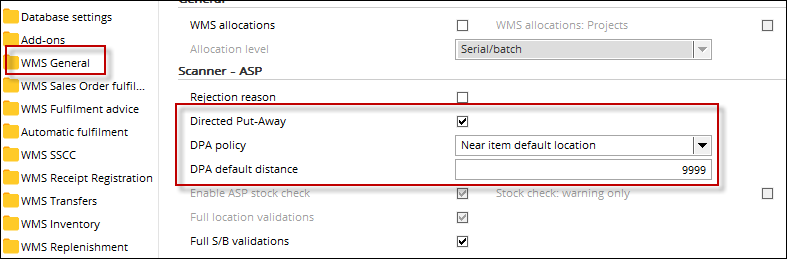
You can read more about these DPA settings in document
E-WMS - General settings.
DPA policy - 'near' a location
Optionally you can influence the sort order of the list of all suitable
DPA locations, to locations near the item default location, or near the transfer
source location.
Default, the list of DPA locations will be sorted by 'preference' (as
configured in location maintenance,
WMS button), then alphabetically by location code.
By applying a specific DPA policy (see 'General settings' section above) you
can change that sort order, to:
- distance between item default location and suitable DPA locations, then
'preference', then alphabetical ; or :
- distance between the transfer source location (like 'receiving dock')
and suitable DPA locations, then 'preference', then alphabetical
The lower a distance, the higher the preference as DPA target location. This
way you can configure more item-specific DPA locations, provided the item
default location can be configured for this purpose.
This means you have to configure (low)
distances between the item default location and all possible DPA target
locations for this item. For any DPA location not configured, the default
distance of 9999 will be applied.
Please note that still, when all these preferred locations would be 'full', any
other DPA location can be advised.
Configure locations as DPA locations
Default no location is used as DPA target location. You will have to
configure WMS Location Types in menu WMS, Setup,
Location management, Location Types, Location Types and enable the option 'DPA target location' for location types intended as DPA targets:
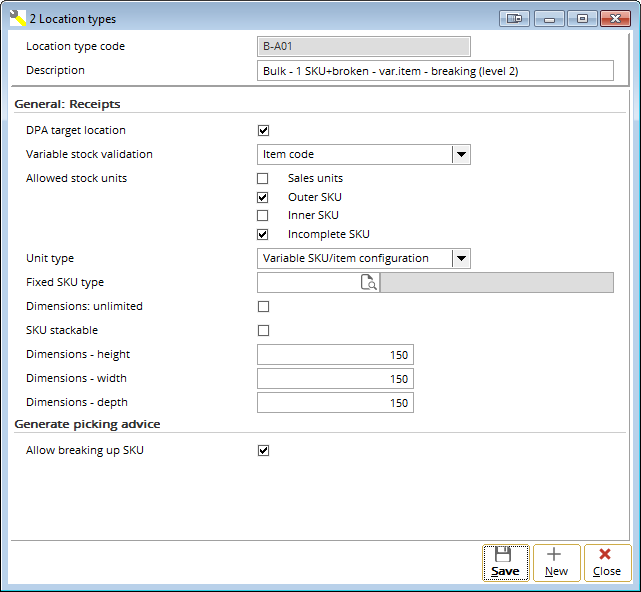
After this, locations have to be linked to location types, using the
WMS button in location maintenance.
Using DPA without SKU
It is possible to use DPA without using SKU Management, but you do need
license module SE1381 E-WMS II. In that case, the location advice is based on
the configured maximum quantity per location.
This means you need to configure these maximum levels either in WMS 'items
per location type', or in 'WMS item locations'. These configurations are primary
intended for WMS Replenishment but are also used for WMS DPA.
'Item locations' have higher priority than 'items per location type', so you
can configure 'Items per location type', with exceptions in 'Item locations'.
Usage
The application of DPA is very simple and straight forward; when enabled, and DPA found a suitable location, the 'target location' field is prefilled with the advised location.
For example, transferring a SKU, location A-02-01 is advised.


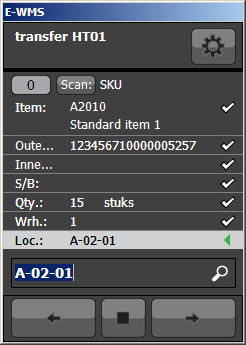
Related documents