Overview of groups
Menu paths
- Financial à Setup à Organization à Groups
- HRM à Setup à Organization à Groups: Division
Introduction
On this page, you can display the list of subgroups, which are the division groups. These groups are used to group the divisions. You can set up the groups if you want to have a better view of the organization structure and operational performance analysis. See the following screen for an example of the organization chart:
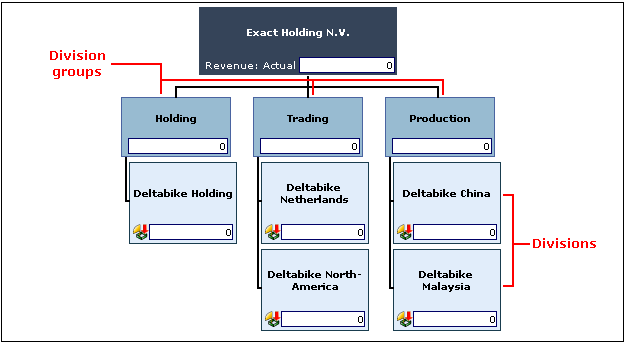
Roles and rights
To maintain the layout and groups for divisions, function right 49 – Maintain Division Layout is required. Users with the General manager or Controller role have this function right.
Notes:
- For more details on function rights, go to System à Setup à Security à Function rights.
- For more details on roles, go to System à Setup à Security à Roles.
What version are you using?
The information in this document is based on product update 250.
How do I modify the descriptions of the group layouts?
- On the HRM: Groups page, click the hyperlink under the Description column.
- At Description, type the description of the layout. This is mandatory.
- Click Save.
How do I create subgroups at level 1 for the group layout?
- On the HRM: Groups page, click the hyperlink under the Description column.
- Click New.
- At Subgroup Level 1, type the name of the subgroup.
- At Description, type the description of the subgroup.
- Click Save.
Keep in mind: All fields with the "!" icon are mandatory.
How do I remove level 1 subgroups from the group layouts?
- On the HRM: Groups page, click the hyperlink under the Description column.
- Then, under the Description column, click the hyperlink of the subgroup (level 1) that you want to delete.
- Click Delete. A message "Are you sure that you want to delete this record?" is displayed.
- Click OK.
Buttons
Save
Click this to save the details of the group layout.
Close
Click this to exit.
Fields
Group
This displays the ID of the group layout. This ID cannot be edited.
Description
Type the description of the group layout.
Page size
Type a number to define the number of subgroups to be displayed on a single page. Click Show to update the page size.
Columns
Subgroup
This column displays the names of the subgroups (level 1).
Description
This column displays the descriptions of the subgroups (level 1). You can click the hyperlink of a subgroup to modify the description or add subgroups (level 2 onwards) to the respective group layout. To create a subgroup (level 2), click New. For more information, see Creating and modifying groups. You can also click the Divisions hyperlinks next to the Description column to search for divisions. For more information, see Overview of divisions.
Related documents
| Main Category: |
Support Product Know How |
Document Type: |
Online help main |
| Category: |
On-line help files |
Security level: |
All - 0 |
| Sub category: |
Details |
Document ID: |
15.452.303 |
| Assortment: |
Exact Synergy Enterprise
|
Date: |
02-10-2012 |
| Release: |
|
Attachment: |
|
| Disclaimer |