Introduction
The sales cycle report uses the information in the opportunity card to present details of the individual opportunities in the sales cycle as well as provide an overview of the entire sales cycle. These reports contain information such as the sales cycle history, current status of the sales cycle, and the sales forecast. It is a powerful CRM tool to help users make decisions concerning sales cycle management.
You can generate an overview of the sales cycle report using the sales funnel report. Go to Customers/Report/Opportunity management/Sales funnel, select the report criteria, and then click Show. After clicking Show, you will see the sales funnel graph.
The sales funnel report allows you to view your opportunity data at various sales stages in the sales funnel graph. You can choose the data you want to display such as the size, planned amount, and quantity. You can retrieve sales cycle information from the opportunity card information.
You can use the sales funnel report to customize opportunity data in a sales funnel graph and add the graph to the homepage. For more information, see Viewing Sales Cycle Reports in the Homepage.
Menu path
Customers/Report/Opportunity management/Sales funnel
Roles & rights
All users can access this screen.
For more details on what you can do with function rights or levels, go to System/Setup/Security/Function rights, select the required module, and then click on the relevant ID. To find out the functions you can perform with a particular role, go to System/Setup/Security/Roles, type in the description, click Refresh and then click the required link under the Role column.
Button
Show
Click this to display opportunities that match the search criteria.
Refresh
Click this to display opportunities that match the search criteria. This button is available after you click Show.
Reset
Click this to clear the defined search criteria.
Close
Click this to exit.
Description
General section

Sales cycle
Type or select a sales cycle to display the report for the opportunities that are using the sales cycle process defined by the sales cycle. This information is mandatory.
Owner
Type or select a person to display the report for the opportunities that are owned by the person.
Deal
Select a deal status to display the report for the opportunities that are currently in the status.
Group
Select a division group to display the report for the opportunities that are linked to the division group.
Division
Type or select a division to display the report for the opportunities that are linked to the division.
Start date
Select a date or a date range to display the report for the opportunities that are open on or after the dates. If you select a start date only, opportunities which are registered starting from that date are displayed. You can select a type of date range from which the system will automatically generate the exact dates for the selected period such as <All>, This year, This quarter, This month, This week, Today, Yesterday, Last days: 7, Last days: 30, Last days: 90, Last days 365. Click  or
or  to decrease or increase the dates for the selected range.
to decrease or increase the dates for the selected range.
End date
Select a date or a date range to display the report for the opportunities that are still open on or before the dates. If you select an end date only, opportunities which are still open before the date are displayed. You can select a type of date range from which the system will automatically generate the exact dates for the selected period such as <All>, This year, This quarter, This month, This week, Today, Yesterday, Last days: 7, Last days: 30, Last days: 90, Last days 365. Click  or
or  to decrease or increase the dates for the selected range.
to decrease or increase the dates for the selected range.
Display currency
Select “Currency code” (Corporate currency) or “Currency code” (Division currency) to display the amounts in the report in the corporate or division currency, respectively. “Currency code” is the code of the corresponding currency defined in your administration. By default, “Currency code” (Corporate currency) is selected.
Note: The field will be displayed only when the corporate and division currencies in your administration are different.

Presentation
Select a format for the orientation of the sales funnel graph. By default, Horizontal is selected. The orientation formats available are:
- Horizontal — Select this to display the sales funnel graph in a horizontal position. The sales stages will be displayed at the top of each sales stage block. The percentage and color filled in each stage block starts from the bottom and continues to the top.
- Vertical — Select this to display the sales funnel graph in a vertical position. The sales stages will be displayed at the right of each sales stage block. The percentage and color filled in each stage block starts from the left and continues to the right.
Value
Select an opportunity data to display the value for the opportunity data at each sales stage block in the sales funnel. The opportunity data available are:
- Count — Select this to display the total opportunities at each stage in the sales cycle process.
- Expected amount — Select this to display the expected amount for the opportunities at each stage in the sales cycle process.
- Planned amount — Select this to display the planned amount for the opportunities at each stage in the sales cycle process.
- Realized amount — Select this to display the realized amount for the opportunities at each stage in the sales cycle process.
- Freefield: Amount 1 – 5 — Select this to display the user defined amount data for the opportunities at each stage in the sales cycle process. For example if you define Amount 1 as “Cost of sales items” in the free fields setup, you will see “Cost of sales items” in the selection list. For more information, see Overview of Free fields for Opportunities.
- Freefield: Number 1 – 5 — Select this to display the user defined numerical data for the opportunities at each stage in the sales cycle process. For example if you define Number 1 as “Number of free samples” in the free fields setup, you will see “Number of free samples” in the selection list. For more information, see Overview of Free fields for Opportunities.
Size
Select a size for the sales funnel graph. By default, the size selected is Big. The sizes available are:
- Small (if Horizontal is selected at Presentation) — Select this for a sales funnel report with a width of 480 pixels and a height of 300 pixels.
- Small (if Vertical is selected at Presentation) — Select this for a sales funnel report with a width of 400 pixels and a height of 450 pixels.
- Big (if Horizontal is selected at Presentation) — Select this for a sales funnel report with a width of 840 pixels and a height of 500 pixels.
- Big (if Vertical is selected at Presentation) — Select this for a sales funnel report with a width of 500 pixels and a height of 840 pixels.
Customize
Click  Customize at the title bar to customize the sections or fields. You can add or remove existing criteria based on your preferences by selecting or clearing the relevant check boxes. Click Save to save the settings, Default to reset your selections to the default setting, or Close to exit without saving. Take note of the following sections and fields:
Customize at the title bar to customize the sections or fields. You can add or remove existing criteria based on your preferences by selecting or clearing the relevant check boxes. Click Save to save the settings, Default to reset your selections to the default setting, or Close to exit without saving. Take note of the following sections and fields:
General section
Stage
Select a stage available in the sales cycle to display the report for the opportunities that are currently in the selected stage in a sales cycle process.
Owner manager
Type or select a person who is the manager to display the report for the opportunities that are owned by people with the manager.
Source
Select a source to display the report for the opportunities that originated from the source.
Partner
Type or select an opportunity partner to display the report for the opportunities that are shared with the partner.
Competitor
Type or select a competitor to display the report for the opportunities that are being pursued by the competitor.
Reason lost
Select a reason to display the report for the opportunities that are lost due to the reason.
Lost to competitor
Type or select a competitor to display the report for the opportunities that are lost to the competitor.
Project
Type or select a project to display the report for the opportunities that are linked to the project.
Cost center group
Select a cost center group to display the report for the opportunities that are linked to the cost center group.
Cost center
Type or select a cost center to display the report for the opportunities that are linked to the cost center.
Sales section

Planned amount
Type a value or a range of values to display the report for the opportunities with the planned amount.
Probability
Type a value or a range of values in percentage to display the report for the opportunities that have the probability of success.
Expected amount
Type a value or a range of values to display the report for the opportunities with the expected amount.
Targeted assortment
Select an assortment to display the report for the opportunities that have the assortment of items as the sales target.
Realized amount
Type a value or a range of values to display the report for the opportunities with the realized amount.
Item
Type or select an item to display the report for the opportunities that have the item as the sales target.
Account section

Type
Select one or more types of account to display the report for the opportunities that are linked to accounts of the type. The account types available are Associate, Prospect, Customer, Supplier, Reseller, Division, Bank, Not validated, Lead, and Suspect.
Account manager
Type or select a person to display the report for the opportunities that are linked to the accounts managed by the person.
Account
Type or select an account to display the report for the opportunities that are linked to the account.
Size
Select an organizations size to display the report for the opportunities that are linked to accounts that are categorized under the size.
Sector
Type or select a sector to display the report for the opportunities that are linked to accounts that are categorized under the sector.
Country
Type or select a country to display the report for the opportunities that are linked to accounts that are registered in the country.
State
Type or select a state to display the report for the opportunities that are linked to accounts that are registered with the state.
Reseller
Type or select a reseller to display the report for the opportunities that are linked to the reseller.
After defining the relevant criteria, click Save. The opportunity information will be displayed in the sales funnel report.
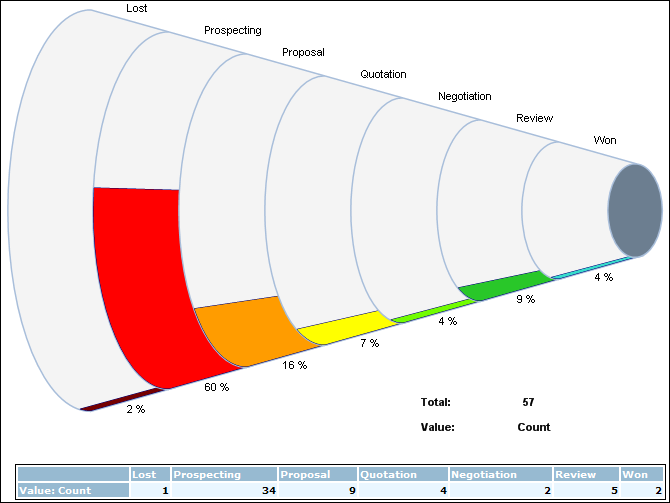
Related document