Linking Multiple Work Schedule Groups to a Person
Introduction
At this page, you can link multiple work schedule groups to a person.
Menu path
Go to HRM/Setup/Schedules/Work schedule linking, define the relevant criteria, and then click Show. Next, click the relevant hyperlink under the ID column.
Roles & rights
To link multiple work schedule groups to a person, function right 100 - Maintain default work schedule, 101 – Maintain company work schedule, or 102 – Maintain individual work schedule is required. Users with the HR role have these function rights. However, users with the HR assistant role also have the function right 102.
For more details on what you can do with function rights or levels, go to System/Setup/Security/Function rights, select the required module, and then click on the relevant ID. To find out the functions you can perform with a particular role, go to System/Setup/Security/Roles, type in the description, click Refresh, and then click the required link under the Role column.
Button
Refresh
Click this to update the results based on the latest action performed.
Close
Click this to exit and return to the previous page.
Add
Click this to link a work schedule group to the person. Clicking this will prompt the linking functionality similar to the one you receive when you select a person and click Link at HRM/Setup/Schedules/Work schedule linking. For more information, see Linking, Unlinking, Blocking, and Unblocking Work Schedule Groups to or from People.
Description
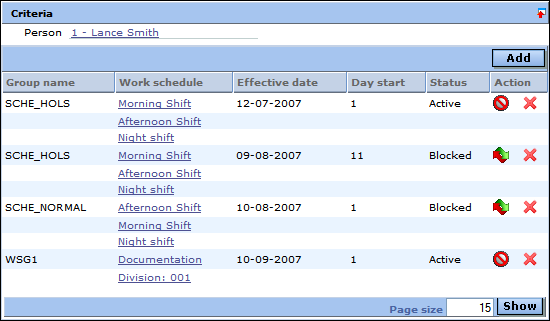
Person
This displays the ID and name of the corresponding person. Click the hyperlink to view or modify the corresponding person card.
Group name
This displays the names of the work schedule groups linked to the people.
Work schedule
This displays the names of the work schedules under the corresponding work schedule groups. Click the hyperlinks to view or modify the information for each work schedule.
Effective date
This displays the start date of the work schedule group.
Day start
This displays the start day of the work schedule group.
Status
This displays the status of the work schedule groups. The status is either Active or Blocked.
Action
Click the icons to perform the necessary actions on the corresponding work schedule groups.
 - Click this to unlink work schedule groups from the people.
- Click this to unlink work schedule groups from the people. - Click this to block work schedule groups.
- Click this to block work schedule groups. - Click this to unblock work schedule groups with the Blocked status.
- Click this to unblock work schedule groups with the Blocked status.
Related document
| Main Category: |
Support Product Know How |
Document Type: |
Online help main |
| Category: |
On-line help files |
Security level: |
All - 0 |
| Sub category: |
Details |
Document ID: |
16.193.900 |
| Assortment: |
Exact Synergy Enterprise
|
Date: |
17-12-2010 |
| Release: |
|
Attachment: |
|
| Disclaimer |