Introduction
This document describes the workings of E-WMS menu WMS, Checks, Stock
diagnose, as available in product update 409.
Description
From release 407, E-WMS uses its own stock balance table to improve
performance.
Whenever using a balance table, there is a theoretical risk of
inconsistency versus the base table. Under normal circumstances, E-WMS captures
all stock transactions and inconsistency should not occur.
You can read more about the technique of the E-WMS stock balance table in
this document.
Stock diagnose
To check whether there is inconsistency in item stock totals between Exact
Globe Next Gbkmut
and E-WMS SKUmut (and StockBalance), you can start Exact Globe Next menu WMS,
Checks, Stock diagnose.
When the screen shows, you first have to press
'Refresh'. The screen is not automatically updated when starting the
application, due to performance considerations.
After pressing Refresh, the screen will show basic inconsistency of
item stock totals between Gbkmut and E-WMS Skumut, per warehouse, location item,
and serial/batch number.
Please note that items only having inconsistency on sales units/SKU number
level, are not shown in this screen, since the total warehouse stock is not
inconsistent.
You have following options:
- Repair only
E-WMS will add correction totals ('counts') in standard
sales units to SKUmut, so the totals between Gbkmut and SKUmut are matching
again. This is the same action as when starting menu WMS, Checks,
Rebuild stock balances.
- Create count
This means you generate a guided count from this screen. This can only be
done successfully when there is currently no other count active. Instead of
using this screen, you can always start an E-WMS count manually. When
starting a count from this screen, the count 'range' will be automatically
determined by the items you selected. This would be required when the stock
inconsistency involves stock on SKUs.
- SKU
This button is only availabe when E-WMS SKU Management is enabled, and
starts a new screen (see 'SKU Management' below).
The buttons 'Repair only' and 'Create count' are only available when you selected lines, and the action is
applied to the selected lines.
Repair only
The 'Repair only' function will create new correction transactions in
'SKUmut', based on the stock found in Gbkmut, per warehouse, item, location and
S/B number.
For SKU items however, the correction will likely involve stock on SKU
numbers. In that case, only the inconsistency on Gbkmut stock level can be
repaired this way, and a WMS count still has to be started to confirm the actual
stock per SKU number.
Reference date
The 'reference date' in the diagnose screen was introduced in release 409.
The reference date is required to support any processed future stock
transactions (intentional or not), and is applied as following:
- The reference date is default set to '31-12-2299', involving all stock
transactions
- This date is always used for filtering stock transactions, transactions
beyond this date are disregarded
- When the date is set to '31-12-2299' or to date more than 365 days in
the future, repairs are done in WMS stock transactions using the date of
'today' for any future transactions found in Exact Globe Next
- When the date is set to a date no more than 365 days in the future,
repairs are done in WMS stock transactions using the reference date
for any transactions with a future date found in Exact Globe Next
- When creating a count from the diagnose screen, and the reference date
is set to more than 365 days in the future then the count reference date is
set to 'today'
- When creating a count from the diagnose screen, and the reference date
is set to no more than 365 days in the future then the count reference date
is set to this reference date
SKU Management
When you license contains E-WMS II (SKU Management) and SKU Management is
enabled, you will see the button SKU in the diagnose screen.
When choosing the repair option 'Repair only', only stock totals (per
warehouse, location, item and S/B number) are added as corrections to SKUmut,
but no SKU numbers - since Gbkmut does not contain information about SKU
numbers.
When you have inconsistency in SKU stock of SKU items, then only a WMS count
(including SKU numbers) can solve that.
When pressing the SKU button, a new screen appears, in which a specific type of stock inconsistency
is shown: inconsistency per item, on SKU
number level.
In this screen, the 'reference date' is shown but cannot be changed.
These are inconsistencies where the totals per SKU number and in sales units are not correct.
In this case, inconsistency was forced for SKU item A2060, by processing a
count in Exact Globe Next, resulting in a correction of -10 sales units, so
without SKU number.
In menu WMS, Reports, Item/Stock view, this inconsistency would look
like this:
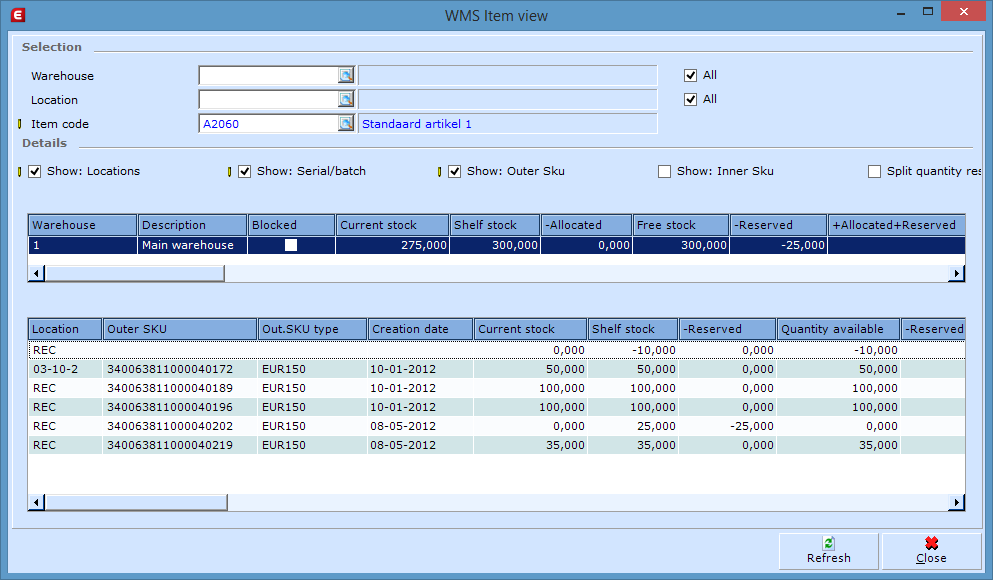
The count in Exact Globe Next resulted in a stock position of -10 without SKU
number (sales units), while in reality this 10 should have been issued from a
SKU number.
This can only be solved by an E-WMS count. That is why you are able to
create a guided count from the diagnose screen.
Related documents