Overview of Petty Cash functionality
Introduction
An overview of the new cash advance functionality through the new menu path at Cash flow/Entries/Cash advance
Description
A new setting for defining a general journal for the costing transactions to be recorded has been created
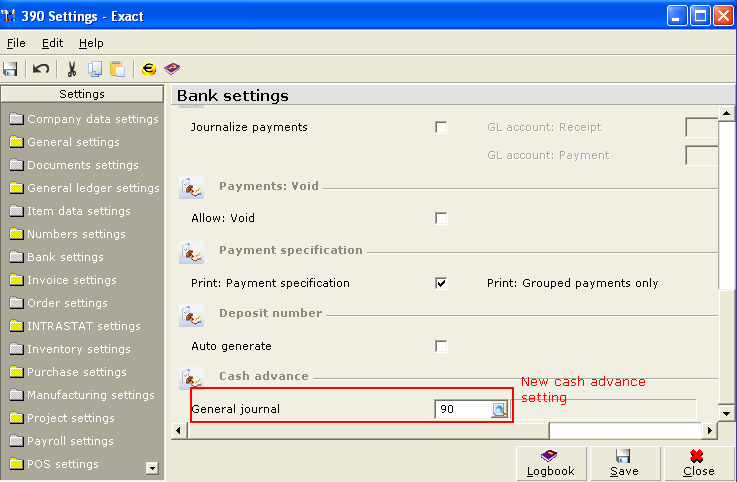
This will be the general journal where the invoices' transactions will be recorded. If a general journal has not been specified yet, while clicking the new button, cash advance button in the cash advance entry screen will return a message pop up like below image
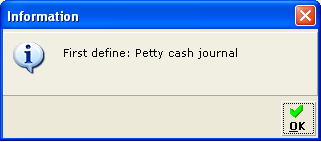
Users can create new, edit, delete and select cash advance entries through this browser which has the similar columns and filters like the existing cash flow's browser
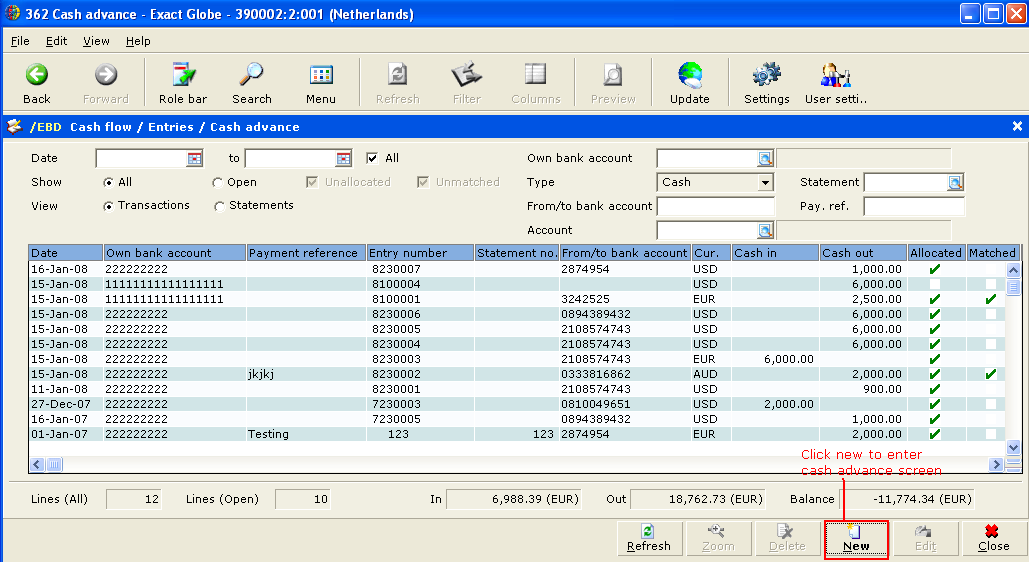
Date
Date range from and to of cash advance entries
Show
All - show all cash advance entries regardless matched or unmatched
Open - show open entries which are unmatched and unallocated
View
Transactions - show entries in details
Statements - show entries in groups of bank account
Own bank account - filter only cash type cash instruments
Type - default to cash and not editable
Statement - filter the statement number of entries
From/to bank account - to enter employees' bank account
Pay.ref. - to enter the payment reference of a cash advance entry
Account - filter only employee type creditor
Refresh - refresh button to refresh screen
Zoom - Zoom button can only be used for statements view
Delete - to delete the cash advance entry
New - to create a new cash advance entry
Edit - to edit an existing cash advance entry
Close - to close the screen
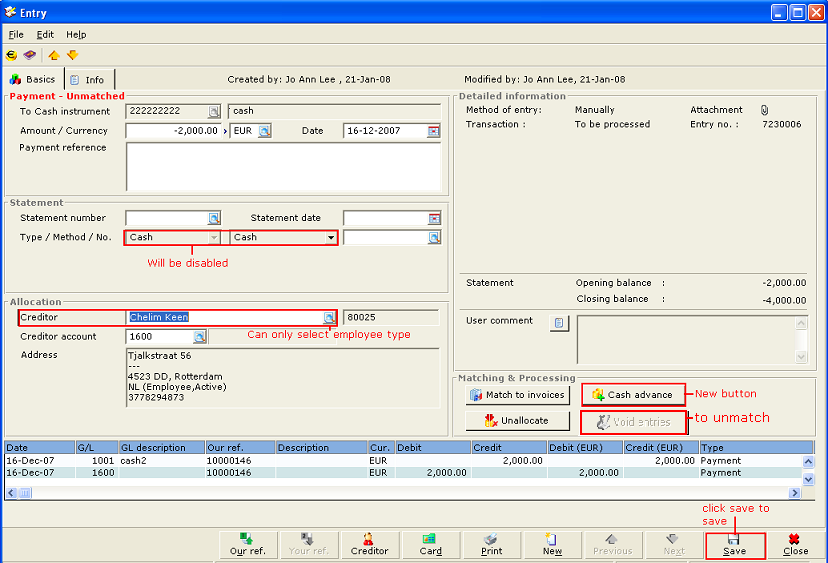
Upon clicking New, above screen will appear. Amount column can be treated as either payment or receipt. If is receipt, there will not be a negative sign in front of the value and this will be treated as a receipt to purchase credit note. If is with a negative sign, then is consider payment to purchase invoice. Type/Method columns will be disabled. Allocation to creditor can only select employee type. The new button for this screen will be cash advance where entries are book to cost general ledgers.
Unmatch button has changed to void entries button. Functionality is the same where entries are unmatch and the expense lines are voided simultaneously

Upon clicking cash advance button, above screen will appear. This is similar to cash flow entry's booking to cost general ledgers. G/L column can only select a few types of general ledgers. They are:-
-
Expense GL (Purchase invoice)
-
Revenue GL (Purchase credit note)
-
Neutral GL for both Balance Sheet and Profit and loss accounts.
Date - shows date of entry
GL description - shows general ledger description
Description - allows user to type in description of payment
Your ref. - allows user to enter your reference which is a compulsory field
Crd.G/L - can only select creditor general ledgers
Creditor - can select both supplier and employee accounts
XRate - shows the exchange rate of a foreign currency which has been set from System/General/Countries/Exchange rates
Amount - user must enter the amount to book on
Amount in DC - shows amount in default currency
Tax - only can select including type of taxes
Tax amount - shows tax amount
In Advance button, additional columns will be available such as Project, Cost center, Cost unit, Item and Resource.
After the entry is saved, reopen cash advance screen will have a new button Edit for users to edit the entry.
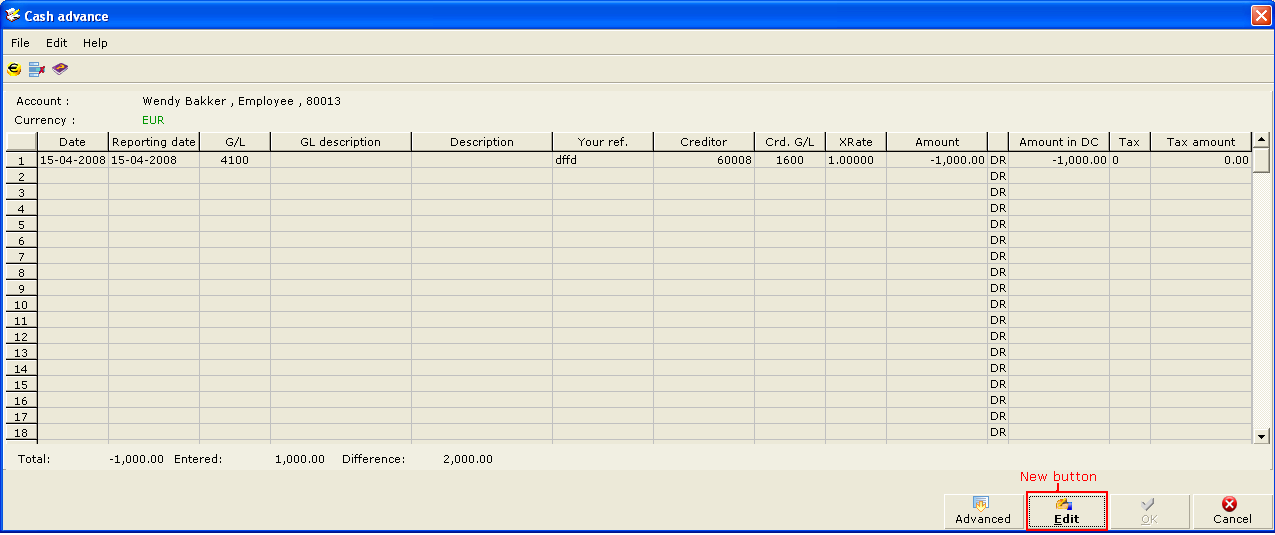
Users are able to edit the entry as long as it has not been processed through Finance/Entries/Process. If the entry has been processed, clicking edit button will return a message pop up
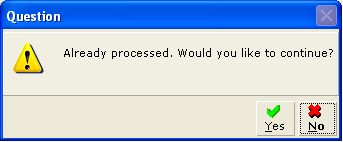
Click No will not allow for editing. Click Yes will allow user to edit the entry and the old transaction will be deleted. The new modified entry will have to be processed again. Unmatching and unallocating the entry will also prompt up the same message if user wants to edit the cash advance entry upon clicking the cash advance button
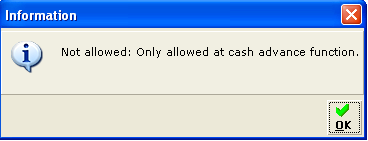
Un-matching at other applications is not allowed. The above message will be prompted when user un-matches the cash advance entry at other applications.
If inconsistencies are found at the Diagnose function, the entries will be unmatched and not voided. User can manually void the entries if required
IMPORTANT:
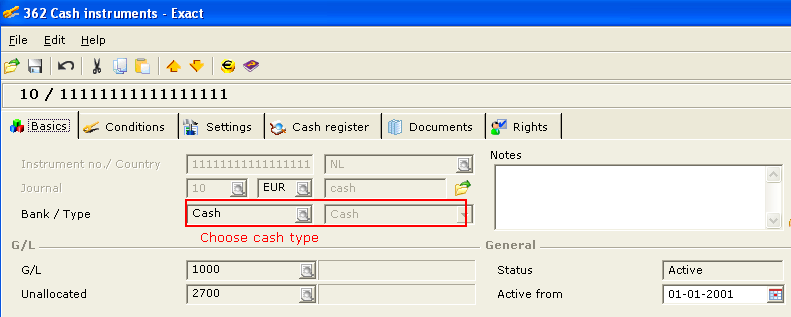
When creating a new cash instrument for this cash advance functionality purpose, Bank/Type columns have to be filled with Cash type
Related documents
Release 390: New Petty Cash Functionality