Introduction
This document describes the functionality of generating serial/batch
numbers combined with label printing in E-WMS ASP scanner receipt
processes .
Description
From product update 404, E-WMS offers the possibility to generate your own
serial- and batch numbers and print labels, in the WMS receipt processes. This functionality is
available only on a ASP hand terminal. From product update 406, S/B generation
can be combined with
Autoreceive.
This document has following sections:
Requirements
- License
- SE1325 E-Serie/batch
- SE1380 E-WMS I (or SE5700 Pick-IT Basic)
- for usage with Production Receipts: SE4250 E-WMS Production (or SE5740 Pick-IT
Production)
- Usage of communication type 'ASP'
- Exact Globe Next 404 or higher installed
-
BarTender Enterprise Automation
(or for older BarTender versions: Enterprise Print Server) license, for
labelprinting
Supported processes
Serial/batch generation is available in:
- WMS Purchase Receipts
- WMS Production Receipts
- WMS Stock Transactions (from
product update 406)
Functionality
WMS Serial/Batch Generation offers following functionality.
Hand terminal
- a button to generate new serial/batch numbers and print labels, during
receipt processes
- for batch item: input of number of labels = number of identical labels to print for the
generated batch
- for serial item: input of number of labels = number of unique serial numbers to
generate
- automatic initiation of label printing for the generated serial/batch numbers
- from product update 406: automatic generating of receipt lines for the
generated numbers
Back office
- you can define a template for generating batch numbers
- you can define a template for generating serial numbers
- the following (combination of) data can be used in these templates:
- Day of the month (always 2 digits)
- Day of the year (3 or 4 digits)
- Month (2 digits)
- Year (1 to 4 digits)
- Time: hour (2 digits)
- Time: minutes (2 digits)
- Order number
- Item code
- Sequence number (1 to 5 digits)
- you can define how to pre-fill the serial/batch end date:
- apply start date + item shelf life factor
- same, but round (down) to 1st of that month
- same, but round (up) to last day of that month
- you can enable or disable the 'S/B generate' button for Purchase
Receipts (hand terminal setting)
- you can enable or disable the 'S/B generate' button for Production
Receipts (hand terminal setting)
- you can define a WMS label configuration for printing batch items
- you can define a WMS label configuration for printing serial number
items
- it is possible to link multiple label lay-outs to one process step (to
print 2 different labels when generating batch numbers, for example)
Rules
- Using a 'sequence number' in the template is mandatory for serial number
items
- When using a 'sequence number', this must be the last part of the number
mask
- The last used sequence number is determined from the existing
serial/batch numbers (table ItemNumbers) for that item, with the same
template
- When the template has a sequence number, the 'number of labels' input on
the hand terminal, results in that number of unique serial/batch numbers
(increased sequence number with every label)
- When printing labels for a batch item and when no sequence number is
used, the 'number of labels' input on the hand terminal, results in that
number of identical labels
- When exceeding mask length or sequence number length while generating new numbers, an error
message will be shown on the hand terminal indicating that the template will
have to be changed.
- It is up to you to define logical templates. A sequence number
of 1 digit is likely to be 'out of sequence numbers' rather fast, and a
combination of production order and item code has a risk of exceeding the
maximum serial/batch length of 20 characters.
- The template mask codes are case sensitive
- The main tables used for label printing are ItemNumbers (S/B master
data) and csPickitLabelPrinting (stores temporary transaction for label
printing). To avoid growth of the table csPickitLabelPrinting, all records
older than 10 days are removed from this table on every print.
- When using Serial/Batch Generation, input of the start- or end date is
always suppressed in hand terminal receipt functions, since the 'end date'
policy is regulated through the settings and by using the item shelf life
factor.
Limitations
Following are currently known limitations:
- It is always required to print the labels, and scan the generated
serial/batch numbers from these labels in the E-WMS receipt processes.
Only when using
E-WMS Autoreceive it is possible to automatically generate receipt
lines for the printed S/B numbers.
- When using both SKU Management and Serial/batch Generation, you can only
generate and print SKU labels for SKU items. The 'SB' button is not
available on the scanner for a SKU item. Only when using Autoreceive, the
SKU label/generation screen generates both the SKU numbers and the S/B
numbers when S/B Generation is enabled.
- When the E-WMS S/B template contains a sequence number, it is not possible to
manual input the number of identical labels printed for the same
serial/batch number. Instead, the input of 'Nr of labels' is used to define
how many unique serial/batch numbers are generated. Printing a specific
number of identical copies of a label can however be solved in BarTender.
- Serial/Batch Generation for production order receipts will ignore a
specific S/B number which was already entered in a production order planned
receipt line in order to avoid reusing the same number for actual production order and planned production order.
Settings
General settings
In menu System, General, Settings, WMS General, new sections 'Generate
batch number' and 'Generate serial number' have been added. This allows you to
configure different templates for batch items and for serial number items.
Please refer to the
WMS General settings for more details.
In
E-WMS Receipt Registration settings and in
E-WMS Production Receipt settings, the setting 'Accept existing batch
number' (both in sections 'Automatic validation' and in 'Manual validation')
need to be enabled. When working with Serial- batch generation, the S/B number
always exists before reading back the receipt.
Hand terminal settings
A new setting 'S/B number generation' has been added in menu
System, E-WMS, Scanners: Receipt registration settings and in Production
Receipts settings.
This setting enables or disables the 'S/B' button, to be able to generate serial/batch
numbers in the receipts processes.
Label printing
In order to use label printing from the hand terminal, it is required to
install
BarTender Enterprise Automation with BarTender Commander on the IIS
server. BarTender Commander will scan for new label print jobs and start
BarTender to print the label. Please refer to document
WMS - setting up hand terminal label printing for a guide on how to set up
label printing.
After BarTender and BarTender Commander have been installed and configured, you
can create SQL views and design labels in BarTender. Sample SQL views and
BarTender labels are provided in
this document. After that, the views and labels have to be linked in E-WMS.
To be able to print labels from the hand terminal when generating new
serial/batch numbers, you will have to configure new 'labels' in menu System,
E-WMS, Labels.
There are separate 'applications' available for printing labels for batch
items and for serial number items, since you may require another number of
labels for these item types.
The basic functionality of this screen is explained in
this document. Please keep in mind that the label (location) has to be
accessible to the BarTender (Commander) user account on the IIS server, a local
folder on the IIS server would probably be most suited.
Samples
Case 1 - receiving a batch item
The template for batch numbers is configured as: %J2%D3 (Year 2 digits, day of
year 3 digits, "12092").
A purchase receipt is done both for a batch item, to generate new numbers:
press the OPTIONS button and the S/B button



After confirming the number of labels to print, 10 identical labels with the
new batch number are printed.
In the (discontinued) WMS 'ERF' client or Internet Explorer client, the
S/B button is available directly on the scan screen:


Case 2 - producing a serial number item
The template for serial numbers is configured as %J2%MM.%V5 (Year 2 digits,
month 2 digits, literal text ".", sequence number 5 digits: "1204.00001").
A serial number item is received in WMS Production Receipts, user presses the
'S/B' button to generate and print new serial numbers:

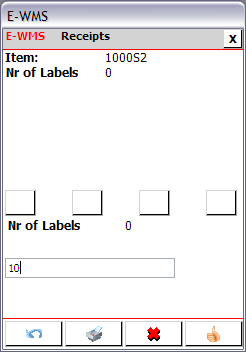
After entering the numbers of labels to print, 10 new serial numbers are
created and 10 labels which each a unique number are printed.
Related documents