Introduction
You can modify the details of the currencies used in transactions by your company.
Menu path
Go to Financial/Setup/General/Currencies. Click on any currency code.
Roles & rights
To modify currencies, function right 33 – Maintain currencies is required. By default, users with the General Manager and Controller roles have this function right.
For more details on what you can do with function rights or levels, go to System/Setup/Security/Function rights, select the required module, and then click on the relevant ID. To find out the functions you can perform with a particular role, go to System/Setup/Security/Roles, type in the description, click Refresh, and then click the required link under the Role column.
Button
Save
Click this to save the changes.
Close
Click this to exit.
Description
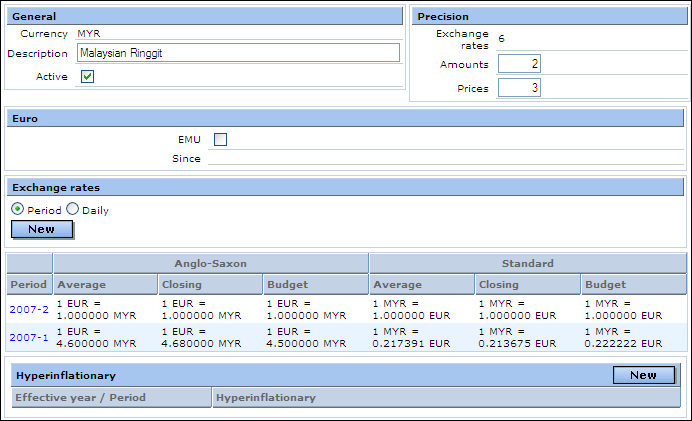
General section
Currency
This indicates the 3-character ISO currency code. You cannot edit this code when you want to maintain this currency as it is set by the system.
Description
By default, the description is displayed. However, you can change the description.
Active
Select this check box to activate the currency.
Precision section
Exchange rates
This is the precision for exchange rates. This precision reflects the number of decimal places for the exchange rate of this currency. For EMU currencies, the rule sets that exchange rates must show six figures.
Amounts
Type the precision for the amount you want to enter in your administration. For most currencies, this is set to two and the amount shown will be in two decimals.
Prices
Type the precision for prices you want to enter in your administration. Prices are normally not rounded off unlike amount which is often rounded to two decimals. Hence, working with three or four precision for prices is common for certain goods with prices in high value currency like the British Pound (GBP).
Euro section
EMU
Select the EMU check box if this currency is a European Economic and Monetary Union (EMU) currency.
Since
Type or select the date to indicate the date when the currency joins the EMU group.
Note: The EMU join date can only be entered if you select the EMU check box.
Exchange rates section
This section is not enabled for the default currency.
Period
Select this to display the period exchange rates.
Daily
Select this to display the daily exchange rates.
The results section displays the daily or period exchange rates based on the Anglo-Saxon and Standard modules. You can click the code to modify or delete the exchange rate.
Note: The exchange rates will be displayed based on the six decimal places as defined for the exchange rate precision at Exchange rates under the Precision section. If you want to calculate an amount manually, you should use the Anglo-Saxon exchange rate instead of the standard exchange rates. However, if you choose to use the standard exchange rate to calculate the amount, you should not round the exchange rate to six decimal point because if you do, the manually calculated amount will be different from the system computed amount. For example, in financial year 2007 period 1, if you want to calculate manually an amount of MYR 1,000.00 to the value in EUR using the average standard exchange rate for that period, you should use the following formula:
Standard exchange rate = 1/4.60000
= 0.21739130434782608695652173913043
Value in EUR based on the standard exchange rate = 1,000.00 x 0.21739130434782608695652173913043
= 217.391304
= 217.39 (round off to two decimal places for amount)
New button
Click this to create new daily or period exchange rates. Before clicking this button, you need to select Period or Daily. For more information, see Creating and Modifying Daily Exchange Rates and Creating and Modifying Period Exchange Rates.
Hyperinflationary section
This section indicates whether the currency is hyperinflationary and if it is, the effective year and period it becomes hyperinflationary. This section is available only if you have the module license YA1040 – Financial consolidation and option 470.
New button
Click this to create a new record for the hyperinflationary currency. For more information, see Maintaining Hyperinflationary Currencies.
Related document