Viewing Work Schedules of Divisions
Introduction
At this page, you can view the work schedule of a division. By default, people that do not have work schedules linked will follow the work schedule of his or her division. From this viewing layout, you can maintain the information by clicking Edit.
Menu path
Go to HRM/Setup/Schedules/Default work schedule, and then click the code and name of the division under the Division column.
Roles & rights
All users can view the work schedules of divisions.
For more details on what you can do with function rights or levels, go to System/Setup/Security/Function rights, select the required module, and then click on the relevant ID. To find out the functions you can perform with a particular role, go to System/Setup/Security/Roles, type in the description, click Refresh, and then click the required link under the Role column.
Button
Edit
Click this to maintain the work schedule. For more information, see Creating and Maintaining Work Schedules of Divisions.
Entitlements
Click this to view the entitlements defined for the division.
Public holidays
Click this to view the public holidays observed by the division. For more information, see Viewing Public Holidays.
Close
Click this to exit.
Description
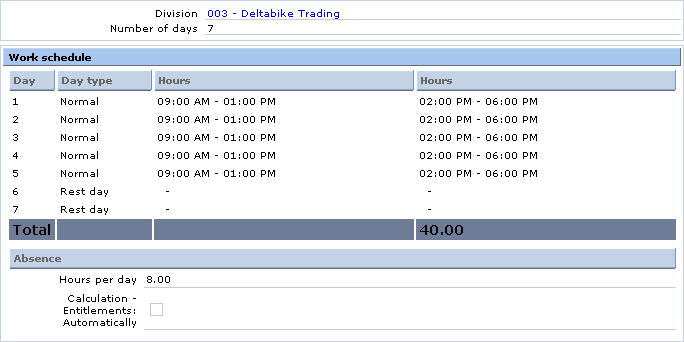
Division
This displays the code and name of the division defined in this work schedule. Click the code and name of the division to view the corresponding division card. For more information, see Viewing Division Cards.
Number of days
This displays the number of work days defined for the work schedule.
Note: This is available only if the Activate: Advanced Work Schedules check box in the HRM general settings is selected. For more information, see Defining HRM General Settings.
Day
This column displays the sequence number up to the number of days defined for the work schedule at Number of days.
Day type
This column displays the type of day defined for the work schedule namely Normal, Off day, or Rest day. Normal refers to a work day and Off day refers to a non-work day, which can be on any day of the week. Meanwhile, Rest day refers to a fixed and designated non-work day by the country or company where the employee does not work.
Hours
These columns display the range of work hours before and after a break.
Total
This displays the total number of work hours defined for this work schedule.
Absence section
Hours per day
This displays the number of work hours per day.
Calculation – Entitlements: Automatically
If this check box is selected, it indicates that the calculation of the entitlements for the division is to be done automatically.
Note: This check box is available only if you have selected Divisions (Settings) in the Calculation - Entitlements: Automatically field at the HRM general settings screen. For more information, see Defining HRM General Settings.
Related document
| Main Category: |
Support Product Know How |
Document Type: |
Online help main |
| Category: |
On-line help files |
Security level: |
All - 0 |
| Sub category: |
Details |
Document ID: |
16.171.453 |
| Assortment: |
Exact Synergy Enterprise
|
Date: |
28-10-2010 |
| Release: |
|
Attachment: |
|
| Disclaimer |