|
|
E-WMS - how to manuall start a database update - points of interest for Add-on, Initalise
WMS documentation
Introduction
This document describes how to manually force a database updated, and the points of interest when starting a database
update when you are using E-WMS or ICL.
Description
This document contains following sections:
Manually starting a database update
A database update can be forced by starting Exact Globe Next menu System,
General, Settings, Add-ons and choosing 'Initialize', 'Start', 'Yes'.
When the update is done, a message "Installation completed successfully" will
show.
Requirements
During this database update, single user access to the database is necessary.
Following is required for a successful database update:
- All users closed Exact Globe Next, you can verify this in menu
System, General, Online monitoring.
- All users closed other applications using and possibly locking Exact
Globe Next tables (add-in functions in Microsoft Office)
- E-WMS or ICL: stop the E-WMS and ICL services during this update
- E-WMS: stop the IIS service to prevent access to E-WMS ASP on the
scanners during the update
Generic:
- ICL: when using ICL with companies on separate servers or locations
(sites): all versions must be exactly the same on all sites
- All workstations must have exactly the same version of Exact
Globe Next installed, especially the same SQL files
- When using e-Synergy integrated scenario, the SQL script files
(especially of the mentioned applications) must be the same in
'e-Synergy'\SQL as in 'Globe'\SQL
Automatic database update
A database update is started automatically by Exact Globe Next when opening a
company, and when a change in 'database versions' is noticed. This change is
database version can be related to Exact Globe Next standard functionality, when
updating to a higher release, or to an add-on within the same or a new release.
Technical details on database version check
The database versions are determined and compared from these two sources:
- The SQL script installed with the software solution.
For E-WMS and ICL this is the file csPickitCustomSolutions.Sql.
The 'database version' is listed as 'Version script' in the SQL script as installed with the software solution.
These files are stored in the (default) folder
C:\Program Files\Exact
software\SQL.
This SQL script creates the necessary environment for the software solution,
like specific database tables and fields.
Since tables or fields may be introduced from a specific version, it is
necessary to maintain 'versions' of the necessary database changes.
- The version number in the SQL script file is compared with the last
known version, which is saved in the table SDKGroups, field DataModelDate, for the 'Groupname'
listed in the SQL file.
This last known (and currently active version) can also be
verified in Exact Globe Next.
The Exact Globe Next database will be automatically updated when one of these events occurs:
- you are using E-WMS, ICL, or an add-on or customized software, and the
database version in the SQL script of that updated software is higher than the last used version
known in the database (normal program update)
- you installed that add-on software for the first time (then there will
be no record in table SDKGroups yet)
- you uninstalled that add-on software by removing the SQL file (then
there will be a record in table SDKGroups without 'linked' SQL file, also
triggering a database update)
Depending on database size, server performance and database changes to be
done, this database update can take considerable time.
When this database update is performed, other standard Exact Globe Next scripts are
also executed, besides the SQL file which triggered the update.
Therefore it is not advisable to run these scripts directly in SQL Query
Analyzer.
Message "the version of the database is newer than the version of the
installed software."
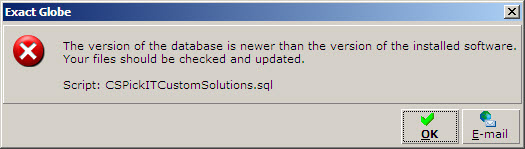
When opening a company and this message is shown, it means that the SQL
script now has a lower version, than the last used version, which is still
registered in table SDKGroups.
After this message, you can still open the company. There is however the risk
that you
will encounter errors when using specific functionality (WMS or ICL in this
sample), because also some program parts may now be too old.
This message means there is a local inconsistency between the installed SQL
file, and the last known (expected) version of that SQL file, registered in the database.
So this message may show on one workstation and not on others.
You can check following:
- determine what folder Exact Globe Next is started from, by checking the
'properties' of the Exact Globe Next shortcut. Default, this would be c:\program
files\exact software\bin.
- compare the local file 'c:\program files\exact
software\SQL\(sql file name)' to the file in your Exact Globe Next network share,
or in your installation set, to determine if the workstation was updated
correctly
- check the expected (last known) version in the database itself, by
selecting in Exact Globe Next: Help, About, tab Add-on, select the
appropriate 'Group': now the 'data model date' is indicated.
- search on your computer for all occurrences of this SQL file - maybe
Exact Globe Next does not use the file you expect it to use (see 'Virtual
Store' below)
The fact that the 'Version script' in this local SQL file is too old may have
following causes:
- the workstation did not update correctly in the latest Exact Globe
Next network update. That can be caused by a missing or invalid file 'c:\program
files\exact software\bin\wupdate.ini'. This file contains the name of the
folder or share where the last workstation installation was started from. If
that folder or share does not exists on starting Exact Globe Next, or the timestamp in wupdate.ini is too high, a workstation update will not be started. You can
always force a new workstation update by executing wsetup.exe from
the Exact Globe Next network installation share.
- when users do not have sufficient rights to perform an
Exact Globe Next
workstation update, operating systems like Windows 7 or Windows Vista will
instead copy files to the so-called Windows Virtual Store. This is a
folder in the user's profile, where programs (including Exact Globe Next) will
first look for specific files. When the SQL file exists there, that file will be used
instead of the expected file in c:\program files\exact software\sql.
A
sample scenario, in which above error message would be triggered:
- Exact
Globe Next 406 is installed, but domain users do not have 'change' rights to
folder C:\program files\exact software (or user has no rights to specific
files!), so instead, Windows copies files to
C:\Users\[USERNAME]\AppData\Local\VirtualStore\Program Files\Exact software.
After that,
Exact Globe will just get the files from the VirtualStore, so no
problems yet.
- Later, domain users now have 'change' rights to the Exact folder,
and an update is done from Exact Globe 406 to 407.
During the workstation update, the files (including the SQL file)
are now copied to the folder c:\program files\exact software.
- When starting Exact Globe, the files in the 'Virtual Store' still have
preference over the default program files folder, so Globe will still open
the SQL file from the VirtualStore
- That file is too old (still from Globe 406), and will result in the message
above.
In this case,
do following:
- check if domain users have 'change' rights to all files in default
folder c:\program files\exact software. Those rights may include the
'ownership' of specific files.
- delete the folder C:\Users\USERNAME\AppData\Local\VirtualStore\Program
Files\Exact software
if users should be able to update files in c:\program files\exact
software
Please remember that this problem may occur on more than one workstation. The
default folder 'C:\program files\exact software' may be a different folder in
your situation; on 64-bit PC's this will default be 'C:\program files
(x86)\exact software', and on terminal servers a 'c-drive' may not be available.
If the error message persists and the version number in table SDKGroups is
not correct, then you can force a database update (see first chapter). That
always results in updating SDKgroups.Datamodeldate with the 'Version script' of
the currently installed SQL file.
Related documents
| Main Category: |
Attachments & notes |
Document Type: |
Support - On-line help |
| Category: |
|
Security level: |
All - 0 |
| Sub category: |
|
Document ID: |
21.995.814 |
| Assortment: |
E-WMS
|
Date: |
11-12-2020 |
| Release: |
|
Attachment: |
|
| Disclaimer |
|
|
|