PU 501 | 500 | 422 (Globe+) and 424 | 423 | 422 (Globe): TicketBAI supported in Basque Country (Spanish legislation)
TicketBAI is the invoice reporting model that was created
and shared by the three Basque provincial councils (Álava, Vizcaya y Guipúzcoa) and the Basque government. A
file with tax information must be generated for all the sales, and this must be
submitted to the corresponding provincial council’s tax authority. An invoice
with the TBAI code and TBAI QR code must be generated for every sale based on
the reported file.
In this product update, the TicketBAI screen is
introduced. You can select the processed invoice(s) and generate them into XML
and PDF files. These files can then be placed in an input folder that you have
defined.
After that, the external software provider “QUERRY SA” will
read the files and re-generate a new set of files to the output folder that includes
the QR code for submission.
There is no direct integration between Exact Globe and other
software or API.
To
support the functionality, we have made the following changes:
New settings
The
TicketBAI Settings field is introduced in the General ledger settings
screen at System > General > Settings > General ledger settings. When you
click Detail, you will see the Details screen. If you select the TicketBAI
check box, you will see the TicketBAI menu. The Directory: TicketBAI
field allows you to select a directory whereby the generated TicketBAI file
will be placed in this directory. You must define this field if you have
selected the TicketBAI check box.
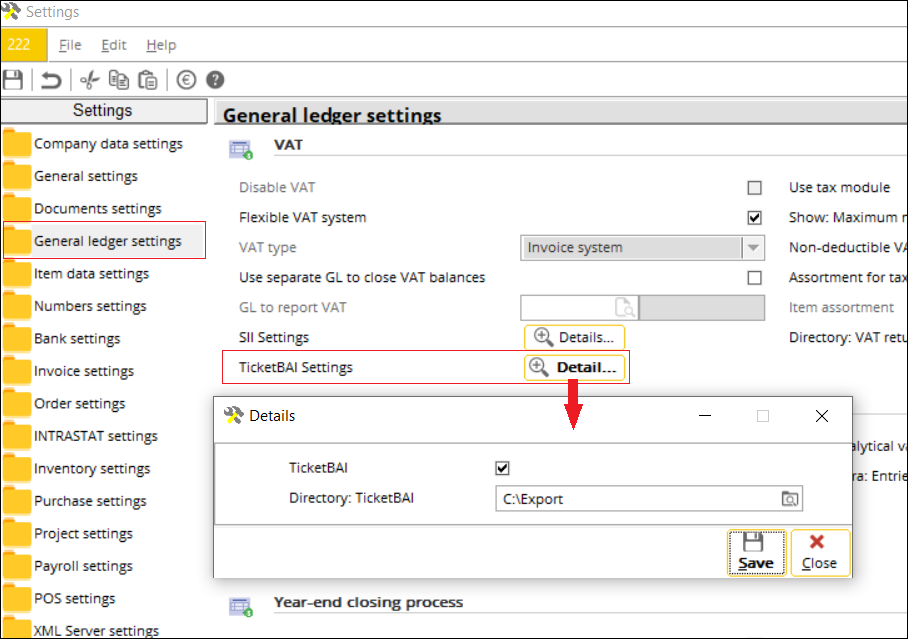
New menu path
If
you have selected the TicketBAI check box in the general ledger
settings, you will see the Finance > VAT / Statistics > TicketBAI menu
path.
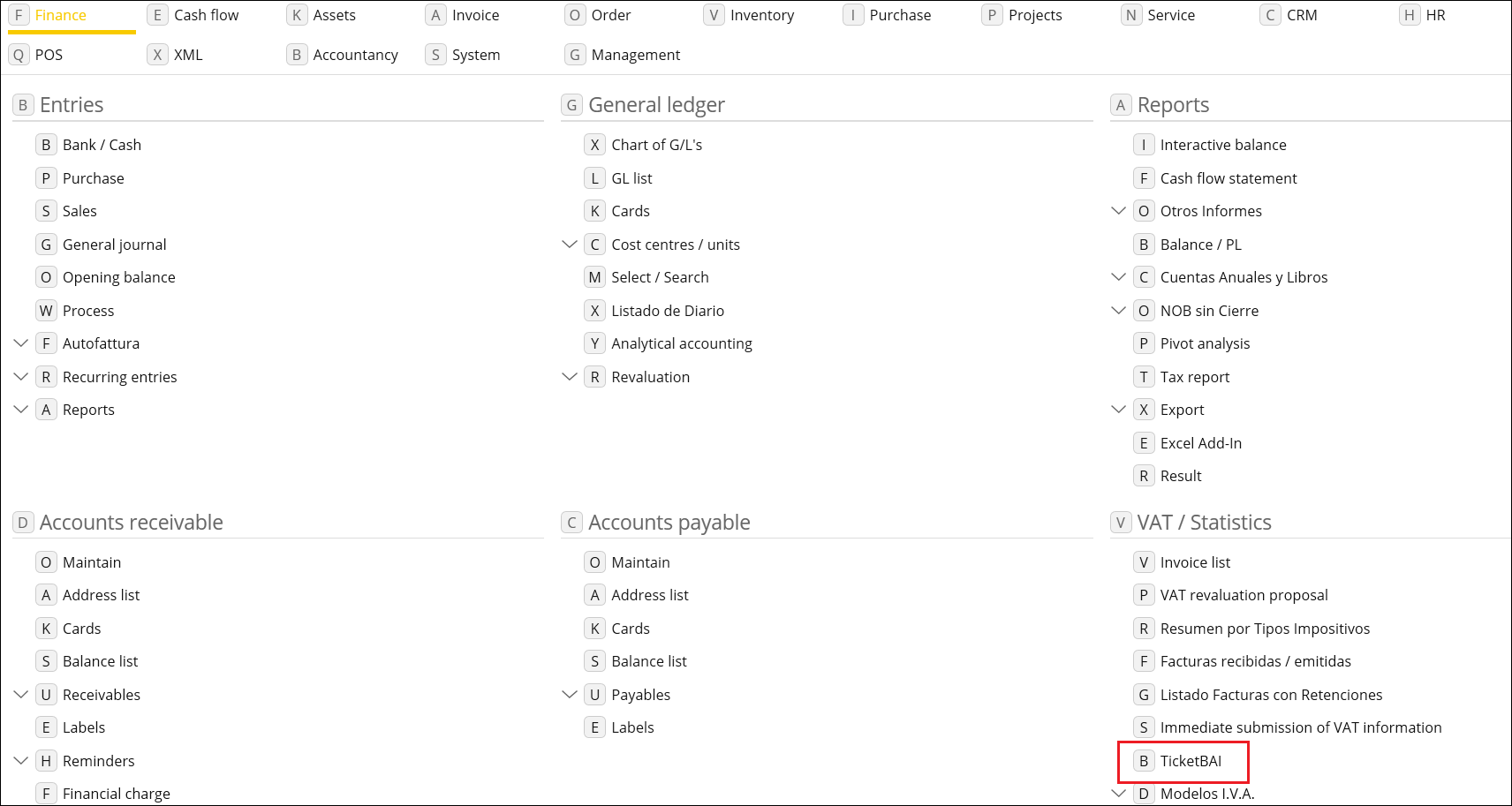
TicketBAI overview screen
The
TicketBAI overview screen displays all the sales transactions from the Invoice
module except the sales transactions that are generated in the Finance
module.
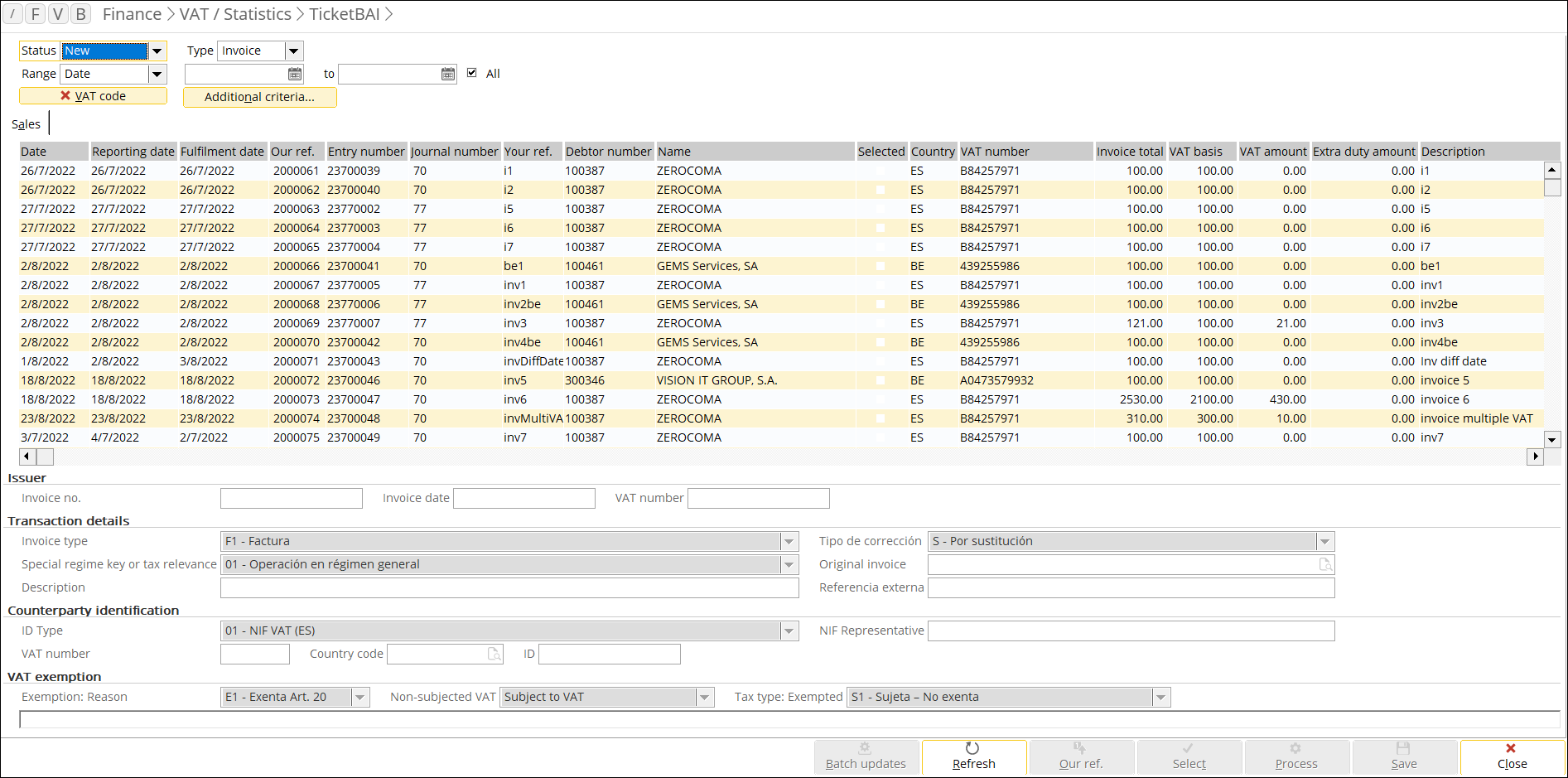
You can click the VAT code button to
filter the transactions that contain the VAT code. If you have defined the
filter, the transactions that are displayed in the TicketBAI screen will
not be displayed in the SII screen. If you didn’t select any VAT code,
all the transactions that are displayed in the TicketBAI screen will be
displayed in the SII screen.
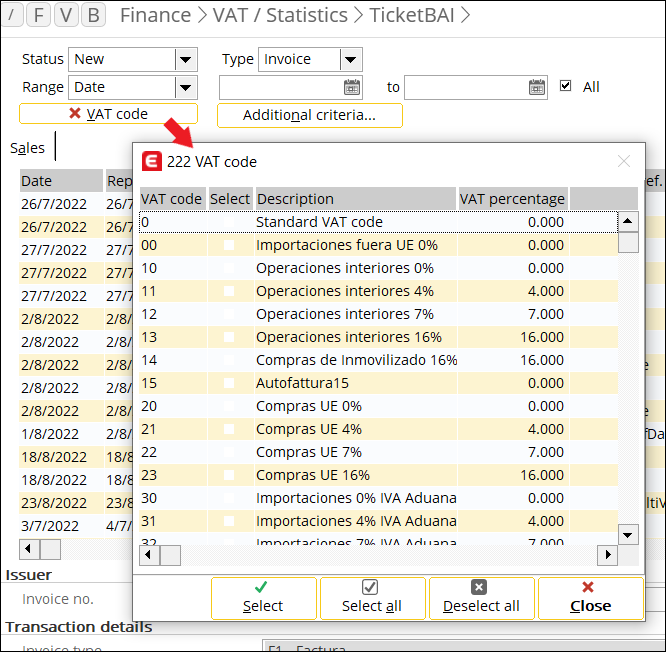
You can filter various fields if you click the Additional
criteria button.
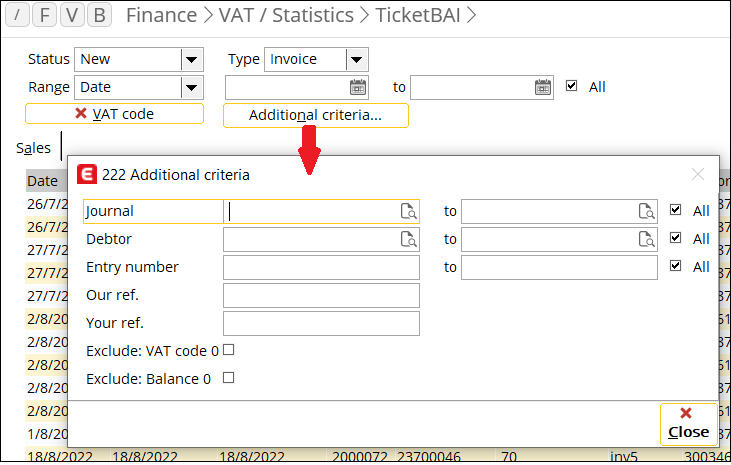
You can also select multiple transactions and
click Batch updates to do a batch update for the selected transactions.
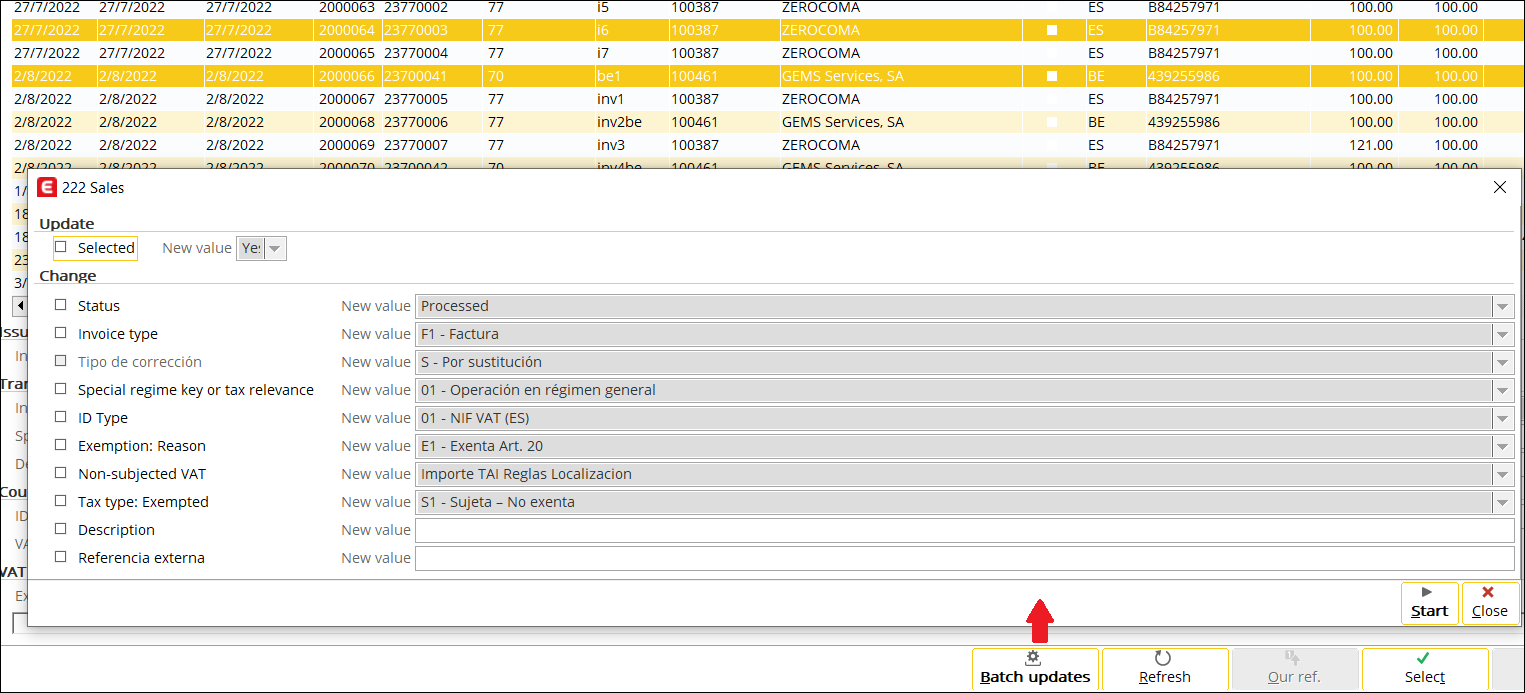
If you click the Process button, you can
process the selected transaction(s). You will see a message once the process is
completed, and you will be shown the directory where the files are generated.
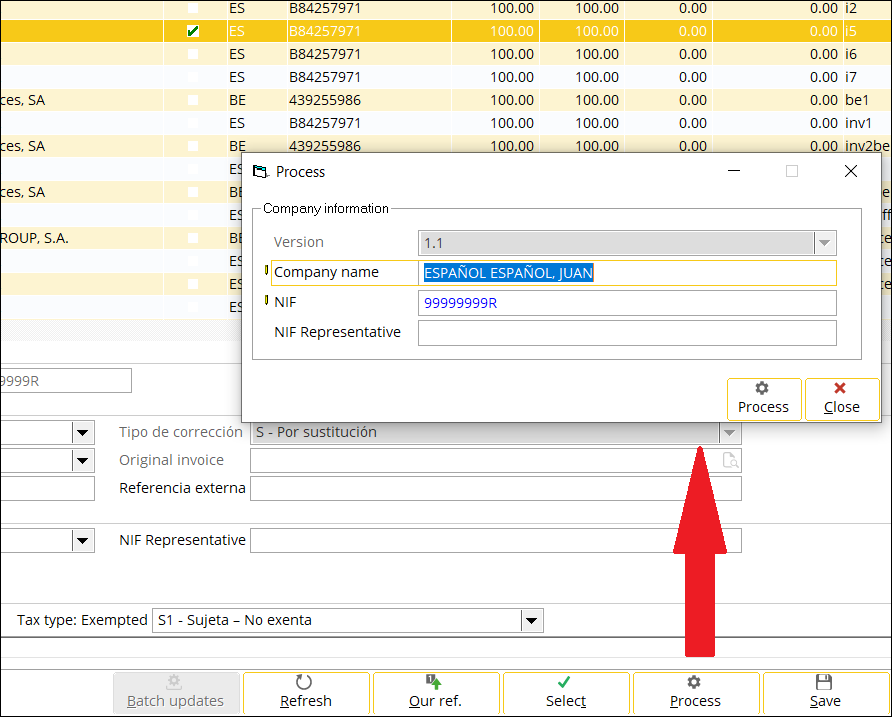
The status of the processed transactions will be changed to Processed.
You can still regenerate the TicketBAI files for the processed transactions but
the system will overwrite the files with the same file name.
The
system will generate the PDF and XML file for each transaction. The PDF file is
the copy of the invoice, while the XML file contains the eFactura and SII
information. The file name will be the invoice number.
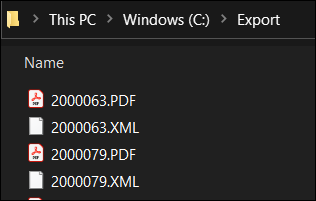
An example of the generated XML file from Exact
Globe is as follows:
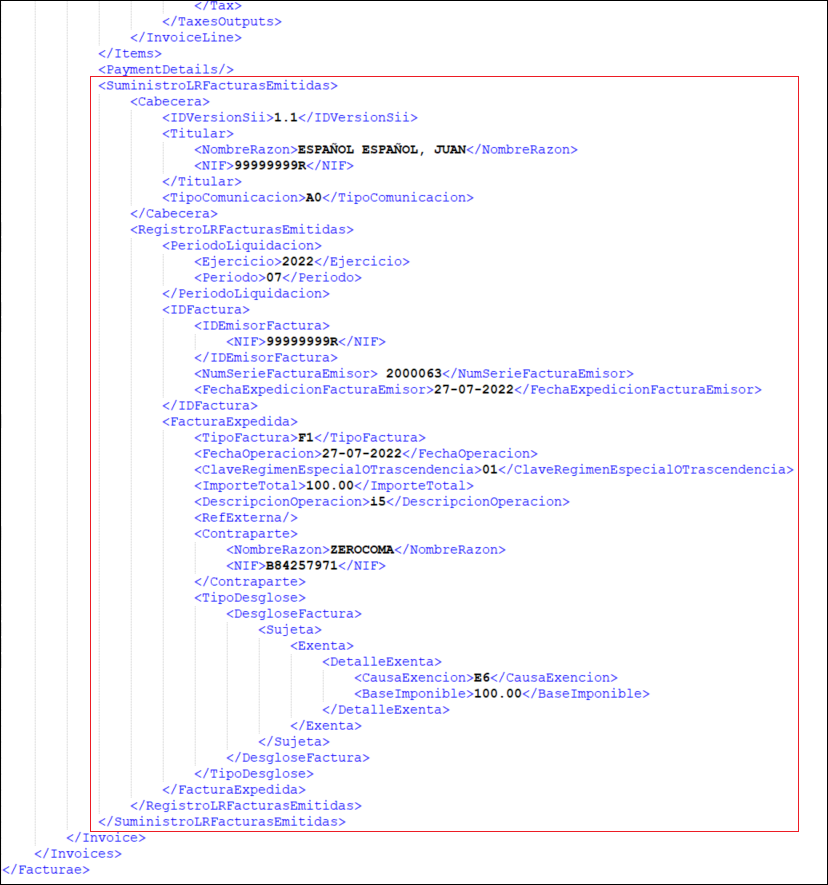
| Main Category: |
Attachments & notes |
Document Type: |
Release notes detail |
| Category: |
|
Security level: |
All - 0 |
| Sub category: |
|
Document ID: |
30.881.370 |
| Assortment: |
Exact Globe
|
Date: |
20-09-2023 |
| Release: |
|
Attachment: |
|
| Disclaimer |