Saving or Deleting Matching Templates
Introduction
The matching wizard functionality in Exact Synergy Enterprise assists you in matching applicants to a vacancy or vice versa. By defining and prioritizing relevant criteria that must be met to be deemed a match for the vacancy or applicant, the wizard provides a strong support to the management in the pre-selection process for applicants.
At this screen, you can save a list of mandatory criteria as a template, which can be re-used when shortlisting the most suitable applicants for a vacancy or vice versa.
Menu path
- To save the templates for matching vacancies to an applicant or vice versa, go to HRM/Reports/Matching/Profiles, define the relevant information and proceed to Step 3. At the Matching: Profiles (Step 3 of 4) screen, select the relevant check box(es), and then click Save template.
- To save the templates for matching vacancies to an applicant, go to HRM/Reports/Resources/Applicants, define the relevant criteria, and click Show. Click the ID of the applicant under the ID column to open the applicant card, and then click Match. Alternatively, click the hyperlink at Competence profiles in the applicant card, and then click Match. Define the relevant information and proceed to Step 3. At the Matching: Profiles (Step 3 of 4) screen, select the relevant check box(es), and then click Save template.
- To save the templates for matching applicants to a vacancy, go to HRM/Reports/Resources/Vacancies, define the relevant criteria, and click Show. Click the ID of the vacancy under the ID column to open the vacancy card, and then click Match. Alternatively, in the vacancy card, click Competency, click the hyperlink under the Description column, and then click Review. Next, click Match. Define the relevant information and proceed to Step 3. At the Matching: Profiles (Step 3 of 4) screen, select the relevant check box(es), and then click Save template.
Roles & rights
To perform the matching process and save matching templates, function right 508- Maintain payroll components is required. Users with the 11 - HR role have this function right.
For more details on what you can do with function rights or levels, go to System/Setup/Security/Function rights, select the required module, and then click on the relevant ID. To find out the functions you can perform with a particular role, go to System/Setup/Security/Roles, type in the description, click Refresh, and then click the required link under the Role column.
Button
Add
Click this to save the matching criteria as a template.
Close
Click this to exit and return to the matching wizard.
Description
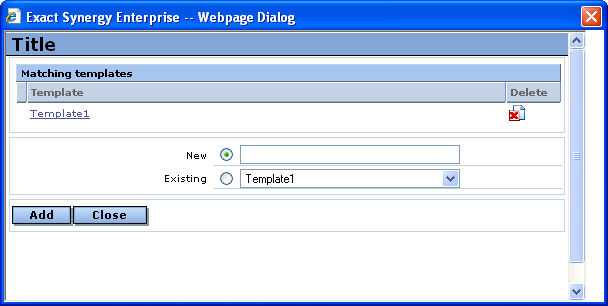
Template
This displays the existing templates. You can view the template(s) with the matching criteria by clicking the hyperlink(s) under this column.
Delete
Click  to delete the template from the system.
to delete the template from the system.
New
Select this and type the description of the template to save the matching criteria as a new template. By default, this option is selected.
Existing
Select this and select an existing template to overwrite this template with the current matching criteria.
Related document
| Main Category: |
Support Product Know How |
Document Type: |
Online help main |
| Category: |
On-line help files |
Security level: |
All - 0 |
| Sub category: |
Details |
Document ID: |
17.395.256 |
| Assortment: |
Exact Synergy Enterprise
|
Date: |
20-10-2010 |
| Release: |
230 |
Attachment: |
|
| Disclaimer |