Creating and Modifying Process Flow Templates
Creating and Modifying Process Flow Templates
Introduction
This page allows you to create or modify a process flow template. Process flow templates are pre-designed groups of workflow requests. Process flows determine which request types are created automatically at a certain stage of the workflow.
Menu path
Go to Workflow/Setup/Process flow/Template, click New or click an existing process flow template for modification.
Roles & rights
To create and edit process flow templates, function right 5 – Create request types, and edit request types is required. Users with the General manager and HR roles have this function right.
To edit process flow templates, function right 232 – Edit all request types is required. Users with the Administrator role have this function right.
For more details on what you can do with function rights or levels, go to System/Setup/Security/Function rights, select the required module, and then click on the relevant ID. To find out the functions you can perform with a particular role, go to System/Setup/Security/Roles, type in the description, click Refresh, and then click the required link under the Role column.
Button
Save
Click this to save the new process flow template or changes made to an existing one.
Save + New
Click this to save the changes and create a new process template.
Note: This is available only when you are creating a new process template.
Close
Click this to exit.
Description
General section

Description
Type a suitable description for the process flow template. This is mandatory.
Save as
Select Private to allow only the template creator to use this template.
Select Public to allow all people to use this template.
Settings section
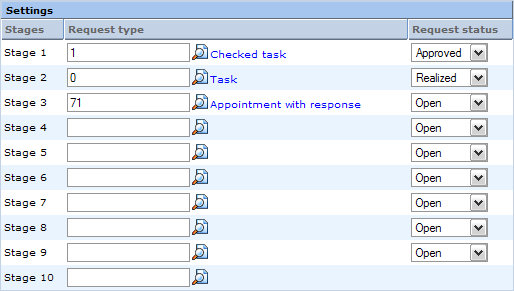
Stages column
This displays the stages of the process flow where you can assign a request type to use in each stage and the request status that triggers the beginning of the next stage.
Request type column
Type a request type ID or select the relevant request type for each stage of the process flow up to ten stages. Once the status selected in Request status of the request is reached, the request type selected in the next stage will be created to continue the process.
Request status column
Select the status for each request that triggers the beginning of the next stage.
Usage example
As an example, a process flow template for a quick training request can be created with three stages in the process flow. In Stage 1, the process flow uses a Checked task request and Request status that triggers the next stage is Approved. For Stage 2, the Task request is used and the trigger status is Realized. In Stage 3, the Appointment with Response request is used and the trigger status is Realized.
To illustrate this example, a sales manager is planning for a quick sales training for a new sales person. When the sales manager creates a process flow request using this template, a Checked task request is created to get approval for a trainer. When the Checked task request in Stage 1 for a trainer has been Approved by the training manager, the Task request in Stage 2 used to book a training room is automatically created. Once this Task request is Realized by the facilities department, the Appointment with Response request in Stage 3 is created to invite the sales person to the training.
You can also define several stages of the process flow to run concurrently if you select the trigger status as Open. In this case, as soon as the first stage request is submitted, the next stage request is also created.
Related document
| Main Category: |
Support Product Know How |
Document Type: |
Online help main |
| Category: |
On-line help files |
Security level: |
All - 0 |
| Sub category: |
Details |
Document ID: |
15.298.838 |
| Assortment: |
Exact Synergy Enterprise
|
Date: |
24-09-2010 |
| Release: |
|
Attachment: |
|
| Disclaimer |