Creating and Maintaining Work Schedules of Divisions
Introduction
At this page, you can create and maintain the work schedule of a division. A work schedule cannot be modified if it has been linked to an employee. To modify, you must remove the linking of the work schedule from the employee.
Menu path
- To create work schedules for divisions, go to HRM/Setup/Schedules/Default work schedule, and click New.
- To modify work schedules for divisions, go to HRM/Setup/Schedules/Default work schedule, and click the code and name of the division under the Division column.
Roles & rights
To create and maintain work schedules of divisions, function right 101 – Maintain company work schedule is required. Users with the HR role have this function right.
For more details on what you can do with function rights or levels, go to System/Setup/Security/Function rights, select the required module, and then click on the relevant ID. To find out the functions you can perform with a particular role, go to System/Setup/Security/Roles, type in the description, click Refresh, and then click the required link under the Role column.
Button
Save
Click this to save the changes and return to the previous page.
Save + New
Click this to save the work schedule and create a new work schedule.
Note: This is available only if you are creating a work schedule.
New
Click this to save the changes and load a new page for creating another work schedule.
Note: This is available only if you are maintaining a work schedule.
Delete
Click this to delete the work schedule. A work schedule can only be deleted if it is not linked to any employee.
Note: This is available only if you are maintaining a work schedule.
Entitlements
Click this to view the entitlements for the division.
Public holidays
Click this to view the public holidays observed by the division. For more information, see Viewing Public Holidays.
Calculate
Click this to calculate the total work hours. The total work hours will be displayed in the Total row.
Close
Click this to exit.
Description
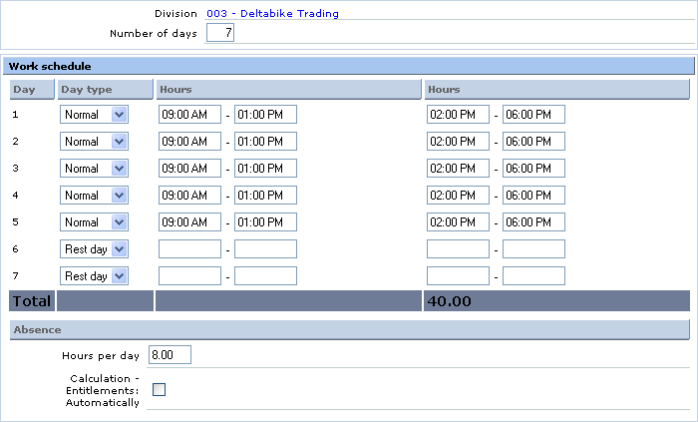
Division
Type or select the division code to specify the division the work schedule belongs to.
Note: If the division has been filled in, the code and name of the division defined for this work schedule will be displayed. Click the code and name of the division to view the corresponding division card. For more information, see Viewing Division Cards.
Number of days
Type the total number of work days for the work schedule. The maximum number that is acceptable is 99.
Note: This is available only if the Activate: Advanced Work Schedules check box in the HRM general settings is selected. For more information, see Defining HRM General Settings.
Work schedule section
Day
This column displays the sequence number up to the number of days defined for the work schedule at Number of days.
Day type
Select one of the following options to define the day type for each day:
- Normal — This refers to a work day.
- Off day — This refers to a non-work day, which can be on any day of the week.
- Rest day — This refers to a fixed non-work day by the country or company where the employee does not work.
Hours
Type the range of work hours before and after break.
Total
This displays the total number of work hours for this work schedule.
Absence section
Hours per day
Type the total number of work hours per day.
Calculation – Entitlements: Automatically
Select this check box if you want the calculation of the entitlements for the division to be generated automatically every period. If you want to manually generate the entitlements every period for the particular division, clear this check box.
Note: This check box is available only if you have selected Divisions (Settings) in the Calculation - Entitlements: Automatically field at the HRM general settings screen. For more information, see Defining HRM General Settings.
Related document
| Main Category: |
Support Product Know How |
Document Type: |
Online help main |
| Category: |
On-line help files |
Security level: |
All - 0 |
| Sub category: |
Details |
Document ID: |
15.177.701 |
| Assortment: |
Exact Synergy Enterprise
|
Date: |
13-12-2010 |
| Release: |
|
Attachment: |
|
| Disclaimer |