This document describes the E-WMS Inventory (Count) reports, as available in
product update 409.
Description
E-WMS Inventory control centers can be started through menu [WMS, To be
processed, Inventory counts]. Each step in a control center has a report that
you can enable or disable through the E-WMS settings in menu [System, General,
Settings,
WMS Inventory].
In release 408 and earlier, information in these reports was only shown on
item code total level. From release 409, the E-WMS Inventory reports provide
more details. Also the new setting 'Reports:
SKU details' was added to configure in what detail SKU stock has to be
shown.
This document has following sections:
General
Whether the reports are shown, depends on the 'report' settings in the WMS
Inventory settings.
All quantities are shown in standard sales units. For divisible items,
quantities are shown with 3 decimals, otherwise without decimals.
When 'cost price' is shown, this is the item standard cost price.
The reports can be exported, for example to Excel. When exporting the
'Read back' or 'Compare' report, extra information is available: columns
(standard) cost price, and difference value (difference x cost price).
Send to scanner report
This report is shown when sending a guided count picking, so only in menu
[WMS, To be processed, Inventory counts, Control centre guided counts], 'Send to
scanner':
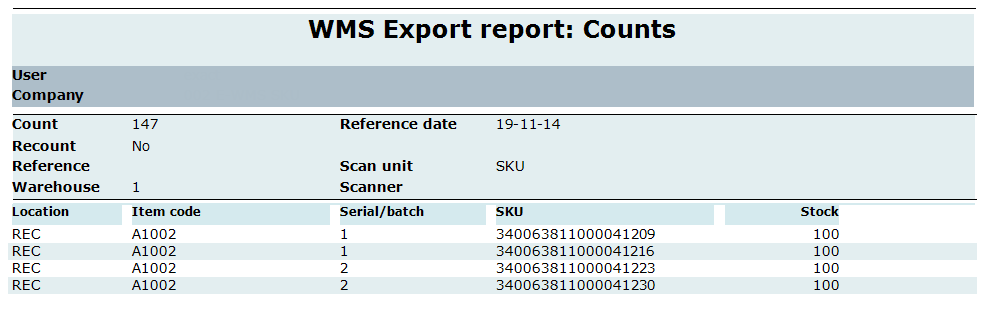
and also when starting a recount and sending the recount picking:

Following information is shown:
| |
Count |
The count range ID, assigned to this whole count |
| |
Reference date |
The count reference date as entered in the count range |
| |
Recount |
Indicates whether this involves a recount. Only shows when recounts
is enabled. |
| |
Reference |
The count reference as entered in the count range |
| |
Scan unit |
The scan unit as selected in the count range |
| |
Warehouse |
The warehouse selected in the count range |
| |
Scanner |
The scanner ID which was selected when sending picking (can be empty
when no specific scanner assigned) |
| |
|
|
| |
Location |
The warehouse location |
| |
Item code |
The item code |
| |
Serial/batch |
The serial/batch number |
| |
SKU |
The outer SKU number. This column is empty when SKU Management is
not used. |
| |
Stock |
The current shelf stock in sales units |
| |
Recount:
quantity counted |
In case this is a recount, this column shows the
quantity of the last count (to be recounted) |
| |
|
|
The sort order of this report is the same as the sort order of the guided
list on the scanner, and decided by the settings for WMS Inventory, section 'Send
to scanner'.
Read back report
This report is shown when reading back counts:
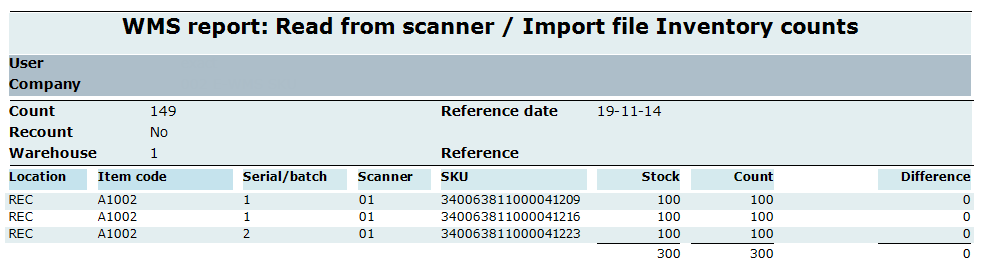
or, when reading back recounts:
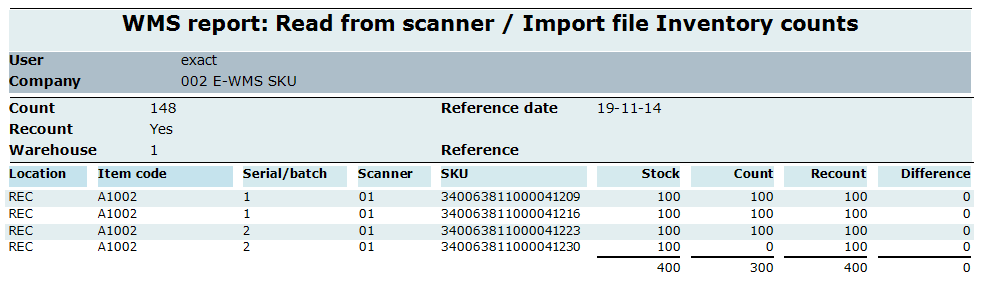
Following information is shown:
| |
Count |
The count range ID, assigned to this whole count |
| |
Reference date |
The count reference date as entered in the count range |
| |
Recount |
Indicates whether this involves a recount. Only shows when recounts
is enabled in the WMS inventory settings. |
| |
Reference |
The count reference as entered in the count range |
| |
Warehouse |
The warehouse selected in the count range |
| |
|
|
| |
Location |
The warehouse location |
| |
Item code |
The item code |
| |
Serial/batch |
The serial/batch number |
| |
Scanner |
The scanner ID |
| |
SKU |
The outer SKU number. This column is empty when SKU Management is
not used. |
| |
|
|
| |
Stock |
The current shelf stock, in sales units |
| |
Count |
The quantity counted. When the count is a recount, this is the
quantity of the former count (to be recounted) |
| |
Recount |
The quantity now counted. This column only shows for recounts. |
| |
Difference |
The difference between this count and the stock. |
| |
|
When the count is a recount, this is the difference between columns
'Stock' and 'Recount'. |
| |
|
|
Please note that this report does not show yet stock positions for which was
shelf stock, but were not counted now. Those differences are shown in the
'Compare' report.
This report is always sorted primary by item code and location, and next:
- for batch items: by batch number and outer SKU number
- for serial number items: by outer SKU number and serial number
- for standard items: by outer SKU number
When exporting the report (to Excel for example), extra columns 'Cost price'
and 'Value' are available:
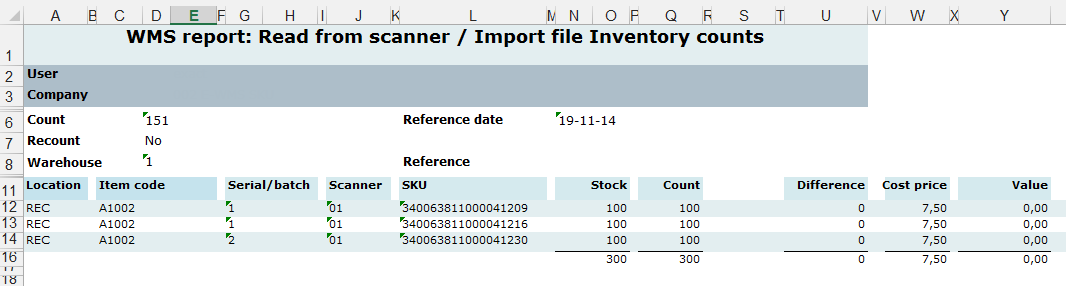
Compare report
Two reports can show when 'compare' is started, first the 'differences'
report, and next the 'OK' report:

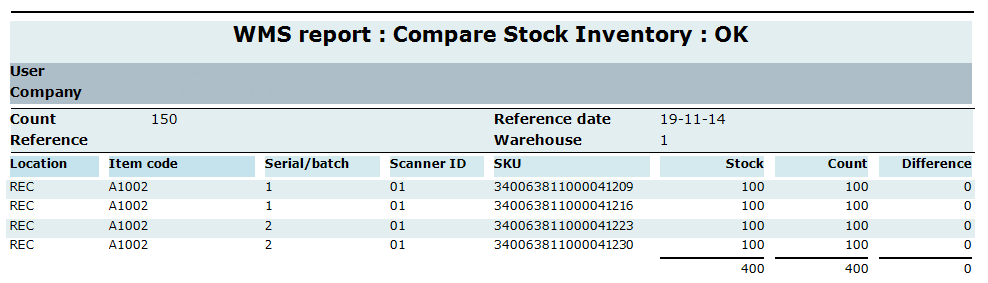
In this sample, these were two different counts. Either the 'difference
report' or the 'OK report' only shows when appropriate.
Following information is shown:
| |
Count |
The count range ID, assigned to this whole count |
| |
Reference date |
The count reference date as entered in the count range |
| |
Reference |
The count reference as entered in the count range |
| |
Warehouse |
The warehouse selected in the count range |
| |
|
|
| |
Location |
The warehouse location |
| |
Item code |
The item code |
| |
Serial/batch |
The serial/batch number |
| |
Scanner |
The scanner ID |
| |
SKU |
The outer SKU number. This column is empty when SKU Management is
not used. |
| |
|
|
| |
Stock |
The current shelf stock, in sales units |
| |
Count |
The quantity counted. |
| |
Difference |
The difference between the count and the stock. |
| |
|
|
These reports are always sorted primary by item code and location, and next:
- for batch items: by batch number and outer SKU number
- for serial number items: by outer SKU number and serial number
- for standard items: by outer SKU number
When exporting the report (to Excel for example), extra columns 'Cost price'
and 'Value' are available:

Process report
When processing the count differences, following report shows:
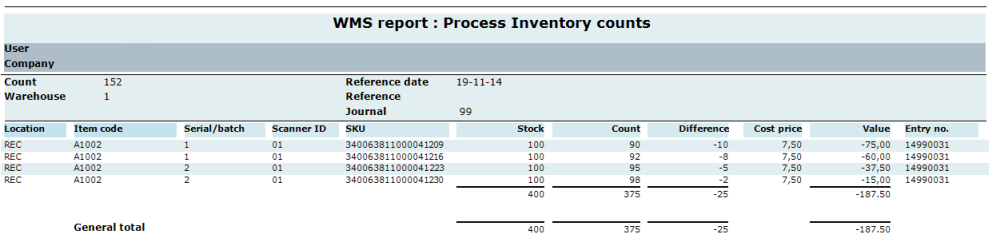
Following information is shown:
| |
Count |
The count range ID, assigned to this whole count |
| |
Reference date |
The count reference date as entered in the count range |
| |
Warehouse |
The warehouse selected in the count range |
| |
Reference |
The count reference as entered in the count range |
| |
Journal |
The general journal in which the count was processed |
| |
|
|
| |
Location |
The warehouse location |
| |
Item code |
The item code |
| |
Serial/batch |
The serial/batch number |
| |
Scanner |
The scanner ID |
| |
SKU |
The outer SKU number. This column is empty when SKU Management is
not used. |
| |
|
|
| |
Stock |
The old shelf stock, in sales units |
| |
Count |
The quantity counted. |
| |
Difference |
The difference between the count and the stock. |
| |
Cost price |
The item standard cost price |
| |
Value |
The difference value (difference x cost price) |
| |
Entry no. |
The general ledger entry number |
| |
|
|
This report is always sorted primary by item code and location, and next:
- for batch items: by batch number and outer SKU number
- for serial number items: by outer SKU number and serial number
Setting 'Reports: SKU details'
When the setting 'Reports:
SKU details' is enabled, then SKU details are shown in full detail: all
serial numbers and/or inner SKU numbers, per outer SKU.
When this setting is disabled, then for outer SKUs holding serial numbers or
inner SKUs, only one row per outer SKU is shown, where serial numbers are
indicated as condensed with an asterisk ('*').
Serial numbers and inner SKU numbers on an outer SKU are shown in gray color.
For example, the 'read back' report with the setting enabled and disabled:
|
Results in 3 pages with details: |
Results in half a page: |
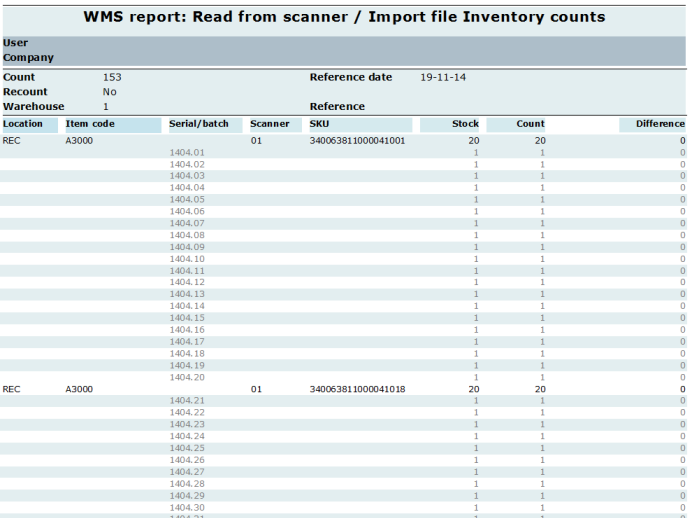 |
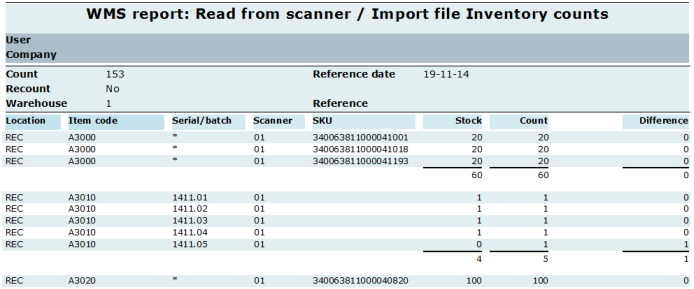 |
Related documents