Introduction
This document describes the E-WMS Replenishment process, as available per product update
412.
Description
E-WMS Replenishment offers functionality to replenish stock in warehouses or on picking locations, based on either
specific minimum and maximum levels, or
based on requirements for planned fulfilments (sales orders and production
materials). E-WMS will calculate which locations or warehouse need to be replenished and, if Route Optimizing
(picking advice) is enabled, will calculate an advice to replenish these locations where serial/batch
expiration dates can be taken into account.
For the usage of E-WMS Replenishment following prerequisites apply:
- SE1381 E-WMS II
or older licenses: - SE5700 WMS Basic
- SE5705 WMS Route Optimizing (when a generated replenishment
picking advice is required)
- SE5710 WMS Replenishment
- SE5760 WMS RF
This document has following sections:
The replenishment generation process can be divided in two main parts: calculating the
requirement and calculating the
picking advice. These are two different steps before a picking advice is
send picking.
Generating replenishment orders
Requirements can be calculated either based on preconfigured fixed minimum and maximum stock levels per location
(or per warehouse), or otherwise based on 'needs' for sales orders and production
order materials. For both methods,
WMS Item Locations (or Items per WMS Location Type) need to be configured
when you are using warehouse locations. This is required to establish which locations are to be used for picking, and what quantities would maximum fit on those locations.
'Calculating requirements' is the same as 'Generating replenishment orders'.
Replenishing based on minimum and maximum levels per location
If you want to use replenishment based on preconfigured minimum and
maximum levels per location, following applies:
- WMS Replenishment
setting 'Requirements only' has to be disabled
- When working with warehouse locations: you need to configure minimum and maximum stock levels per item per location in
WMS item locations or in
WMS Items per Location type for all items and locations to be replenished
- When not working with warehouse locations, so replenishing between
warehouses: you need to configure
minimum and maximum stock levels per warehouse in Exact Globe Next item
maintenance, Inventory tab.
The rules for calculating the requirement in this case are:
- The 'trigger' to detect a shortage is comparing the available stock with the configured minimum stock
for that item
- Unprocessed WMS receipts for the target locations or warehouse are
subtracted from the quantity to replenish;
- Already generated (including status 'new') replenishment orders
are subtracted from the quantity to replenish
- Before release 408, this includes only unprocessed WMS
replenishment receipts
- From release 408, these are all unprocessed WMS receipts
(receipts, transfers, replenishment)
- 'Available stock' is the processed shelf stock
- From release 408: when the setting 'regard
picked as issued' is enabled, then this is shelf stock minus picked
but not processed (visible or physical stock)
- The quantity to be replenished depends on the WMS Replenishment
setting
'Stock Replenishment':
- If set to "Purchase order level" (minimum level) the shortage is calculated as: minimum level minus
'available' stock
- never use '0' as minimum stock, but at least '1'
- If set to "Maximum level" the shortage is calculated as: maximum level
minus 'available' stock
- When working with SKU Management then the quantity to replenish can
be rounded to a full SKU, depending on the advice
setting 'Full SKU replenishment'
Replenishing based on 'requirements only'
If you want to use replenishment based on requirements for sales orders and production
orders, following applies:
- Replenishment
setting 'Requirements only' has to be enabled
- the Replenishment
setting
'Stock Replenishment' determines to what level stock should be
replenished
- When working with warehouse locations: you need to set up minimum and maximum stock levels per item per location in
WMS item locations or in
WMS Items per Location type for all items and locations to be replenished
- From release 412, you are
able to assign the planned material issue location as replenishment
target location.
When this
setting is enabled, only the planned issue location is scanned for
requirements for this item and order.
This means you still have to configure this issue
location in
WMS item locations or in
WMS Items per Location type with minimum and maximum levels.
Only when the planned location is not filled in the material line,
replenishment will use the regular replenishment target locations.
- When not working with warehouse locations: you need to configure
minimum and maximum stock levels per warehouse in Exact Globe Next item
maintenance, tab Inventory
A typical difference of order-based replenishment compared to
replenishment based on minimum/maximum stock levels, is that the total
quantity required can be spread over all target locations, until the
total quantity needed is available. If the maximum of all target locations
is however lower than the total requirement, than the total requirement
cannot be replenished at that time. As soon as there is 'room' again on the
target locations (which can be combined with the setting 'Regard picked as
issued'), the remaining requirement can be replenished to the target
locations having room. 'Real-time
replenishment' offers the possibility to automate the process of
replenishing picking locations as soon there is room because someone picked
stock.
The rules for calculating the required quantity in this case are:
- The 'trigger' to detect a shortage is comparing the available stock
with the order requirement for that item.
- The quantity to be replenished depends on the WMS Replenishment
setting
'Stock Replenishment':
- If set to "Purchase order level" (minimum level) the shortage is
calculated as:
- the highest value of either the location minimum or the
calculated requirement for the orders
- minus already available stock or unprocessed WMS receipts
for the target location
- never use '0' as minimum stock, but at least '1'
- If set to "Maximum level" the shortage is calculated as: maximum level
minus 'available' stock
- When the
scenario setting is set to scenario 'A', then the requirement is
determined from existing picking advice for sales orders, instead of
just the entered sales orders.
Requirements for sales- or production orders
From product update 412, you have the option to generate replenishment
orders only for the requirements of sales orders, or only for requirements
of production order materials.
When generating replenishment orders in the control center, you have
several selections available based on sales orders and production orders,
including the choice 'None' for sales- or production orders.
When using Auto queue to automatically generate replenishment orders,
similar settings are available (see next section 'Auto queue for
replenishment').
Generate separate replenishment orders per target
order
From release 412, you can choose to generate
separate replenishment orders per target (sales- or production order, or
selection code).
This enables the possibility for the warehouse employee to see for which
target order he is replenishing, by using the scanner replenishment submenu
'by reference 2'. 'Reference 2' is automatically filled by E-WMS with the
target order number or selection code. When generating separate replenishment orders per
'selection code', the replenishment orders are generated per different order
type (sales/production) and per selection code. When not creating
separate replenishment orders, the replenished quantities can be a total for
several orders (bulk replenishment).
You can configure in the
WMS replenishment settings to always generate separate orders, and in
addition you can still change this when generating orders in the control
centers.
Please note that generating separate replenishment orders per target
order has some side
effects:
- status messages in the control center report (generate orders) or in
RF monitor (Auto queue service) are shown seperately per target order:
you will see more messages than without splitting orders
- depending settings and stock levels, an
incorrect target order number can be indicated in 'reference 2': when the
same item is required on the same target location, for two or more orders, and generating
replenishment orders in two or more steps.
The replenishment process does not 'remember' for which orders a
replenishment order was already generated, the quantities to replenish
are not 'allocated' to the target orders.
New replenishment orders are always first generated based on total
requirements per target location (not: requirements per order) and only after that,
optionally created as separate replenishment orders.
Therefore, generating separate replenishment orders will only work when
you are generating replenishment orders, pick and process these
replenishment orders, and then pick and process the sales- or production
orders; or when you use different target locations per production order.
To illustrate, following scenario may not show the correct target
order number in 'reference 2':
- material PART1 is required for production orders PR...01 and
PR...02, target location PR01
- a replenishment order is generated, split per target order,
resulting in two replenishment orders, with 'Reference 2' "PR...01" and
"PR...02"
- the replenishment orders are picked and processed
- new production order PR...03 is entered, also requiring material
PART1 for target location PR01
- when now generating replenishment orders split per target order,
'reference 2' may again show "PR...01"
The following scenario would show the correct target order number in
'reference 2':
- material PART1 is required for production orders PR...01 and
PR...02, target location PR01
- a replenishment order is generated, split per target order,
resulting in two replenishment orders, with 'Reference 2' "PR...01" and
"PR...02"
- the replenishment orders are picked and processed
- the materials for production order PR...01 and PR...02 are picked
and processed in E-WMS Production Issues
(removing the replenishment requirement for these orders)
- new production order PR...03 is entered, also requiring material
PART1, target location PR01
- when now generating replenishment orders split per target order,
'reference 2' will show "PR...03"
Or, because of a different target location, this scenario would also
work:
- material PART1 is required for production orders PR...01 and
PR...02, target location PR01
- a replenishment order is generated, split per target order,
resulting in two replenishment orders, with 'Reference 2' "PR...01" and
"PR...02"
- the replenishment orders are picked and processed
- new production order PR...03 is entered, also requiring material
PART1, target location PR02
- when generating new replenishment orders split per target order,
'reference 2' will show "PR...03"
Auto queue for replenishment
You can automatically generate replenishment orders and picking advices for
these orders, using E-WMS 'Auto queue'. When working with Real-time
Replenishment, the usage for Auto queue is mandatory. To work with Auto
queue, following is required:
In release 412, additional Auto queue settings 'Requirements: Sales orders'
and 'Requirements: Production orders' have been added.
Calculating replenishment advice
Once a replenishment order is generated, a replenishment advice can be (automatically) generated, depending
on the Replenishment
advice settings. The setting 'Immediate
advice' determines whether a picking advice is automatically generated, after replenishment orders have been generated.
An advice is calculated based on the settings in menu
System, General, Settings, WMS Replenishment, section Picking advice.
Even
when the setting 'picking advice' is disabled, E-WMS will still look at
actual available stock. If no advice can be generated then an error report will show and the
replenishment order (the requirement) will remain in status 'New'.
The Replenishment advice setting are explained in
this document.
Replenishment procedure
The replenishment process consists of following steps:
-
generate replenishment orders (calculate requirements)
-
generate picking advice
-
send to scanner
-
picking
-
reading back
-
validating
-
processing
'Picking' is the only step not performed in the Control Center (or by a
service). All steps except 'picking' can be automated, using the E-WMS Auto
queue service and the E-WMS Replenishment RF service.
Control center
After configuring the replenishment settings, the control center in menu WMS, To be processed, Inventory replenishment, Control center
can be started.
All steps in the control center are described in
this document.
Picking
When scanning
replenishment orders, the target location is not scanned but assumed, and is
shown as instruction text when opening an advice line.
Scanning replenishment is about scanning the stock issue.
On the scanner, select menu '5 Replenishment'. Depending on scanner
settings you may see a submenu :

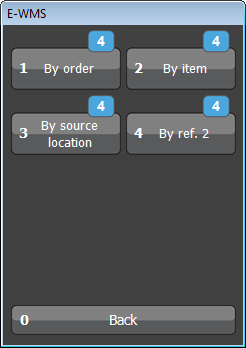
By using a specific submenu, you can search and scan replenishment
orders: by order (Replenishment ID), by item code, by source location or by
'Reference 2' (=target order, or selection code; from release 412).
|
Scan item (or barcode, or SKU nr) |
Scan serial/batch if required |
Confirm quantity |
|
|
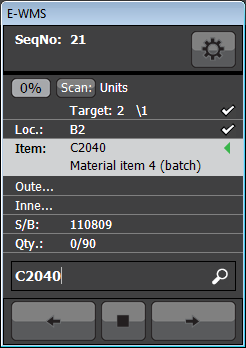 |
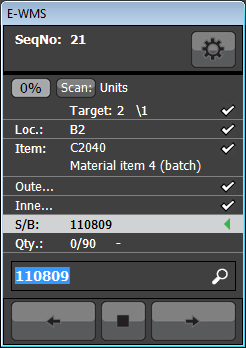 |
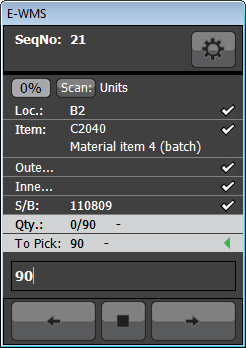 |
|
|
|
|
|
|
|
|
When all lines are done, following screen shows:

This document shows more information on general use of the WMS client
(edit or delete scanned lines, for example).
Preserving a minimum
stock level
It is possible to configure a minimum stock
level you want to preserve at the source locations or source warehouse.
Just configure 'WMS Item Locations' for these source locations,
as you would for the replenishment target locations. The 'minimum' defined
per location will not be
touched by
E-WMS Replenishment. In this case, it is necessary to replenish either only from
'bulk' type locations (to be configured in the Route Optimizing setting
'location policy') or use another warehouse as source warehouse, otherwise
there is no clear distinction between target and source locations in 'WMS
item locations'.
You can also define a minimum stock level
("Minimum PO level") at warehouse level (item maintenance, tab
'Inventory'). The usage of the minimum per warehouse can be managed by the
Replenishment setting 'Check: minimum stock'. This
minimum is only applied when replenishing to another warehouse. When you
defined minimum levels both on WMS location level and on warehouse
level, then the maximum of these two (sum of minimum location levels
versus minimum at warehouse level) will be regarded as not to be used for
replenishment.
When configuring minimum stock levels per (source) location, WMS
Replenishment will always apply and preserve these minimum levels. The
Replenishment setting 'Check: minimum stock' only applies to the
minimum level at warehouse level, not at warehouse location level.
Stock
allocations
It is possible to
exclude quantities reserved for Exact Globe Next stock allocations as available stock for replenishment. To preserve allocated
stock in the source warehouse and prevent usage of these quantities in WMS
Replenishment, enable the setting 'Include: allocated to stock'
in the general WMS Replenishment settings, section "Generate replenishment
orders". This is only applied when replenishing to another warehouse,
because stock allocations only exist on item- and warehouse level and not on
warehouse location level.
Replenishing to second warehouse while using locations
E-WMS Replenishment supports replenishing within the same warehouse, or
between two warehouses. When replenishing to more than one warehouse, please
note following:
- select 'all' warehouses in the control center Replenishment, or select
a specific issuing and receiving warehouse
- the item has to be linked to both the source and target warehouse in item maintenance,
'Inventory' tab
- 'WMS item locations' must be set up for each combination of
warehouse, location and item to be replenished
(or optional, to define minimum stock positions to preserve in the
source warehouse).
Replenishing to second warehouse without using locations
If you do not use locations, the minimum and maximum stock levels are
determined from the item/warehouse link in Inventory, Items, Maintain,
'Inventory' tab for the selected item.
Replenishing based on stock levels
The replenishment requirement will be based on the current shelf stock
and the 'minimum PO level' when the stock in this warehouse is 10 or less
(when the setting 'requirements only' is disabled) and will be filled
to the maximum (or minimum, depending on the Replenishment setting 'Stock replenishment').
When in this case the shelf stock was zero and the setting 'Stock
replenishment'
was set to 'maximum' , a replenishment advice of '50' will be the result.
Replenishment based on requirements
When the setting 'Requirements only' is enabled, the requirement
will be based on currently planned fulfillments for sales- and production
orders from this warehouse.
When the setting 'Stock replenishment' is set to maximum level, the requirement is
always the maximum defined for this warehouse (even when this is less or
more than required for fulfillment).
When the setting 'Stock replenishment' is set to minimum level, then the
requirement is either the minimum level set for the warehouse or the
quantity required for fulfillment (the highest value is applied).
When the
maximum level set for the warehouse is less than the requirement, then the
maximum will be advised - more items "will not fit".
See sample scenario's 6, 7 and 8 below.
Sample scenario's
In all scenario's, locations P1 - P4 are locations of type 'pick location', and locations B1 - B4 and 'REC' are locations of type 'bulk location'.
Item code '1000' is a standard (non serial/batch) item.
Scenario 1: replenishing within one warehouse based on minimum and maximum stock positions, to maximum level
| Stock positions item code '1000' |
| location |
shelf stock |
WMS minimum stock |
WMS maximum stock |
|
| P1 |
10 |
30 |
50 |
|
| P2 |
0 |
30 |
50 |
|
| P3 |
20 |
30 |
50 |
|
| P4 |
5 |
30 |
50 |
|
| |
|
|
|
|
| B1 |
50 |
- |
- |
|
| B2 |
50 |
- |
- |
|
| B3 |
50 |
- |
- |
|
| B4 |
100 |
- |
- |
|
| REC |
250 |
- |
- |
|
There are no sales orders open for this item.
Active replenishment settings:
The setting 'Requirements only' is disabled, so requirement would be calculated based on minimum and maximum stock positions.
The setting 'Stock replenishment level' is set to "maximum level", so the pick locations should be replenished to the maximum level when the stock level drops below the minimum.
Advice generation in this case:
| From location |
to location |
quantity |
why |
| B1 |
P1 |
40 |
current stock=10, need 40 to reach maximum 50 |
| B2 |
P2 |
50 |
current stock= 0, need 50 to reach maximum 50 |
| B3 |
P3 |
30 |
current stock=20, need 30 to reach maximum 50 |
| B4 |
P4 |
45 |
current stock= 5, need 45 to reach maximum 50 |
Scenario 2: replenishing within one warehouse based on minimum and maximum stock positions, to minimum level
Same stock positions as in scenario 1, no sales orders.
Active replenishment settings:
The setting 'Requirements only' is disabled, so requirement would be calculated based on minimum and maximum stock positions.
The setting 'Stock replenishment' is set to "purchase order level" (minimum level), so the pick locations should be replenished to the minimum level.
Advice generation in this case:
| From location |
to location |
quantity |
why |
| B1 |
P1 |
20 |
current stock=10, need 20 to reach minimum 30 |
| B1 |
P2 |
30 |
current stock= 0, need 30 to reach minimum 30 |
| B2 |
P3 |
10 |
current stock=20, need 10 to reach minimum 30 |
| B2 |
P4 |
25 |
current stock= 5, need 25 to reach minimum 30 |
Scenario 3: replenishing within one warehouse based on 'requirements only', to maximum level
Same stock positions as in scenario 1, one sales order for quantity 60.
Active replenishment settings:
The setting 'Requirements only' is enabled, so the requirement is calculated from sales orders and production
orders
The setting
"Stock replenishment' is set to "maximum level", so the pick locations
should be replenished to the maximum level
Advice generation in this case:
| From location |
to location |
quantity |
why |
| B1 |
P1 |
40 |
current stock=10, need 40 to reach maximum level 50 |
Adding 40 to P1 gives a total stock of 75 (P1:50, P3:20, P4:5) , filling P1 to the maximum and total enough for fulfillment.
Scenario 4: replenishing within one warehouse based on 'requirements only', to minimum level
Same stock positions as in scenario 1, one sales order for quantity 60.
Active replenishment settings:
The setting 'Requirements only' is enabled, so requirement is calculated from sales orders and production
orders
The setting 'Stock replenishment' is set to "purchase order level" (minimum
level), so the pick locations will be replenished to the minimum level, or
to the quantity required for the orders
Advice generation in this case:
| From location |
to location |
quantity |
why |
| B1 |
P1 |
25 |
current stock=10, need 25 to reach 35 |
Adding 25 to P1 gives a total stock of 60 (P1:35, P3:20, P4:5) , enough for fulfillment.
Scenario 5: replenishing to other warehouse while using locations, based on minimum and maximum level, to maximum level
| Stock positions item code '1000' |
| warehouse |
location |
shelf stock |
WMS minimum stock |
WMS maximum stock |
|
| 1 |
P1 |
10 |
30 |
50 |
|
| 1 |
P2 |
0 |
30 |
50 |
|
| 1 |
P3 |
20 |
30 |
50 |
|
| 1 |
P4 |
5 |
30 |
50 |
|
| 1 |
B1 |
50 |
- |
- |
|
| 1 |
B2 |
50 |
- |
- |
|
| 1 |
B3 |
50 |
- |
- |
|
| 1 |
B4 |
100 |
- |
- |
|
| 1 |
REC |
250 |
- |
- |
|
| |
|
|
|
|
|
| 2 |
P1 |
0 |
30 |
50 |
|
| 2 |
P2 |
0 |
30 |
50 |
|
| 2 |
P10 |
0 |
60 |
100 |
|
Active replenishment settings:
The setting 'Requirements only' is disabled, so the requirement is
calculated from minimum and maximum location stock levels
The setting 'Stock replenishment' is set to "maximum level"
Control Center Replenishment selection: issuing warehouse = "1", receiving warehouse = "2". Advice generation in this case:
| From wh/loc |
to wh/loc |
quantity |
why |
| 1 / B1 |
2 / P1 |
50 |
current stock= 0, need 50 to reach maximum |
| 1 / B2 |
2 / P2 |
50 |
current stock= 0, need 50 to reach maximum |
| 1 / B4 |
2 / P10 |
100 |
current stock= 0, need 100 to reach maximum |
| |
|
|
|
Source location 'B4' has enough to pick '100' in one 'stop', this advice depends on the
picking advice settings for Replenishment.
When changing the advice settings to 'make locations empty', the advice is calculated as:
| From wh/loc |
to wh/loc |
quantity |
why |
| 1 / B1 |
2 / P1 |
50 |
current stock= 0, need 50 to reach maximum |
| 1 / B4 |
2 / P2 |
50 |
current stock= 0, need 50 to reach maximum |
1 / B2 +
1 / B3 |
2 / P10 |
50 + 50 |
current stock= 0, need 100 to reach maximum |
| |
|
|
|
| |
|
|
|
Scenario 6: replenishing to other warehouse, warehouse locations not
used, based on minimum and maximum level, to maximum level
| Stock positions item code '1000' |
| warehouse |
|
shelf stock |
WMS minimum stock |
WMS maximum stock |
|
| 1 |
|
150 |
0 |
0 |
|
| 2 |
|
0 |
30 |
50 |
|
| |
|
|
|
|
|
The minimum and maximum stock levels are set in Item Maintenance, tab
'Inventory', properties of warehouse '2'.
Active replenishment settings:
The setting 'Requirements only' is disabled, so the requirement is calculated from minimum and maximum
stock levels
The setting 'Stock replenishment' level is set to "maximum level"
Control Center Replenishment selection: issuing warehouse = "1", receiving warehouse = "2". Advice generation in this case:
| From wh |
to wh |
quantity |
why |
| 1 |
2 |
50 |
current stock= 0, need 50 to reach maximum |
| |
|
|
|
Scenario 7: replenishing to other warehouse, warehouse locations
not used, based on
requirements, to minimum level
| Stock positions item code '1000' |
| warehouse |
|
shelf stock |
WMS minimum stock |
WMS maximum stock |
|
| 1 |
|
150 |
0 |
0 |
|
| 2 |
|
0 |
30 |
50 |
|
| |
|
|
|
|
|
The minimum and maximum stock levels are set in Item Maintenance, tab
'Inventory', properties of warehouse '2'.
There is one sales order (approved and confirmed) to be fulfilled from
warehouse 2 for quantity 40.
Active replenishment settings:
'Requirements only' is enabled
'Stock replenishment' is set to "purchase order level" (minimum
level)
Control Center Replenishment selection: issuing warehouse = "1", receiving warehouse = "2". Advice generation in this case:
| From wh |
to wh |
quantity |
why |
| 1 |
2 |
40 |
current stock= 0, need 40 for fulfillments from
warehouse 2 |
| |
|
|
|
Scenario 8: replenishing to other warehouse, warehouse locations not
used, based on
requirements, to minimum level, but requirement is higher than maximum
| Stock positions item code '1000' |
| warehouse |
|
shelf stock |
WMS minimum stock |
WMS maximum stock |
|
| 1 |
|
150 |
0 |
0 |
|
| 2 |
|
0 |
30 |
50 |
|
| |
|
|
|
|
|
The minimum and maximum stock levels are set in Item Maintenance, tab
'Inventory', properties of warehouse '2'.
There is one sales order (approved and confirmed) to be fulfilled from
warehouse 2 for quantity 75.
Active replenishment settings:
'Requirements only' is enabled
'Stock replenishment' is set to "purchase order level" (minimum
level)
Control Center Replenishment selection: issuing warehouse = "1", receiving warehouse = "2". Advice generation in this case:
| From wh |
to wh |
quantity |
why |
| 1 |
2 |
50 |
current stock= 0, need 75 for fulfillments from
warehouse 2, |
| |
|
|
but maximum for this warehouse is 50 |
| |
|
|
|
Troubleshooting
When generating replenishment orders does not show the items or
quantities you expected, then
this document has some troubleshooting tips.
Related documents